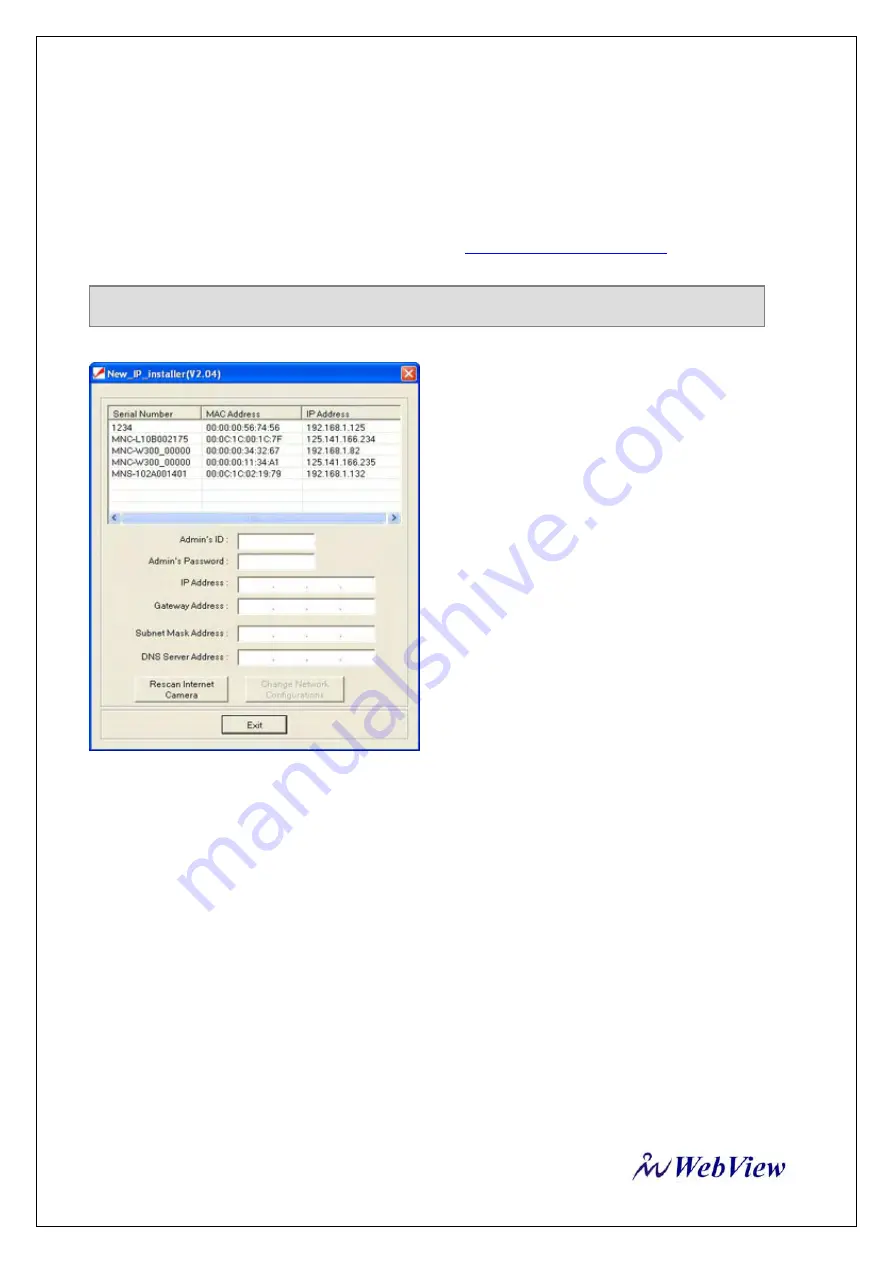
MPEG4 NETWORK IP CAMERA User’s Guide
16
4.2.2 Using IP Installer
To install an IP address, you should use the IP Installer provided with Network IP Camera.
You can download its program through the web site (
http://www.micro-web.co.kr
)
a)
a) Execute the IP Installer after the Network
IP
Camera
completes
its
booting
(wait
until the operating LED blinks every second).
b) When the IP Installer is executed, the panel shows
every Network IP Camera connected on the local
network. From the Mpeg4 Network IP Cameras
listed, select one to assign a new IP address (every
Mpeg4 Network IP Camera has a factory default IP
address).
c) Note: The MAC Address can be found on the
underside label of the Mpeg4 Network IP Camera .
To choose a Mpeg4 Network IP Camera , click on its
list.
Enter the Administrator ID and Password in the blank (Default Administrator ID and Password are all
“
admin
”) to assign (or change) IP Address for the Mpeg4 Network IP Camera and set up.
Enter the IP address, Gateway address, Subnet Mask address, DNS Server address and Server IP address
that are assigned from network administrator. (When the addresses are not assigned properly, you cannot
access the Mpeg4 Network IP Camera ).
The Server IP Address represents an IP address of a PC, which is being used to execute the upgrade
program when updating the Mpeg4 Network IP Camera (please refer to
Section
E - Updating
Firmware
).
After entering all addresses for the Mpeg4 Network IP Camera, click the “Change Network
Configurations” button.
The message shows up if all the information is set up properly. Then click the “OK” button.
Note
: System required for IP installer ; Microsoft Windows9X/NT/2000






























