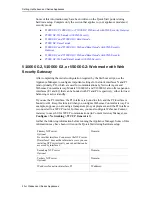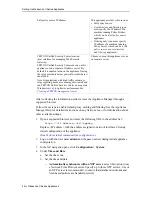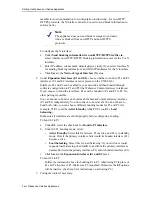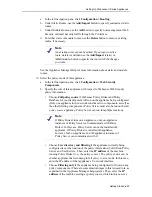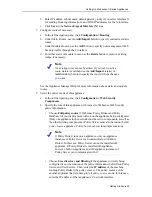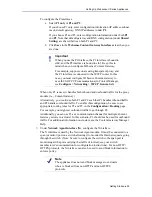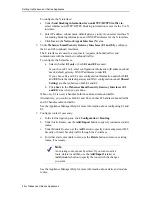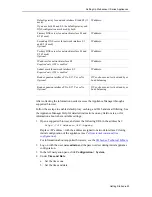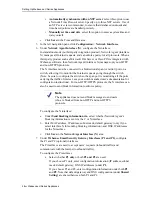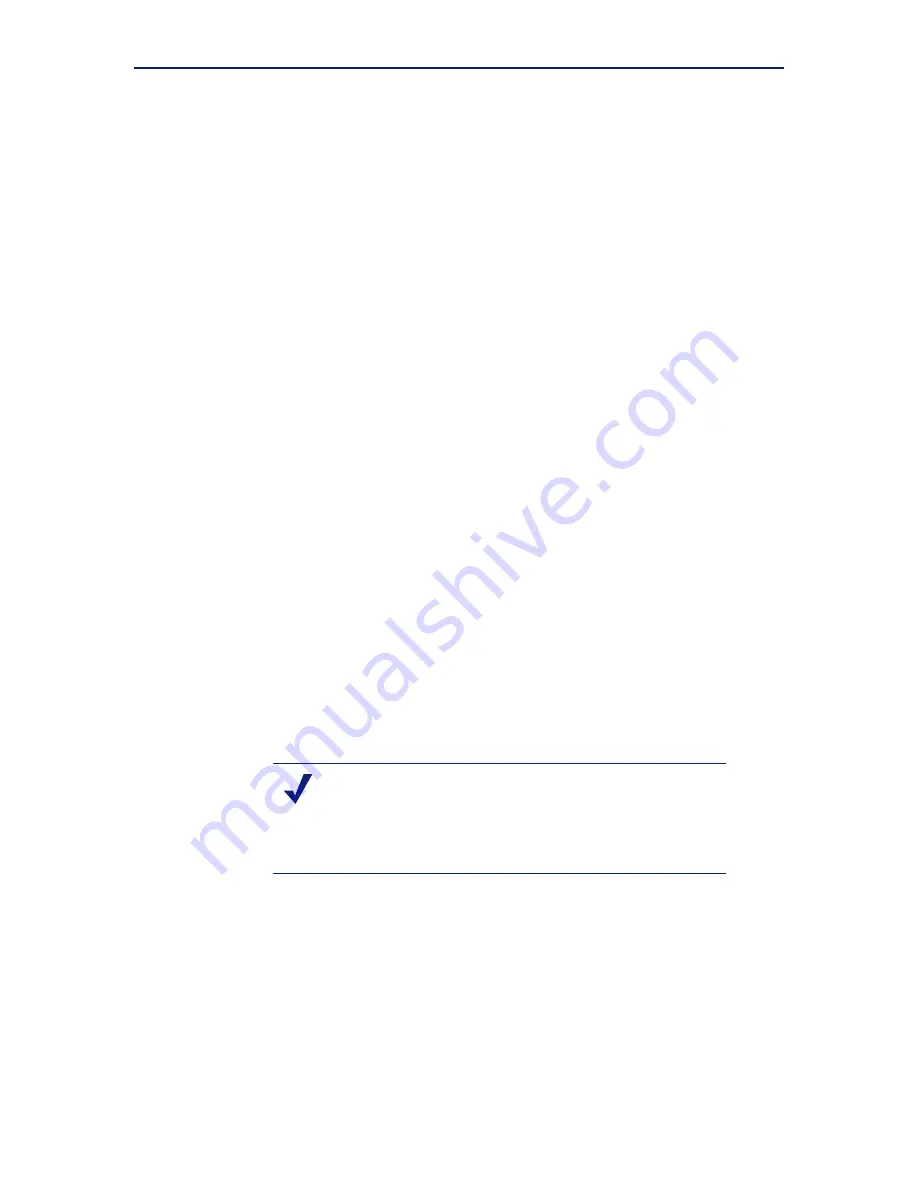
Getting Started
33
Setting Up Websense V-Series Appliances
Interfaces P1 and P2 can be cabled to your network and then bonded through
software configuration to E1 and E2. If you choose to bond the interfaces, P1 must
be bonded to E1 and P2 to E2. No other pairing is possible.
You can choose to bond or not bond E1 and E2 independently. You do not have to
bond both. Also, you can choose different bonding modes for E1 and E2 (e.g., E1/
P1 could be
Active/Standby
while E2/P2 could be
Load balancing
).
Make sure all interfaces are cabled properly before configuring bonding.
To bond P1 to E1:
a.
Under
P1
, select the check box for
Bond to E1 interface
.
b.
Under P1/E1 bonding mode, select:
•
Active/Standby
: Select this for failover. E1 is active, and P1 is in standby
mode. Only if the primary interface fails would its bonded interface (P1)
become active.
•
Load balancing
: Select this for load balancing. If your switch or router
supports load balancing, then traffic to and from the primary interface is
balanced between the primary interface (E1) and its bonded interface (P1).
c.
Click
Save
in the
Expansion Interfaces (P1 and P2)
area.
To bond P2 to E2:
Follow the instructions above for bonding E1 to P1, substituting E2 in place
of E1 and P2 in place of P1. Make sure E2 is enabled. Otherwise the
P2
options will be inactive. (See Step 6 for instructions on activating E2.)
8.
Configure routes if necessary:
a.
In the left navigation pane, click
Configuration > Routing
.
b.
Under Static Routes, use the
Add/Import
button to specify customized, static
routes.
c.
Under Module Routes, use the
Add
button to specify non-management Web
Security or Email Security traffic through the C interface.
d.
For either static or module routes, use the
Delete
button to remove existing
routes, if necessary.
See the Appliance Manager Help for more information about static and module
routes.
9.
Click
Log Off
, at the top right, when you are ready to log off Appliance Manager.
Note
An existing route cannot be edited. If you want to edit a
route, delete it and then use the
Add/Import
(static) or
Add
(module) button to specify the route with the changes
you want.