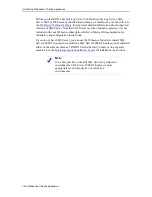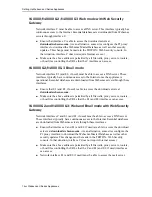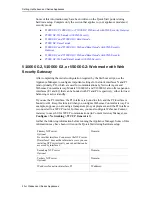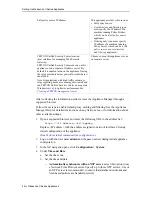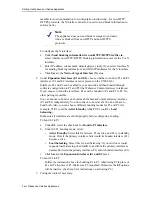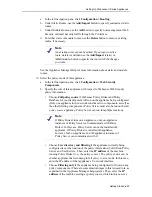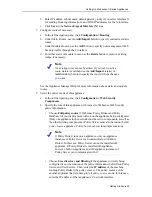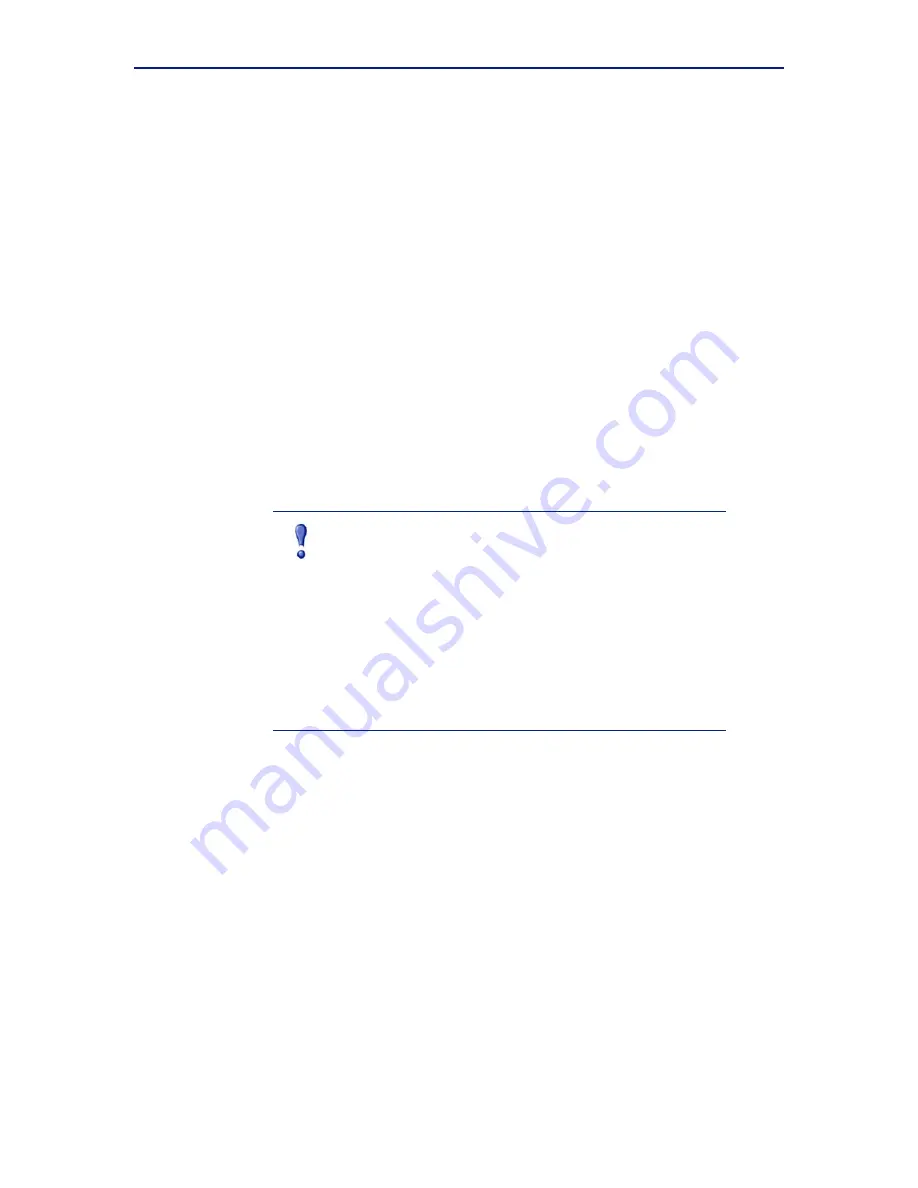
Getting Started
23
Setting Up Websense V-Series Appliances
•
Manually set time and date
: select this option to enter a system time and
date yourself.
c.
Click
Save
in the Time and Date area.
5.
In the left navigation pane, click
Configuration > Network Interfaces
.
6.
Under
Websense Content Gateway Interfaces
, configure the P1 and P2
(optional) interfaces.
The P interfaces are used to accept users’ Internet requests (inbound traffic) and
communicate with Web servers (outbound traffic).
To configure the P interfaces:
a.
Select
P1 only
or
P1 and P2
.
If you choose P1 only, enter configuration information (IP address, subnet
mask, default gateway, DNS IP addresses) under
P1
.
If you choose P1 and P2, enter configuration information under both
P1
and
P2
. Note that default gateway and DNS configuration (under
Shared
Setting
) are shared between both P1 and P2.
b.
Click
Save
in the
Websense Content Gateway Interfaces
area when you
are done.
When only P1 is used, it handles both inbound and outbound traffic for the proxy
module (Content Gateway).
Alternatively, you could use both P1 and P2 such that P1 handles inbound traffic
and P2 handles outbound traffic. To enable this configuration, be sure to set
appropriate routing rules for P1 and P2 on the
Configuration > Routing
page.
For example, you might set outbound traffic to go through P2.
Additionally, you can use P1 as a communication channel for multiple Content
Gateway servers in a cluster. In this scenario, P1 should not be used for outbound
traffic. For additional information on clusters, see the Content Gateway Manager
Help.
7.
Under
Network Agent Interface (N)
, configure the N interface.
The N interface is used by the Network Agent module. It must be connected to a
span (or mirror) port on a switch allowing it to monitor Internet requests going
through the switch. (Note: be sure to configure the switch so the span port is
monitoring all the ports carrying the traffic of interest; see your switch
Important
When you use the P2 interface, the P1 interface is bound to
eth0, and the P2 interface is bound to eth1. Keep this in
mind when you configure Websense Content Gateway.
For example, suppose you are using transparent proxy, and
the P1 interface is connected to the WCCP router. In this
case, you must configure Websense Content Gateway to
use eth0 for WCCP communications (in Content Gateway
Manager:
Configure > Networking > WCCP
,
General
tab).