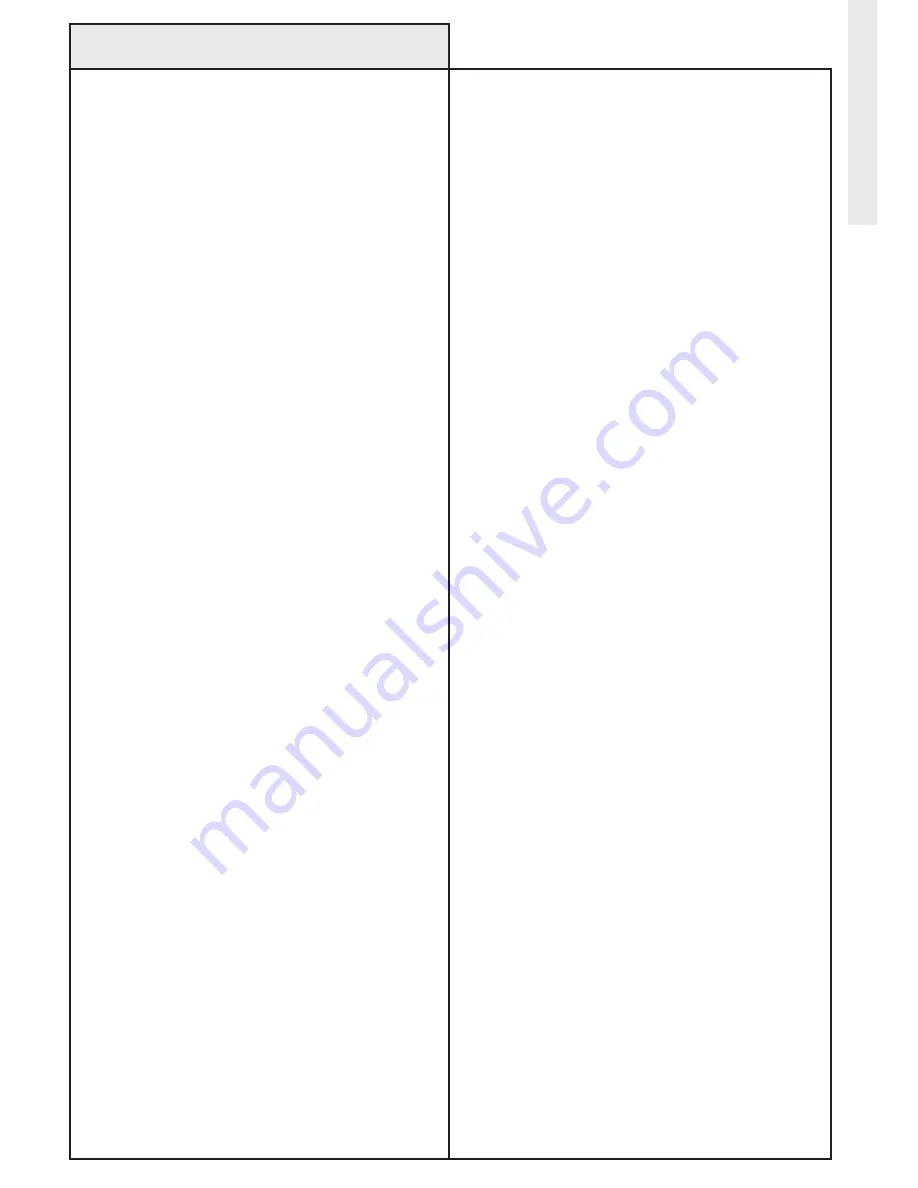
Troubleshooting
Problem:
• I am setting up a scene, but the software will
not let me add a particular module to the scene.
Problem:
• I have set up a schedule for a scene, but the
schedule is not being activated on time or is not
being activated at all.
Problem:
• I moved a module, and now I cannot control it.
Solution:
• If the modules’s icon is covered by a red
circle-slash (i.e. “broken” symbol), follow the
troubleshooting steps for a broken module and
then select the module again.
• Some modules do not support the
functionality required to add them to a scene.
Solution:
• Check to be certain that the schedule item
is enabled (by checking the check box to the
left of the schedule item’s name), and that it
is enabled on the desired days of week (by
clicking on the desired days of the week editing
menu).
• Check to be certain that your computer’s
date, time, and time zone are set correctly.
Select the Preferences item in the Houseport
®
menu to see this information. If location or time
zone is not correct click on the
Set Time Zone
button to open the Date & Time System
Preferences.
• For sunrise and sunset schedules, ensure that
the location nearest you is selected in the Time
Zone section of the Date & Time preferences.
• Your computer must be turned on and awake
for the schedule items to occur on time.
Houseport
®
will prevent your computer from
sleeping if the
Prevent sleep
check
box is turned on in the Houseport
®
preferences.
Solution:
• Optimize and repair the Z-Wave
®
network by
selecting
Repair & optimize
from the
Network
menu. If you are not using Houseport
®
as your
primary controller, remove the module from
your network using the primary controller, add it
while it is powered in its new location, and then
update Houseport
®
using the
Receive Network
Update
feature.
Troubleshooting
36



































