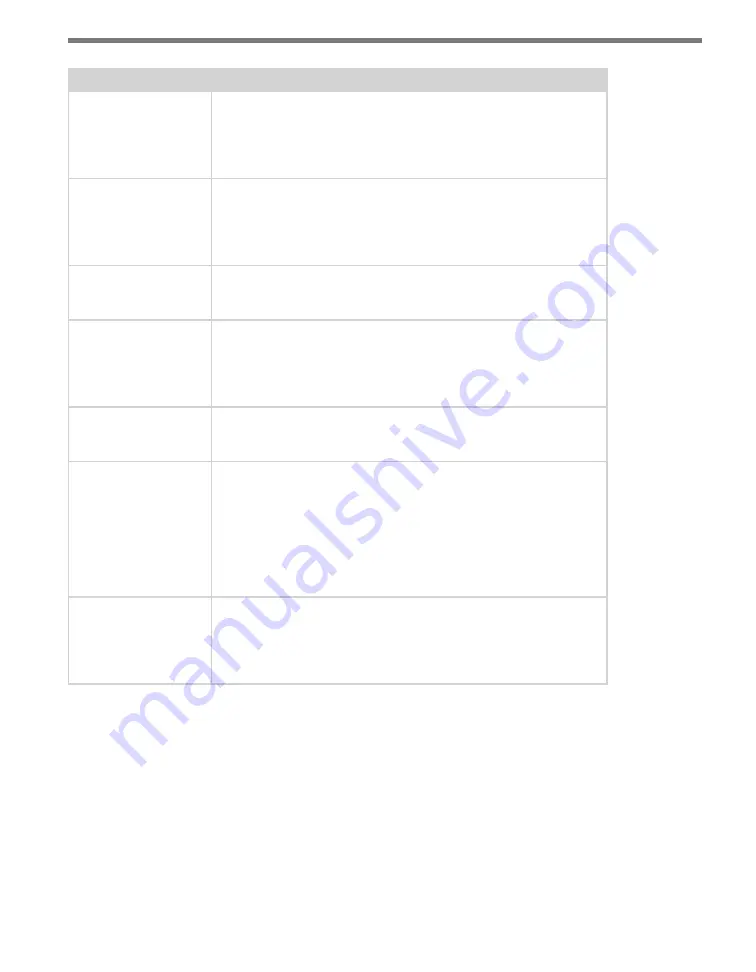
72
CHAPTER 7
•
CLICK 512
Setting
Description
Lower Lane Limit
In conjunction with the Upper Lane Limit, this allows you to filter
which lanes are mapped to this output. Lanes are assigned a number
1 through 10, with 1 being closest to the sensor. Lanes greater than or
equal to the lower lane limit will be mapped to the associated output
(There are 8 outputs labeled O1 to 08 on the tabs.)
Upper Lane Limit
In conjunction with the Lower Lane Limit, this allows you to filter
which lanes are mapped to this output. Lanes less than or equal to
the Upper Lane Limit will be mapped to the associated output. For
example, if the Upper Lane Limit and Lower Lane Limit are both equal
to 4, then only detections from lane 4 can trigger the output.
Over Speed
Sets the default value for the over speed threshold. When enabled,
vehicles that have a speed that exceeds this value will trigger an
output. When disabled the speed threshold is ignored.
Under Speed
Sets the default value for the under speed threshold. When enabled,
vehicles that have a speed that is less than this value will trigger an
output. When disabled, the speed threshold is ignored. It is important
to note that under-speed conditions also detect cars going the wrong
direction.
Over Length
Sets the default value for the over length threshold. When enabled,
vehicles that exceed this length will trigger an output. When disabled,
the length threshold is ignored.
Duration (ms)
An output stays on for at least the number of milliseconds speci-
fied here. As long as the time headway between vehicles that meet
the alert criteria is longer than the specified duration, there will be
a pulse for each vehicle that meets the criteria. However, if the alert
conditions are met by two vehicles with a time-headway less than
the specified output duration, then the output will be combined into
a single pulse with a duration equal to the specified duration plus the
time-headway between the vehicles.
Delay (ms)
If the trigger sync method is None, this setting controls the time that
will elapse before the activation of the output (after the detection). If
the trigger sync method is Automatic, this setting controls the time
that will elapse before the activation of the output (after the ETA
criteria has been reached).
Table 7.6 – Output Tabs
Once you have finished, use the menu bar at the top of the screen to save your settings,
return to the Select Driver screen, and more.
˽
The Save menu allows you to save your settings. Select
Save to File
to save your settings
to a file. Selecting this will open a directory box, allowing you to name your settings
file. This file will always be saved in the Wavetronix folder created when you installed
Click Supervisor, under Wavetronix > ClickHome > Drivers > 512 > User. You can also
select
Save to Device
to save your settings to your Click 512.
Содержание Click 500 Series
Страница 1: ...Click 500 Series USER GUIDE...
Страница 2: ...Click 500 Series USER GUIDE www wavetronix com 78 East 1700 South Provo Utah 84606 801 734 7200...
Страница 9: ......
Страница 15: ......
Страница 37: ......
Страница 39: ......
Страница 75: ......
Страница 93: ......
Страница 109: ...www wavetronix com...
















































