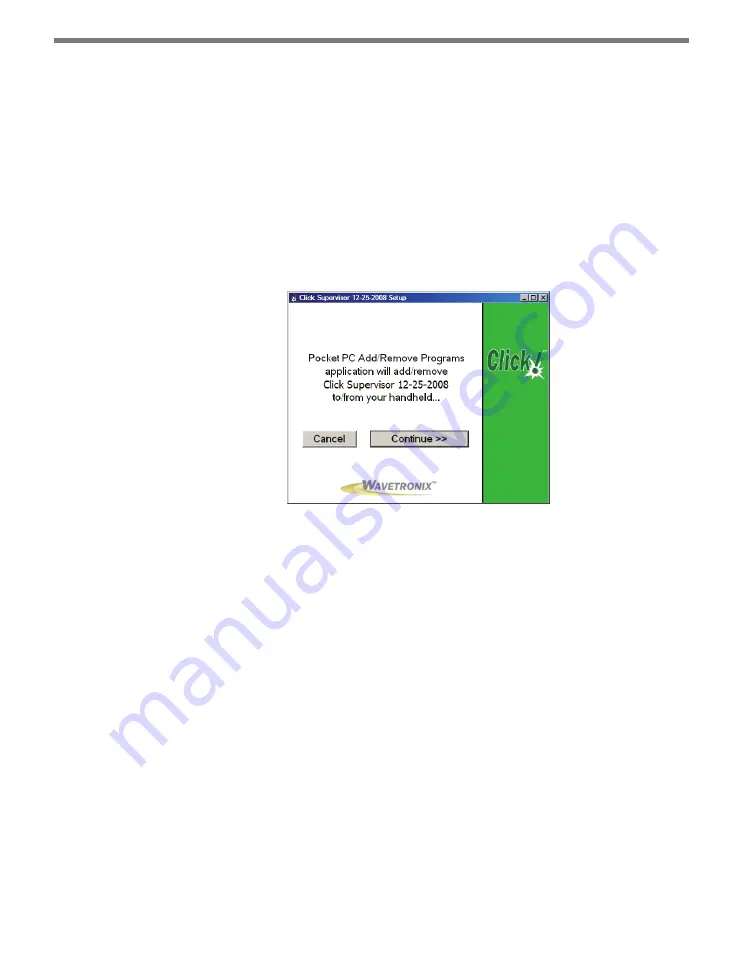
CHAPTER 4
• INSTALLING CLICK SUPERVISOR
27
Use these steps to install Click Supervisor on a handheld computer:
1
Ensure that you have ActiveSync or Windows Mobile Device Center installed and that
the handheld is connected to the PC and synced.
2
On the screen shown in Figure 4.2, click the checkbox labeled
Pocket PC
and then
select
Next > >
.
3
On the next screen, click
Continue > >
to start the installation process (see Figure
4.5). The setup program runs the Add/Remove Programs application for Windows
handheld devices. If a handheld device is connected to the computer, Add/Remove
Programs will immediately begin installing Click Supervisor on the handheld device.
If a device is not connected to the computer, Click Supervisor will be downloaded the
next time a handheld device is connected to the computer.
Figure 4.5 – Adding Click Supervisor to a Pocket PC
4
Click
OK
once the download is complete.
Microsoft .NET Framework
The Click Supervisor setup program will automatically detect whether Microsoft .NET
Compact Framework v1.1 is installed on your PC. If it is not installed, you will be prompted
to install it (see Figure 4.6).
Содержание Click 500 Series
Страница 1: ...Click 500 Series USER GUIDE...
Страница 2: ...Click 500 Series USER GUIDE www wavetronix com 78 East 1700 South Provo Utah 84606 801 734 7200...
Страница 9: ......
Страница 15: ......
Страница 37: ......
Страница 39: ......
Страница 75: ......
Страница 93: ......
Страница 109: ...www wavetronix com...






























