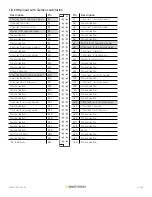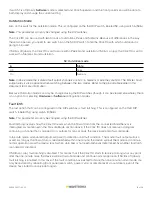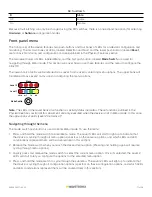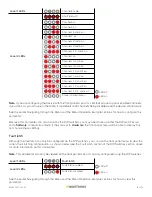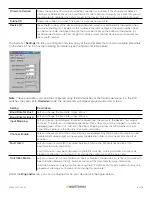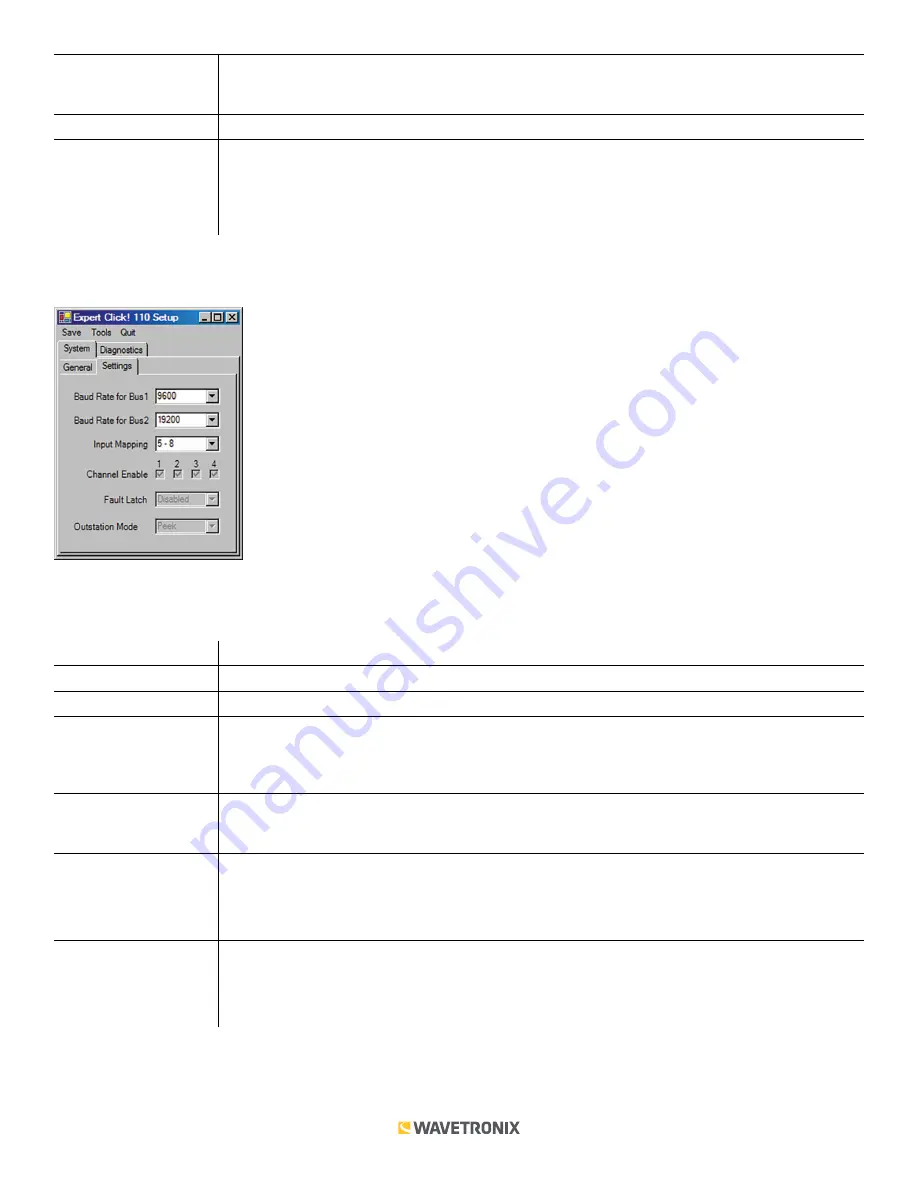
19 of 20
WX-501-0517 • 05.22
Firmware Version
Shows the version of firmware your device currently has installed. If Click Supervisor detects a
discrepancy between this version and the most current version it currently has access to, you will
be prompted to upgrade when you connect to the device. This information cannot be changed.
Subnet ID
Shows the subnet ID number. This option is currently not available.
Device ID
Gives the ID number of the device being configured, which is used to identify the device when
you are connecting to it. By default, this number is the last five digits of the serial number, which
can be found under the About tab or on the barcode sticker on the bottom of the device. It is
recommended that you do not change this number unless another device on your network has
the same ID number.
The System >
Settings
tab lets you configure and view many of the parameters that are also available elsewhere
on the device. The tab has the following parameters (see the figure and table below):
Note.
These parameters can also be configured using the DIP switches or the front panel menu; if in the DIP
switches they are set to
Hardware
mode, the parameters will appear grayed out on this screen.
Setting
Description
Baud Rate for Bus 1
Lets you change the baud rate, in bps, of bus 1.
Baud Rate for Bus 2
Lets you change the baud rate, in bps, of bus 2.
Input Mapping
Lets you assign input datagram channels received from the sensor to the device’s four output
channels. The outputs are mapped sequentially—that is, they can only be mapped in numerically
ordered groups of four (1–4, 5–8, etc.). See Input Mapping in either the DIP Switches or Front
Panel Menu sections in this document for more information.
Channel Enable
Lets you choose which of the output channels are enabled. Any combination of outputs can be
enabled. A disabled output will never enter the detection state, and will never indicate a fault
condition.
Fault Latch
Lets you view if Fault Latch is enabled. See Fault Latch in the DIP Switches section of this
document for more information.
Fault latching can only be configured using the DIP switches, so this parameter will always be
grayed out, allowing you to view but not change the configuration of this parameter.
Outstation Mode
Lets you view which brand of outstation, Peek or Siemens, the device is currently set to work with.
See Outstation Mode in the DIP Switches section of this document for more information.
Outstation mode can only be configured using the DIP switches, so this parameter will always be
grayed out, allowing you to view but not change this parameter.
Under the
Diagnostics
tab, you can run diagnostics on your device (see the figure below).