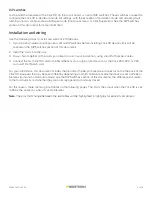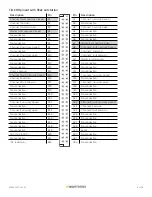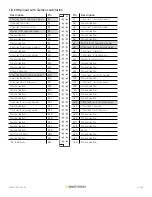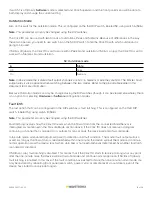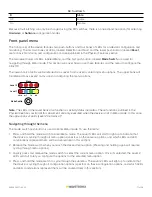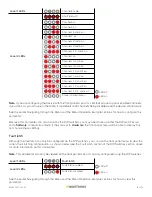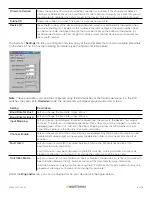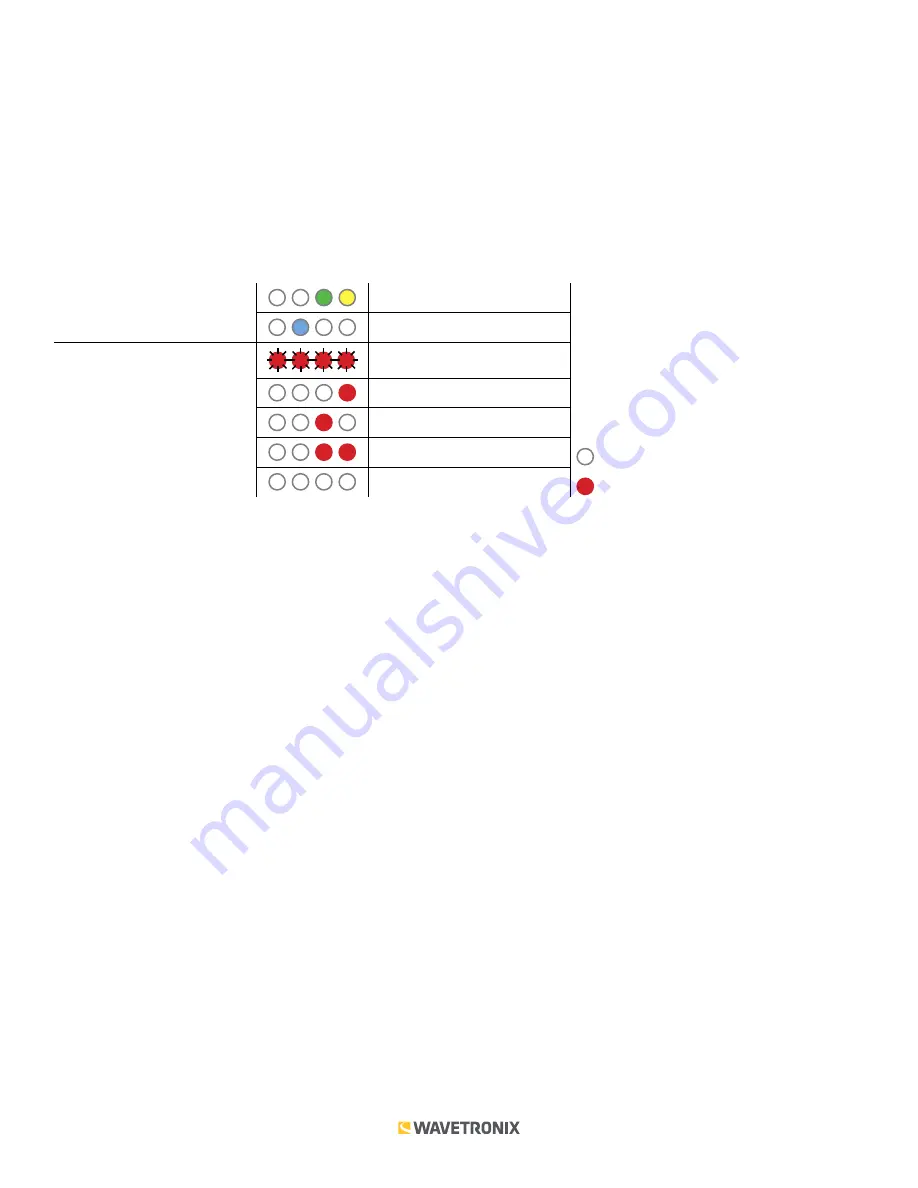
15 of 20
WX-501-0517 • 05.22
set to
Hardware
mode), the Level 2 LED configuration options for that bus will not be displayed (the LED option
will never come on). If both RS-485 buses are configured using the DIP switches, the Level 1 LED menu option for
autobaud will not be displayed (the green LED option will never come on).
Baud rate (Bus 1 and 2)
The next two configuration parameters that come up in the front panel menu allow you to manually set the baud
rate of the two RS-485 buses. Bus 1 comes up first, with the green and yellow LEDs coming on together; bus 2
comes up second, with the blue LED glowing solid.
Note.
This parameter can also be changed using the DIP switches or Click Supervisor.
Level 1 LEDs
Baud rate for bus 1
Baud rate for bus 2
Level 2 LEDs
9600 bps (default)
19200 bps
38400 bps
57600 bps
LED off
Cancel and exit menu
LED on
See the earlier Navigating through the Menu and the Menu Operation Example sections for how to configure this
parameter.
Because this parameter can also be set by the DIP switches, you may need to ensure that the DIP switches are
set to
Software
configuration mode; if they are set to
Hardware
, the front panel menu will be able to display but
not change these settings.
Channel enable
The next configurable parameter is enabling output channels. To select this parameter, release the push-button
when the blue and yellow LEDs come on.
Note.
This parameter can also be changed using the DIP switches or Click Supervisor.
A disabled output will never enter the detection state, and will never indicate a fault condition. Any combination
of outputs can be enabled. Due to limited space on the side label, not all combinations of enabled and disabled
channels are listed. A complete table is shown below.