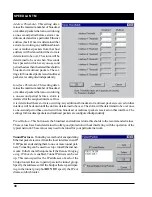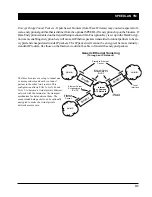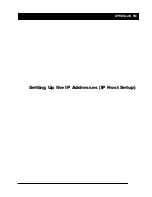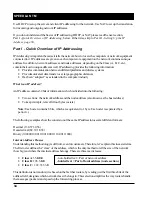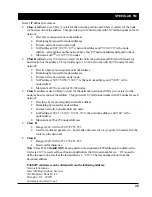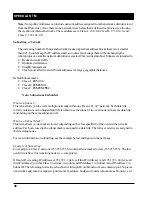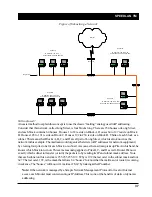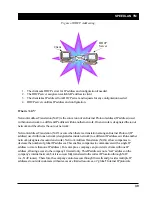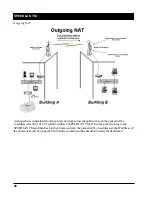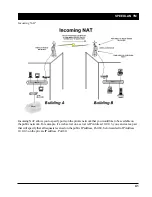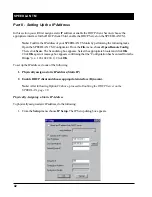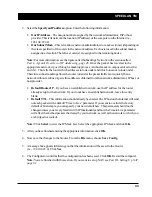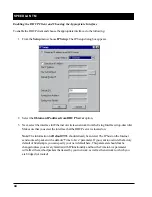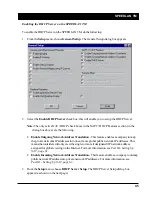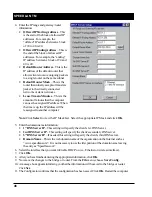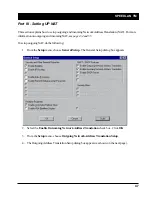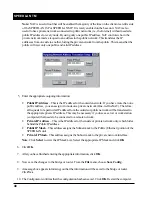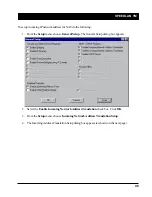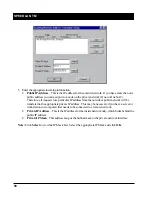SPEEDLAN TM
43
2. Select the
Specify an IP address
option. Enter the following information:
•
Our IP Address
– The unique number assigned by the network administrator, ISP or host
provider. This tells network the location (IP address) of the computer on the Internet (i.e.,
128.104.224.2).
•
Our Subnet Mask
- This term allows network administrators to mask section(s) (depending on
the class specified) of the octets in the network address. Each octet used in the subnet mask is
assigned to a data link. The leftover octet(s) are assigned to the remaining nodes.
Note:
For more information, see the figure called Subnetting a Network in the section called
Part I - A Quick Overview of IP Addressing, page
48
. Once the packet has traveled to the
appropriate network, it goes through a masking process. A subnet mask is composed of zeros (0s)
and (1s). This tells the router which addresses to look under and which ones not to look under.
Therefore, subnet masking allows the router to transfer the packet traffic more quickly than a
network without a subnet. Again, this address is obtained from the network administrator, IP host, or
host provider.
•
Default Router IP
– If you have an established network, use the IP address for the router
already set up for that network. If you do not have an established network, leave this entry
blank.
•
Default TTL
– This information should already be entered. The IP host on the Internet will send
out each packet with a default “Time to Live” parameter. If you want to override the factory
default of 64 attempts, you can specify your new default here. This parameter should not be
changed unless you are very familiar with IP functionality and how the Time to Live parameter
will affect the method packets the treated by your network, as well as the network to which you
are bridged (or routed).
Note:
Click
Select
to view the IP Mask List. Select the appropriate IP Mask and click
OK
.
3. After you have finished entering the appropriate information, click
OK
.
4. Now save the changes to the brouter. From the
File
menu, choose
Save Config
.
5. A message box appears informing you that the information will be saved to the brouter
(i.e., 128.104.22.4). Click
Yes
.
6. The Configurator confirms that the configuration has been saved. Click
OK
. Restart the computer.
Note:
You are finished with this section. If you want to set up NAT, see
Part III - Setting Up NAT,
page 61
.
Содержание SPEEDLAN TM 6000
Страница 2: ......
Страница 6: ......
Страница 7: ...SPEEDLAN TM INTRODUCTION...
Страница 8: ......
Страница 11: ...SPEEDLAN TM 11 USING CONFIGURATOR...
Страница 12: ......
Страница 15: ...SPEEDLAN TM 15 CONFIGURING SPEEDLAN TM...
Страница 16: ......
Страница 25: ...SPEEDLAN TM BRIDGING SETUP...
Страница 26: ......
Страница 32: ...SPEEDLAN TM 32...
Страница 33: ...SPEEDLAN TM 33 Setting Up the IP Addresses IP Host Setup...