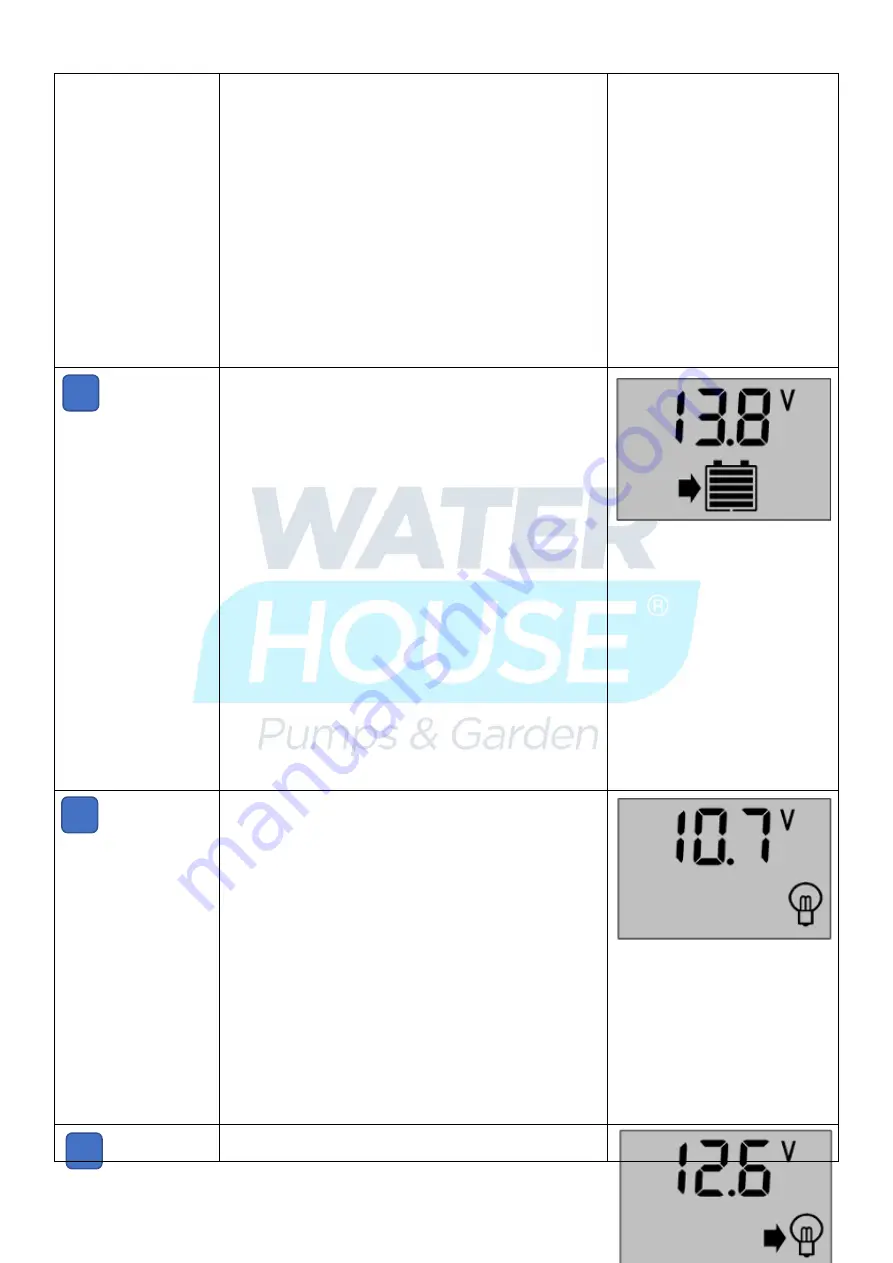
Page
9
of
12
2
3
4
Viewing and Setting
Parameters
Using the
Left-Hand Side Button (MENU)
one press at a
time, will in turn cycle through the parameters that are
set.
If there are parameters at a particular display that might
need to be set, do the following left button sequence.
Press the
Left-Hand Side Button (Menu)
for > (more
than) than 5 seconds. You will notice that the numbers
start flashing.
At this time you can make the desired change, in the
selected parameter interface screen, if required. These
setting will be discussed further on in this text.
To return to the parameter setting interface displays;
Press the Press the Left-Hand Side Button for more than
5 seconds again. (The parameter numbers stop flashing)
Setting value will be conserved by controller.
Viewing and Setting
Float Voltage
As pictured at the right.
The floating charge voltage is showed.
When the battery reaches the floating voltage, the
controller will maintain the voltage values by PWM
charging mode to avoid overcharge.
Press the Left-Hand Side Button for more than 5
seconds.
The numbers will start flashing, this means that the
device is ready to accept the change.
Pressing the Left-Hand Side Button, one press at a time,
increments the setting, one decimal digit at a time /
Pressing the Right-Hand Side Button, one press at a time,
Decrements the setting parameter one decimal digit at a
time.
To complete and conserve, the new setting of floating
voltage values and use the SET
、
MENU button to adjust
the parameter; calling off the parameter interface after
long press the button MENU again. (The numbers stop
flashing) The floating voltage value will be conserved by
controller.
Caution
–
Do Not change these settings without the
knowledge, as you can damage your Battery by setting
these parameters to the incorrect values.
Float Voltage
Viewing and Setting
Under-voltage
Protection
As pictured at right, the value for under-voltage
protection is showed. The controller will cut off load
circuit when batter voltage is lower than this value, in
order to avoid over discharge of the battery.
long press the button MENU
(>
5seconds
,
numbers
start flashing
)
to enter the setting interface of under-
voltage protection and use the SET
、
MENU button to
adjust the parameter; long press the button MENU again
(The numbers stop flashing) to call off the parameter
interface after finish setting. Setting value will be
conserved by controller.
Under Voltage Protection
As pictured at right, the recovered voltage is showed.
After the controller performs the function of under-












