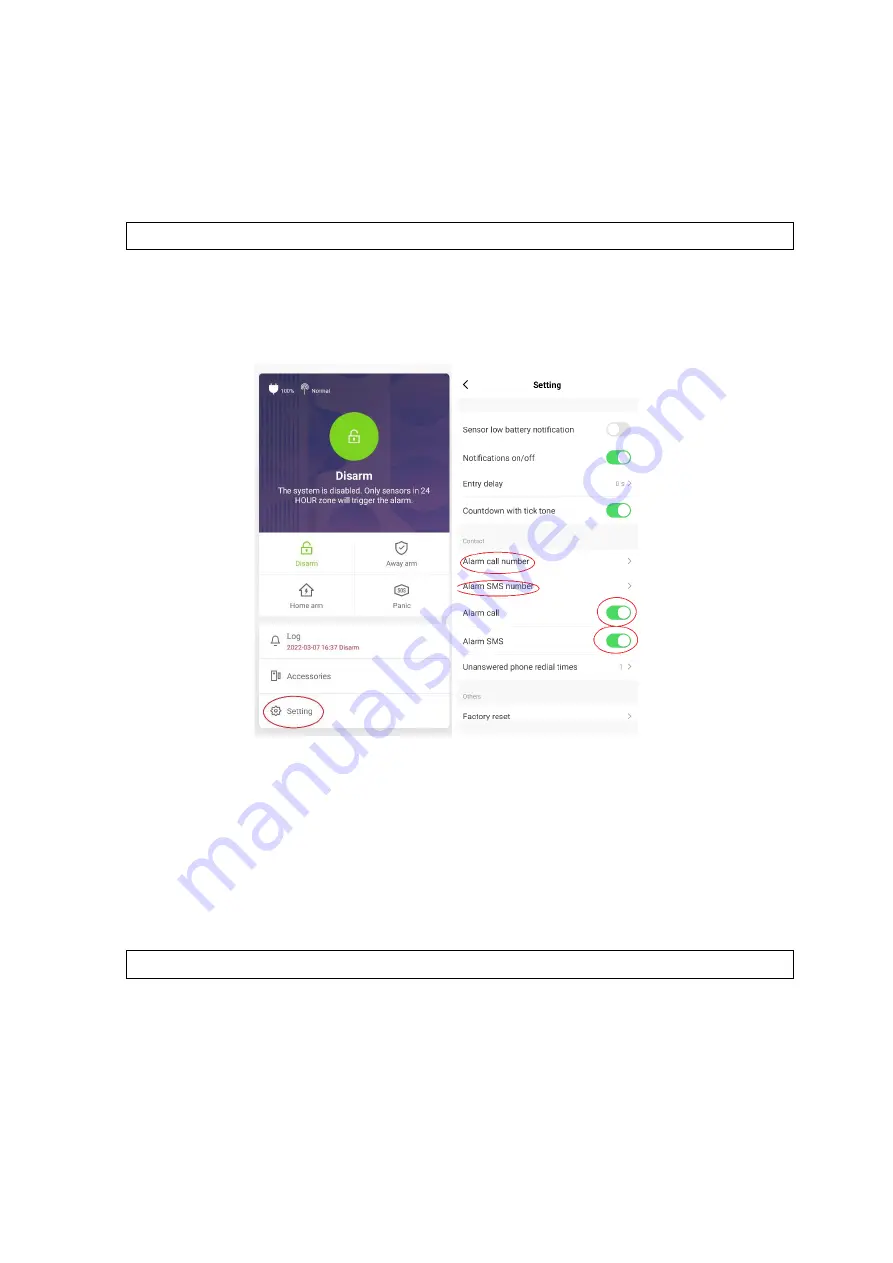
Quick Set up Guide WG13 Alarm & Keypad 29 03 2022 V1
Once all sensors in the box have been powered on, they will automatically be paired and
added to your App. (Tap on Accessories, to check the alarms that have automatically paired)
If this does not happen, please see separate instructions at the end of this Quick set up Guide
to manually add each sensor and any other additional sensors and alarms you may have
purchased that were not included in the box.
5.
Enter contact phone numbers to be alerted in the event of alarm triggered
When the alarm is triggered, you will receive 3 notifications. The first two will be from the sim
card inside your base station by SMS and a phone call. The third will be an App notification.
You can add the phone numbers you wish to have as points of contact and turn on this option.
•
Choose Settings
•
Choose Alarm Call number – enter the full telephone number of the person who should
be called if the alarm is triggered, please use the full country pre-fix. e.g. I353
•
Choose Alarm SMS number – enter in the full telephone numbers of those who should
receive an SMS should the alarm be triggered, please use the full country pre-fix.
•
Alarm Call – Turn on the notification
•
Alarm SMS – Turn on the notification
6.
Name/Type/Mode of each Sensor / Accessory
➢
Each sensor should be given a name so you know when alerted which sensor has
been triggered.
Select your sensor in the Accessories list, Tap name, then enter a name you will
recognise (not to exceed 16 characters) such as “Front door No 10”, then Tap save to
save your setting.
➢
Next change the description of the sensor type to one of the following:





















