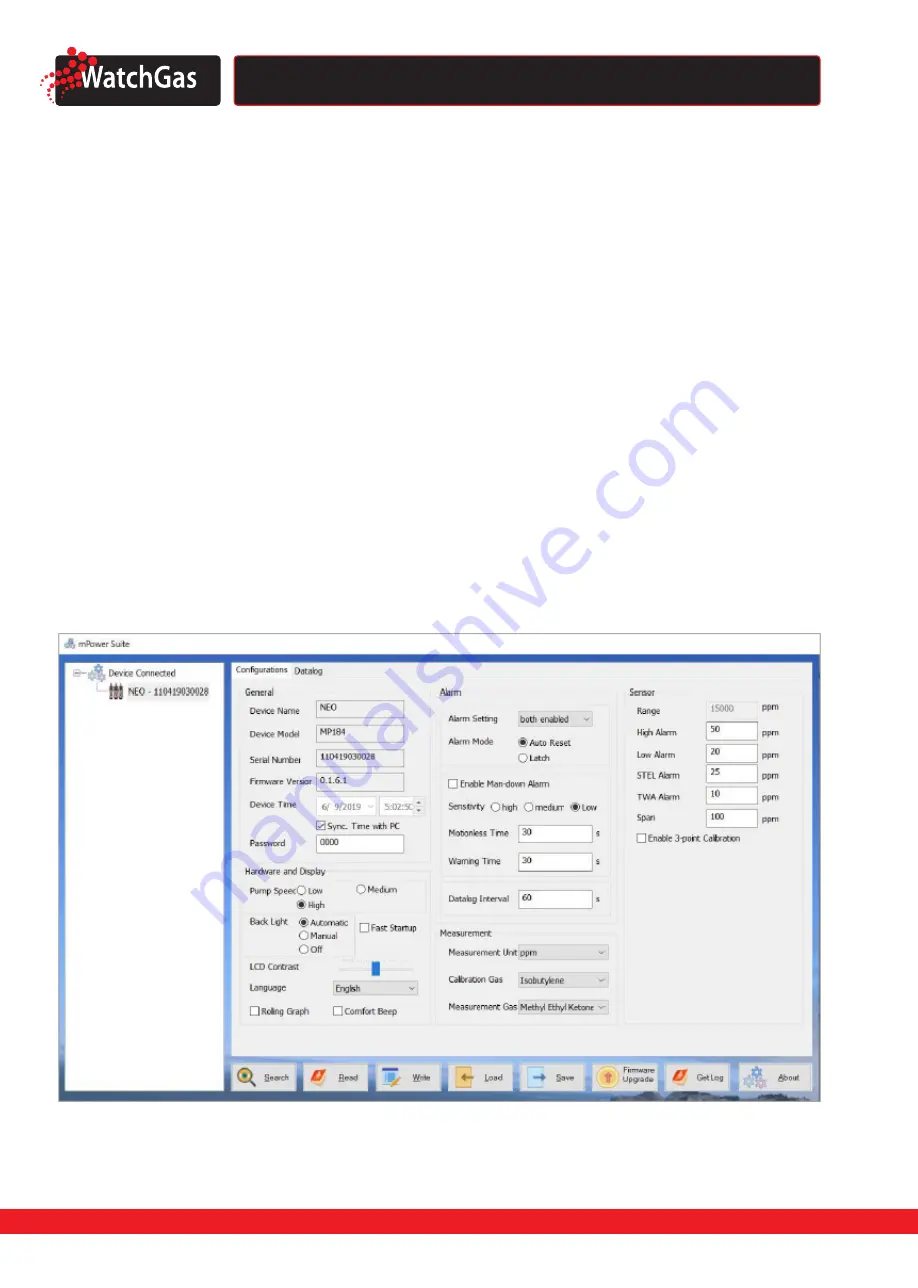
D e t e c t i o n
NEO Photo-ionization detector
User Manual
D e t e c t i o n
22
7. Computer Interface Using mPower Suite
The mPower Suite software can be used to 1) download logged data, 2) upload configuration
parameters to the instrument, and 3) upgrade the instrument firmware. The mPower Suite can be
downloaded from https://www.watchgas.nl/downloads.html.
7.1 CONNECTING AND CONFIGURING
1. Turn on the instrument and press Up from basic User Mode to go into PC comm.
2. Connect the USB cable to the PC and with the Micro-USB end to the instrument.*
3. Start mPower Suite on your PC and click the “Search” button to find the instrument.
4. Find the instrument in the left bar Device Connected list. Click on the S/N to get the configuration
file from the instrument.
5. Edit the configuration parameters as desired and click “Write” to upload the configuration to the
instrument.
6. “Read” allows downloading the current configuration file from the instrument.
7. “Save” allows storing the current configuration file to the PC.
8. “Load” allows calling up a stored configuration file from the PC to mPower Suite.
9. To update the instrument firmware, select “Firmware Upgrade”. The firmware must first be
downloaded to the PC from the WatchGas website www.WatchGas.eu.
*NOTE: Any locally-obtained USB A to Micro B USB cable will work for battery charging, but will not work
for communication with mPower Suite software. The mPower USB cable P/N M-011-3003-000 is required
for a PC to recognize the instrument and communicate with mPower Suite.
MPOWER SUITE CONFIGURATION SCREEN




















