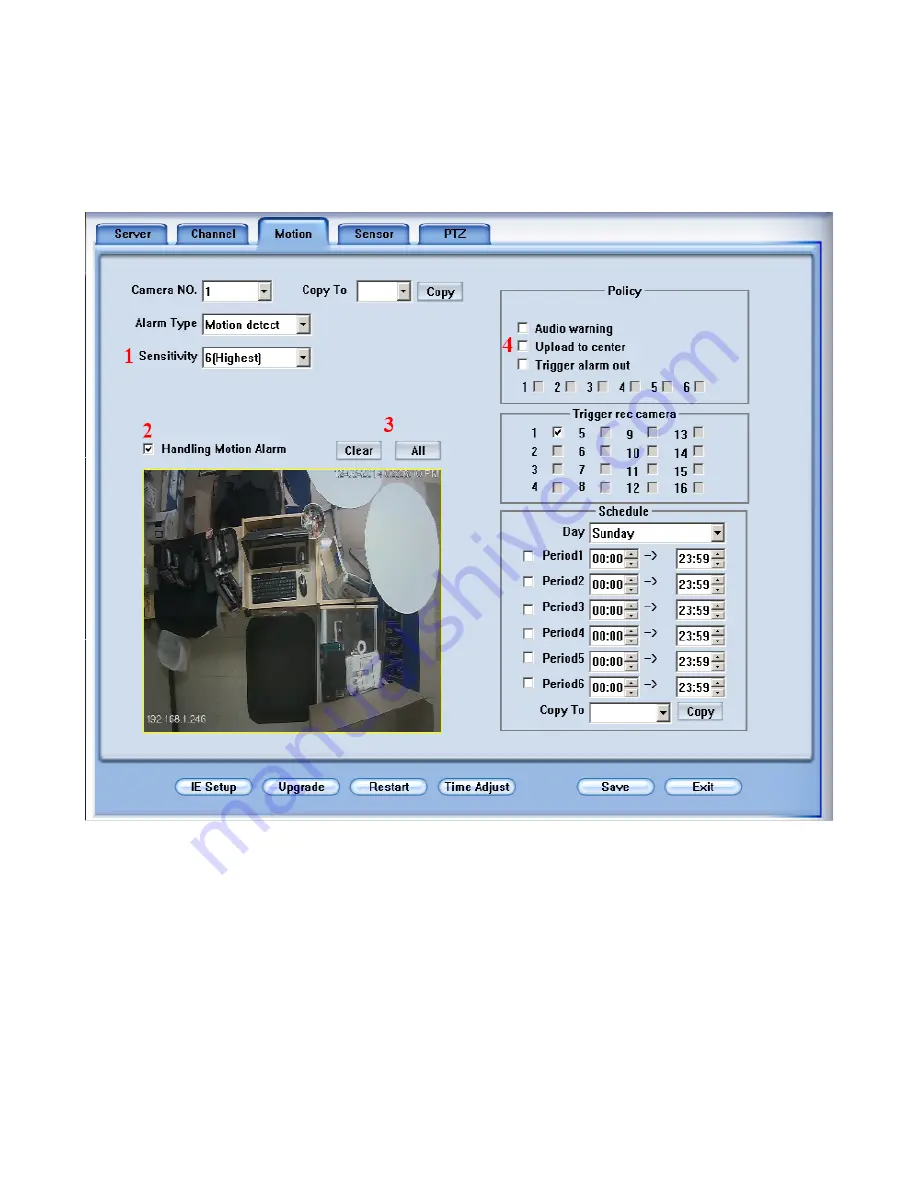
Step 7
Finally, motion may need to be turned on in the camera itself. This can be done by right-clicking on the
camera and going to IP Camera Setup. Then click on the Motion tab at the top. You should see a screen
similar to the one below.
1. Sensitivity -
This will adjust the sensitivity of the motion detection. Usually the higher the number
the more sensitive the detection. You may have to adjust accordingly depending on the camera type.
2. Handling Motion Alarm
- This turns motion detection on for the camera. Check this tick box to
enable motion detection.
3. Motion Detection Area Buttons
– These buttons will clear the motion area completely (Clear) or
select the entire screen for motion detection (All). You can also use customized areas by dragging
boxes around the areas that you would like to have motion detection. This is done by holding the left
mouse button and dragging. In the example below, the register is the only area that would detect motion
Watcherproducts.com ♦ Watcher Products ♦ 877-289-2824 18
















