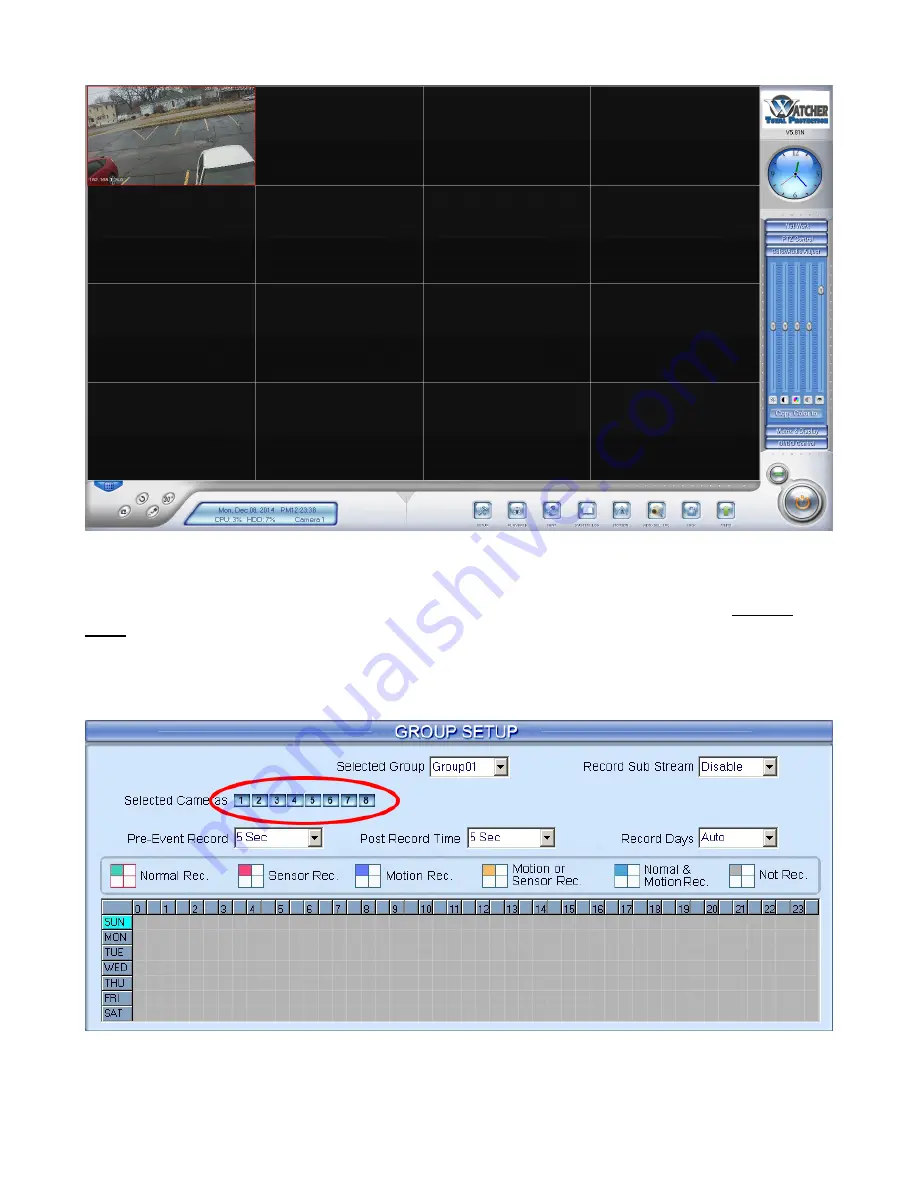
Step 6
Once the IP cameras have been added, they need to be added to the recording schedule in Camera
Setup.
To get to Camera Setup, click on the Setup button, then the Camera Setup button. Then, under Group
Setup, turn the corresponding camera on in the schedule. It will turn from gray to blue.
Watcherproducts.com ♦ Watcher Products ♦ 877-289-2824 17



































