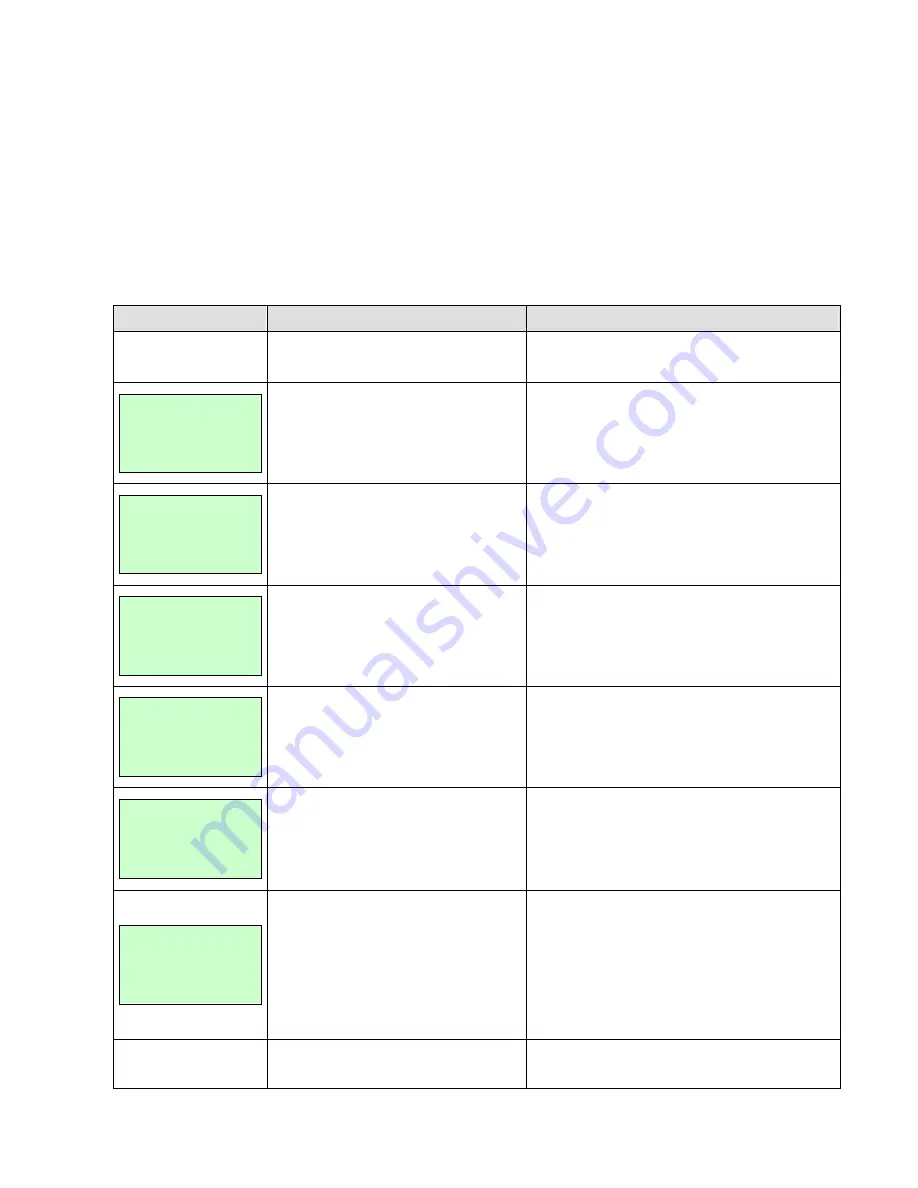
55
4. Troubleshooting
4.1 Common Problems
The following guide lists the most common problems that may be encountered when operating this bar code
printer. If the printer still does not function after you have tried all of these suggested solutions, please Wasp
Customer Server for assistance.
Problem
Possible Cause
Recovery Procedure
Power indicator does
not illuminate
* The power cord is not properly
connected.
* Plug the power cord in printer and outlet.
* Switch the printer on.
Carriage Open
* The printer carriage is open.
* Please close the print carriage.
No Ribbon
* Running out of ribbon.
* The ribbon is installed incorrectly.
* Supply a new ribbon roll.
* Please refer to the steps in user’s manual to
reinstall the ribbon.
No Paper
* Running out of label.
* The label is installed incorrectly.
* Gap/black mark sensor is not
calibrated.
* Supply a new label roll.
* Please refer to the steps in user’s manual to
reinstall the label roll.
* Calibrate the gap/black mark sensor.
Paper Jam
* Gap/black mark sensor is not set
properly.
* Make sure label size is set properly.
* Labels may be stuck inside the printer
mechanism.
* Calibrate the gap/black mark sensor.
* Set label size correctly.
Take Label
* Peel function is enabled.
* If the peeler module is installed, please remove
the label.
* If there is no peeler module in front of the printer,
please switch off the printer and install it.
* Check if the connector is plugging correctly.
UP: Fwd.
DOWN: Rev.
MENU: Exit
* Cutter jam.
* There is no cutter installed on the
printer.
* Cutter PCB is damaged.
* If the cutter module is installed, please press UP
or DOWN key to rotate the cutter up or down to
make the knife back to the right position.
* Remove the label.
* Make sure the thickness of label is less than 200
g/m2 (for regular cutter) or 300 g/m2 (for heavy
duty cutter).
* Replace a cutter PCB.
Not Printing
* Cable is not well connected to serial or
USB interface or parallel port.
* The serial port cable pin configuration
* Re-connect cable to interface.
* If using serial cable,
- Please replace the cable with pin to pin
Содержание WPL608
Страница 1: ...i Wasp 610 608 Barcode Printer User s Manual...
Страница 14: ...11 Loading path for ribbon...
Страница 20: ...17...








































