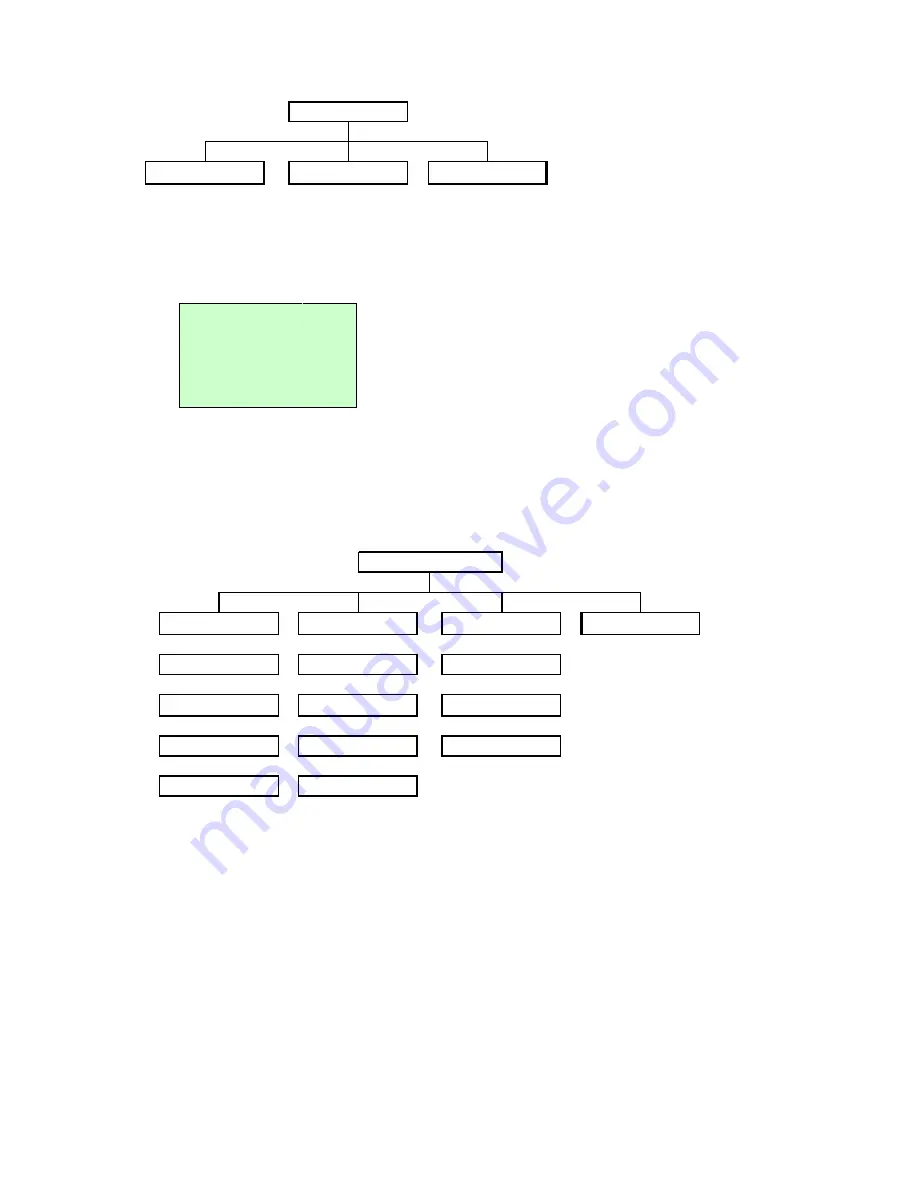
34
3.1.2 Sensor
Exit
Status
Calibration
Sensor
3.1.2.1 Status
This function is available to check the printer’s sensor status. When enter the [Status] option, you will see
following message.
3.1.2.2 Calibration
This option is used to set the media sensor type and calibrate the selected sensor. We recommend you
calibrate the sensor before printing when changing the media.
Exit
↓
↓
↓
Gap Mode
Bline Mode
Cont. Mode
↓
↓
↓
Automatic
Automatic
Automatic
Pre-Printed
↓
↓
Manual
Manual
Manual
↓
↓
Exit
Pre-Printed
Exit
↓
Exit
Calibration
Paper Len.
812
Gap Size
24
Intensity
3
Ref. Level
512
Содержание WPL608
Страница 1: ...i Wasp 610 608 Barcode Printer User s Manual...
Страница 14: ...11 Loading path for ribbon...
Страница 20: ...17...
















































