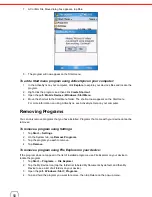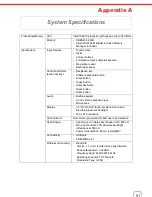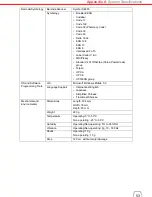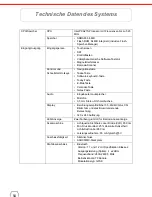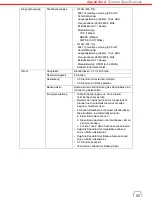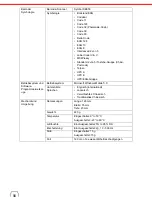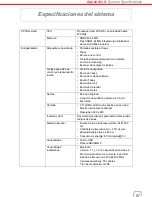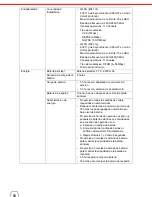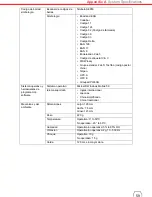46
Cold Boot
A cold boot will cut off power to your device. This will erase all records and entries, delete all programs
you have added, and restore the device default factory settings. Never perform a cold boot unless a
warm or clean boot does not correct your problem. When you perform your next ActiveSync operation,
you can restore any data that you previously synchronized to your computer or you can restore data
that you backed up to a storage card.
NOTE:
When you perform a cold boot, the date and time settings are not retained. Formats,
preferences, and other settings are restored to their default factory settings.
To perform a cold boot:
1.
Hold down the power button.
2.
While holding down the power button, gently press the tip of the stylus to the reset button
located on the rear of the device.
Viewing Flash ROM Files
Flash ROM (read-only memory) is a rewritable storage for programs and data files. The benefit of this
feature is that files and programs saved in Flash ROM are unaffected by the WPA1000 power status.
To access the Flash Memory files:
1.
Connect the device to your computer. See page 21.
2.
On your computer, click
My Computer
→
Mobile Device
→
Flash Storage
.
To transfer files to Device’s Flash Memory:
1.
Connect the device to your computer. See page 21.
2.
On your computer, click
My Computer
→
Mobile Device
→
Flash Storage
.
3.
Select the file that you want to save.
4.
Click
File
→
Save To
and select
Flash Storage
.
Adding Programs to Your Device
Programs bundled with your device at the factory are stored in Flash ROM. You cannot remove these
programs, and you’ll never accidentally lose Flash ROM contents. Software programs and data files
added to your WPA1000 after factory installation can be stored in RAM (random access memory).
To add programs using ActiveSync:
Before installing a program on your device, you must first install the appropriate software to your device
on your computer.
1.
Determine your device and processor type so that you know which version of the software to
install.
a. Tap
Start
→
Settings
.
b. On the System tab, tap
About
.
c. On the Version tab, make a note of the processor information.
2.
Download the program to your computer (or insert the CD or disk that contains the program into
your computer).
You may see a single *.xip, *.exe or *.zip file, a Setup.exe file, or several versions of files for
different device types and processors. Be sure to select the program designed for Pocket PC
and your device’s processor type.
NOTE:
Read any installation instructions. Read Me files or documentation that come with the
program. Many programs provide special installation instructions.
3.
Connect your device to your computer.
Содержание WPA1000
Страница 1: ...WPA 1000 User s Manual...
Страница 2: ......