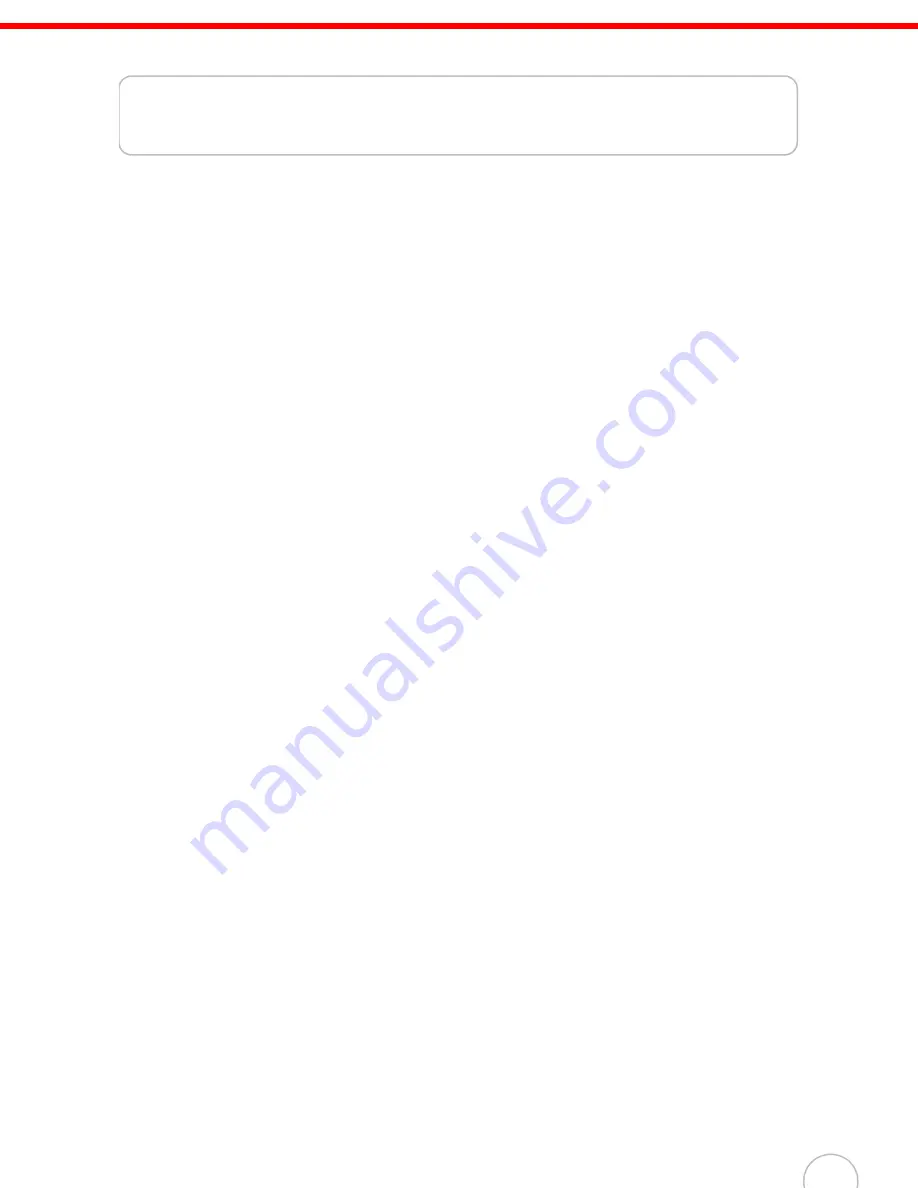
v
Table of Contents
Preface
About This Manual
iii
Notices
..................................................................................................................................... iii
Battery Charge Notice ............................................................................................................ iii
Storage and Safety Notice...................................................................................................... iv
RoHS Statement..................................................................................................................... iv
Chapter 1
Getting Started
1
Introducing the WPA1000
................................................................................................. 1
Features ................................................................................................................................. 1
Package Contents
............................................................................................................... 2
A Tour of the WPA1000
..................................................................................................... 3
Front View............................................................................................................................... 3
Back View ............................................................................................................................... 4
Setting up the WPA1000
................................................................................................... 5
Installing the Battery ............................................................................................................... 5
Charging the WPA1000 .......................................................................................................... 6
Powering on the WPA1000..................................................................................................... 8
Chapter 2
Using the Hardware
9
Using the Keypad
................................................................................................................ 9
Using the Stylus
................................................................................................................. 10
Using the SDIO/MMC Slot
............................................................................................... 11
Using the Laser Scanner
................................................................................................ 12
Command Interface
.......................................................................................................... 14
Today Screen ....................................................................................................................... 14
Start Menu ............................................................................................................................ 17
Navigation Bar ...................................................................................................................... 17
Command Bar....................................................................................................................... 18
Pop-up Menus ...................................................................................................................... 19
Notifications .......................................................................................................................... 19
Chapter 3
Getting Connected
21
Establishing Device-PC Connection
.......................................................................... 21
Installing Microsoft ActiveSync ............................................................................................. 21
Connecting the Device to Your Computer ............................................................................ 22
Содержание WPA1000
Страница 1: ...WPA 1000 User s Manual...
Страница 2: ......


















