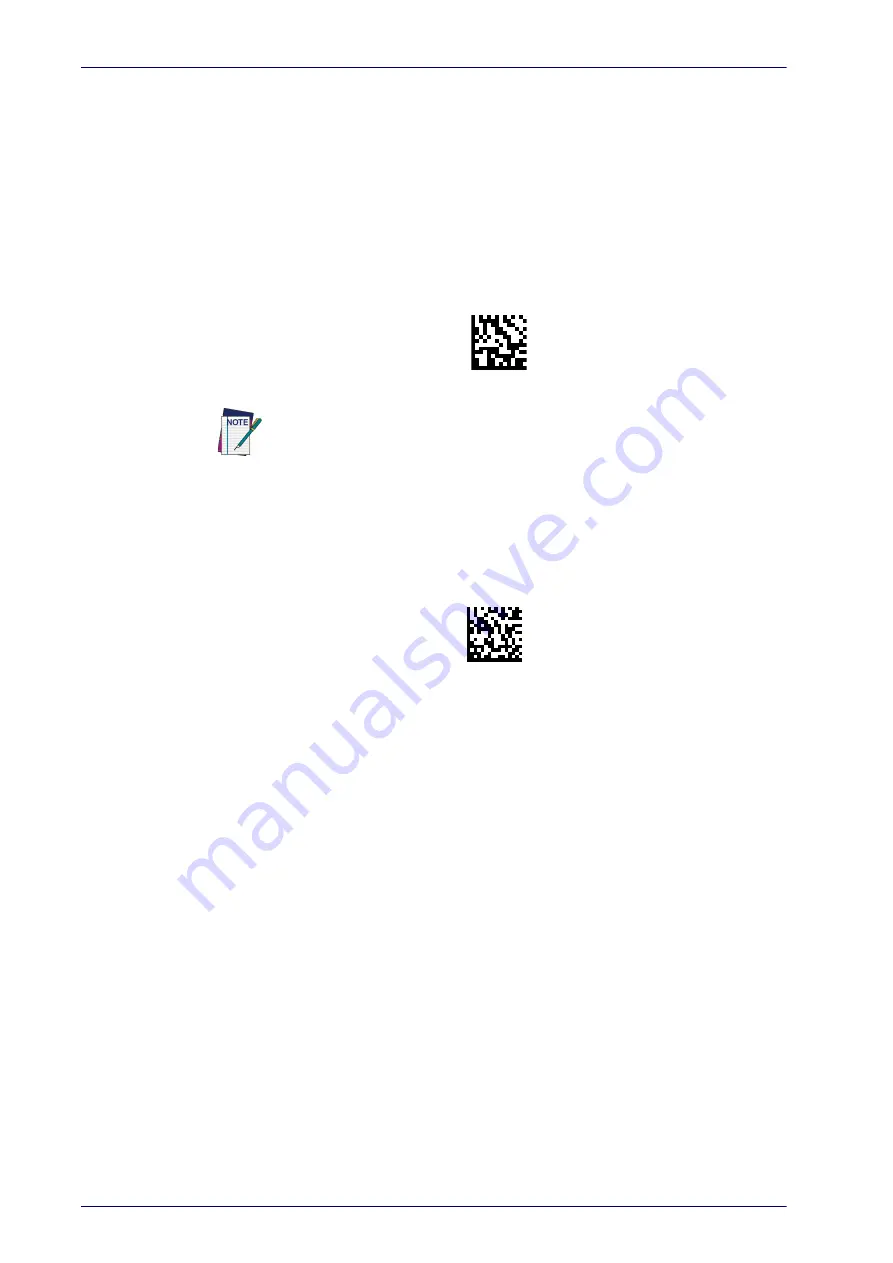
Setup
24
Wasp WDI7500/WWS750
Linking to a Bluetooth Adapter in HID mode
1. Install any drivers provided with the Bluetooth adapter.
2. Scan the
Link to PC in HID
label below.
3. Use the host computer’s Bluetooth manager to “Discover new devices”
and select "Wasp Scanner." If you receive an error message, it may be
necessary to disable security on the device.
4. Use a text editor to see incoming data on the port designated by the
computer's Bluetooth manager.
Link to PC in HID
The Wasp Retail WWS750 can be set up to require a PIN code when connect-
ing. If you want to set up a PIN, or when adding new equipment to a system
that uses a custom security PIN, please see
ing on page 218 for more information.
Power Off
Scan the barcode below to shut off power to the handheld until the next
trigger pull
. This function only applies to the wireless models.
PowerOff
Содержание Wasp WDI7500
Страница 1: ...Wasp WDI7500 Wasp WWS750 2D Duraline USB or Wireless Barcode Scanner Product Reference Guide...
Страница 10: ...viii Wasp WDI7500 WWS750 NOTES...
Страница 282: ...Sample Barcodes 272 Wasp WDI7500 WWS750 Sample Barcodes continued Code 32 Codabar 13579 Code 93 Code 11 123456789...
Страница 308: ...Microsoft Windows Codepage 1252 Product Reference Guide 298 NOTES...






























