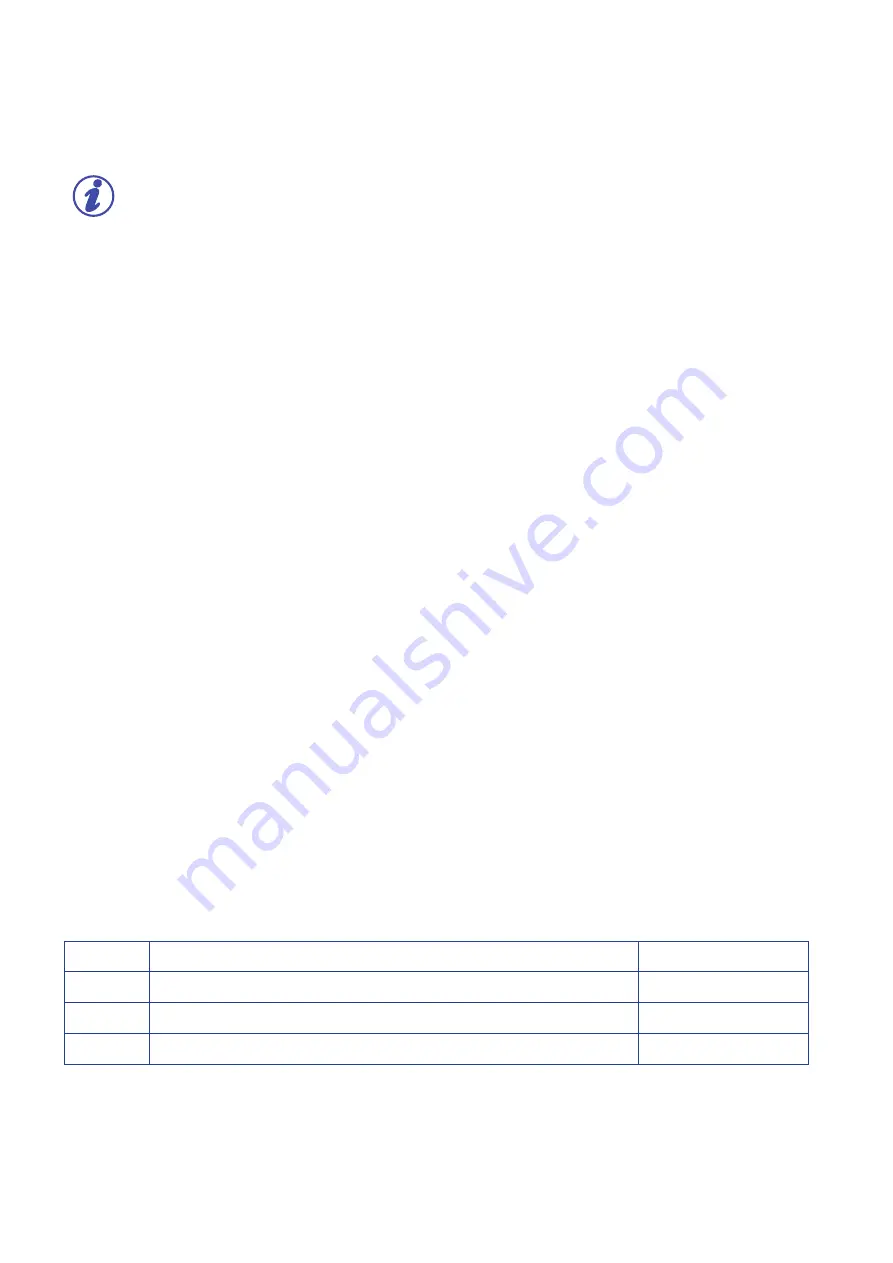
Discalaimer
IMPORTANT:
We kindly suggest you to read carefully and comprehend in its integrity the content in this Manual
of Use and Maintanance.
The missing acknowledgment of the manual can be cause of personal injury, worst quality results
or damages to the printer WASP 4070 FX. Always make sure that the operators using the 3D printer
knows and understands the content of the manual in order to achieve the best results from WASP
4070 FX.
No part of this publication may be reproduced, stored in a filing system or transmitted to third parties in any form or by any means, without
the Manufacturer having issued a prior written authorization. The Manufacturer reserves the right to make changes to its products at any
time and without notice in order to constantly increase the quality, therefore this publication may also be subject to future modifications and
updates.
Copyright 2022 WASP S.r.l. – All rights reserved
1
First edition
29/03/2022
Revision
Reason for the revision
Revision date
Содержание 4070 FX
Страница 1: ...MANUAL OF USE AND MAINTANANCE ORIGINAL INSTRUCTIONS WASP4070FX ...
Страница 4: ......
Страница 14: ...INTRODUCTION WASP S r l 1 14 1 ...
Страница 30: ...INTRODUCTION WASP S r l 4 30 Transport and handling 4 ...
Страница 51: ...INTRODUCTION WASP S r l 51 Ordinary and extraordinary maintanance ...
Страница 60: ...INTRODUCTION WASP S r l 60 Ordinary and extraordinary maintanance ...
Страница 65: ...INTRODUCTION WASP S r l 65 Use of the printer Fig 8 4 Free Zeta System ...
Страница 79: ...INTRODUCTION WASP S r l 79 Use of the printer ...
Страница 86: ...WASP S R L Via Castelletto 104 48024 Massa Lombarda RA Italia www 3dwasp com info 3dwasp com ...



































