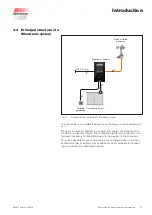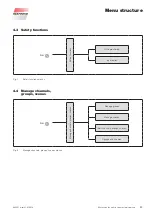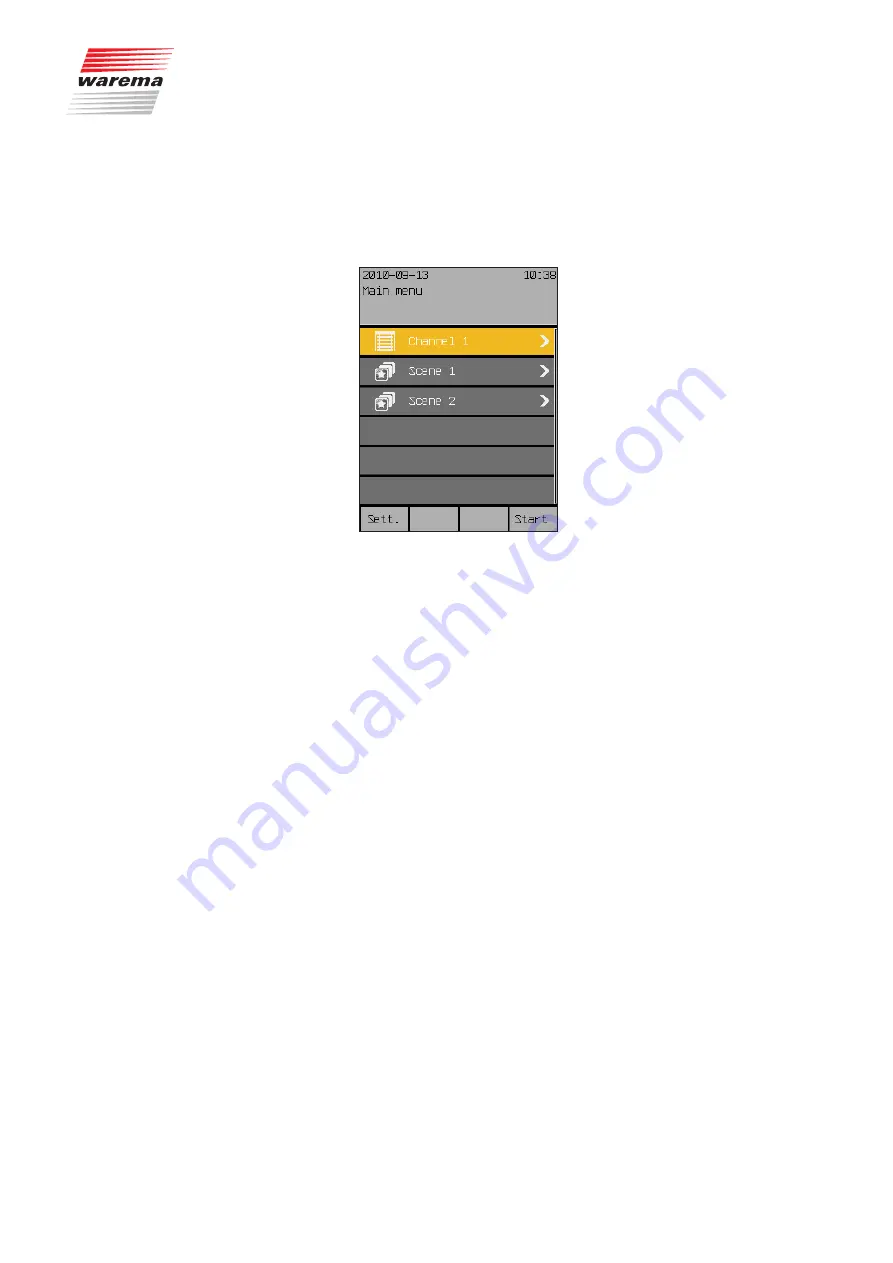
890557_d•en•01.07.2014
We reserve the right to carry out improvements
27
5.2 Main menu
Pressing the [
Main
] function button in the start menu (all the way to the left)
takes you to the main menu. From most menus, you can return here with the
[
Main
] function button.
The typical display may look as follows:
In the centre you see the table of the
menu lines
(consisting of the channels,
groups and scenes created) which you can select with the touch wheel. A
clockwise rotation increment moves the coloured cursor line one line down, a
counterclockwise rotation increment moves the line one line up.
NOTE
If the scroll bar on the right display edge has two colours, you can use the
touch wheel to scroll the table up or down.
The first line, for example, contains a so-called "scene", which you can
change.
The following functions are assigned to the buttons in the main menu:
The [
Sett.
] function button opens the settings menus and the [
Start
] func-
tion button takes you back to the start menu.
If the Wisotronic has been commissioned by one of our authorised dealers
and has been optimally adjusted to your sun shading products, no product-
specific settings are required after switching on the supply voltage.
NOTE
Please contact your specialist dealer if you want to make changes to the
safety functions.
Start menu
Main menu
Netting started