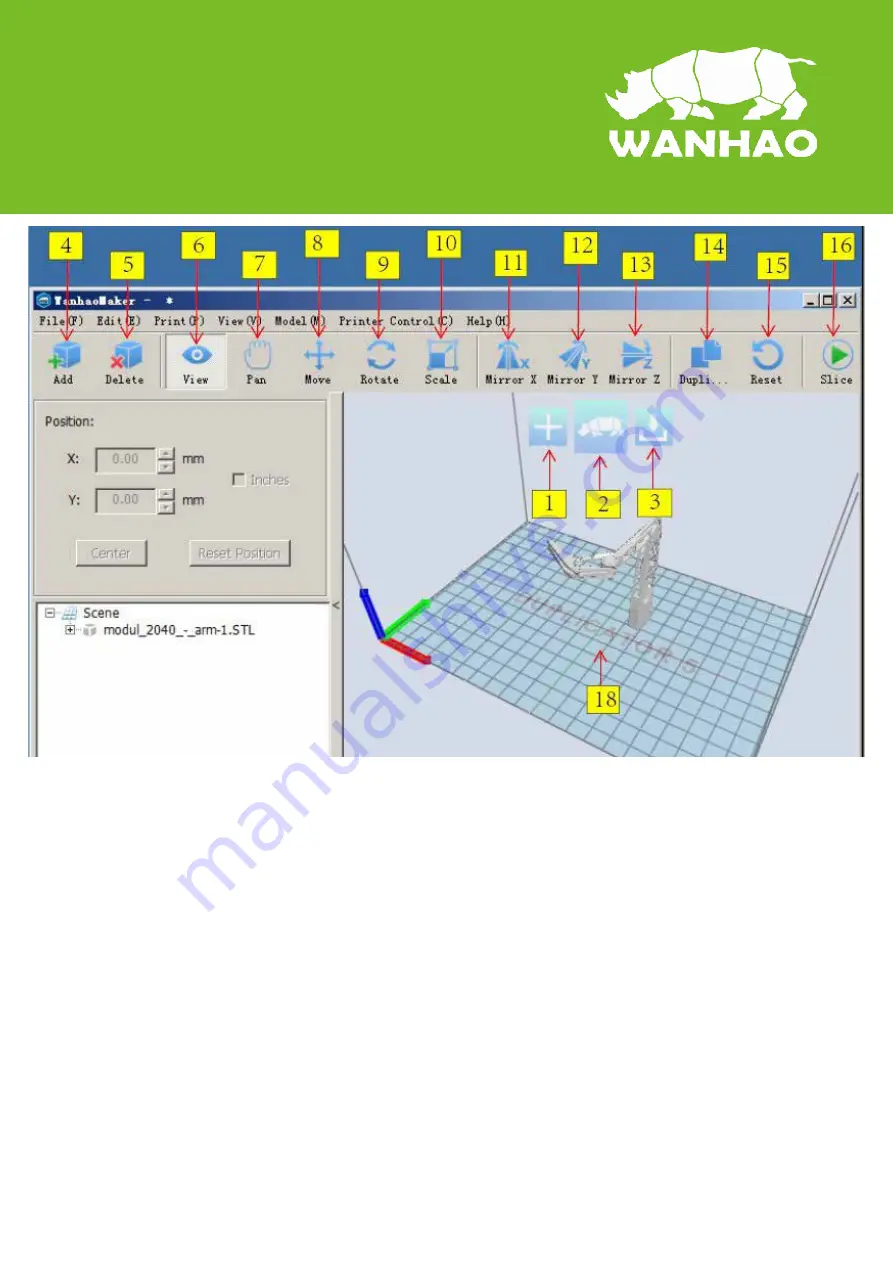
Wanhao Maker Interface
1. Load file
Click this button to load an object to
your print area. You can add as many
objects as you can fit on the plate.
2. Start Making
Press this button to start Slicing. There
will be more options after pressing the
button
3. Save toolpath (SD)
When you press this button the
prepared toolpath will be saved on the
SD card.
4. Load file
Click this button to load an object to
your print area. You can add as many
objects as you can fit on the plate.
5. Delete
Click on any item then delete an object
from the plate.
6. View
Check the object from different angle.
7. Pan
To Move the plate from all directions, so
you can check more clear.
8. Move
Move the object left, right, front and
back wards.
9. Rotate
Move the object with different angle. X,
Y, Z axis can be with suitable angle for
printing.
10. Scale
To enlarge to shrink the object
11. Mirror X
Options to mirror the object from X axis
12. Mirror Y
Options to mirror the object from Y axis
13. Mirror Z
Options to mirror the object from Y axis
14. Duplicate
To duplicate the object in same size.
15. Reset
Let the object back to start position
16. Start Making
Press this button to start Slicing. There
will be more options after pressing the
button
18. Build plate
This is the plate your object to be
printed
Содержание Duplicator Five
Страница 2: ......













