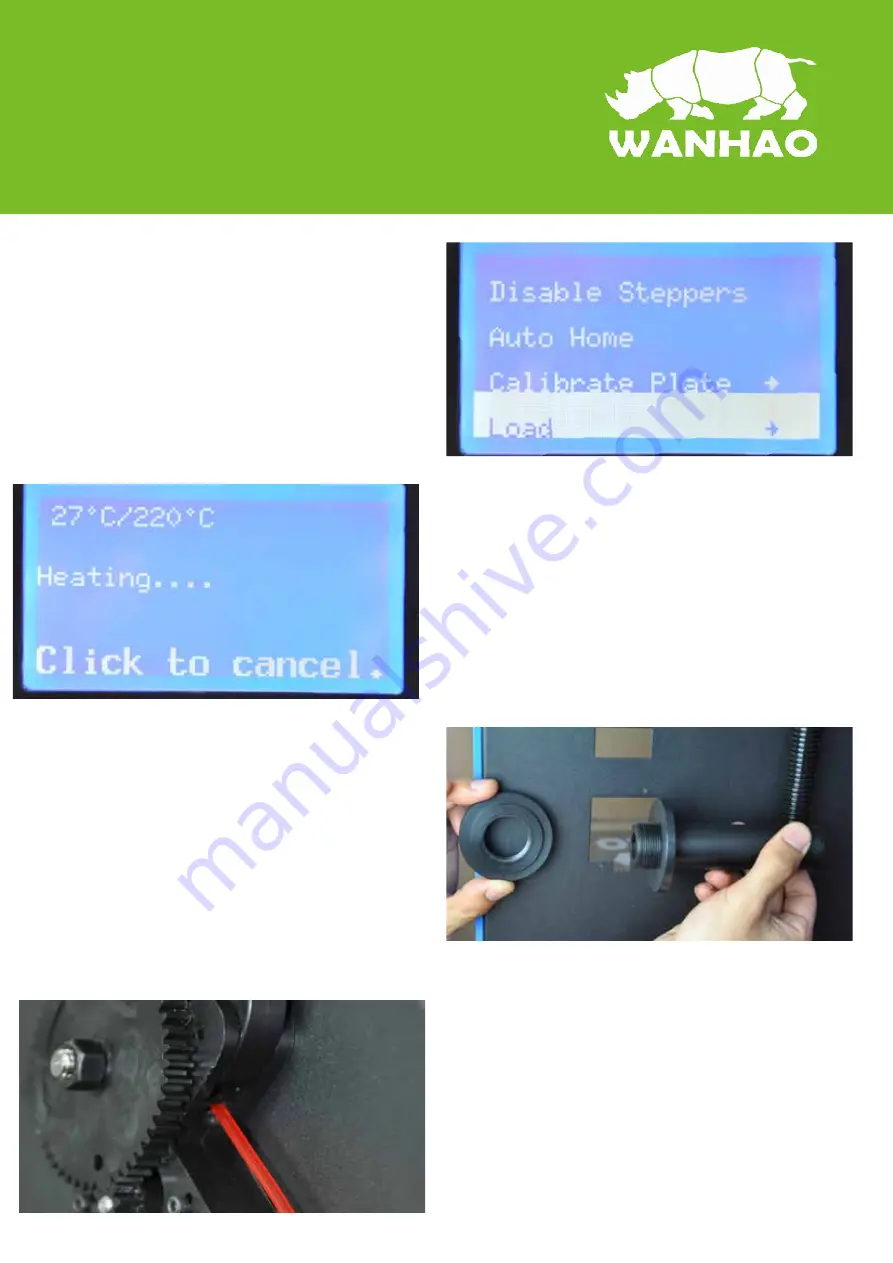
D3. Loading filament material
1. Now that we have completed the initial leveling
tasks we [CONTINUE] and go to the step where
we are going to insert filament material in the
material feeder.
Navigate the control button to ---Utility---Load
2. Wait the extruder to heat up to 220'C. Warning,
never touch the nozzle while printer power on.
You are only allowed to touch the nozzle when
the printer is power off.
3. Please make sure you have a filament spool
positioned over the spool holder,
guided along the filament guide, with the filament
in counter clockwise direction.
4. This step needs some extra focus.
The wheel in the material feeder will start rotating
slowly. Take the material and put it in the hole at
the bottom of the material feeder. There is a hole
where it should go into right above the sticker.
Follow the display instruction with the supporting
images below but WAIT! before pushing and
check the next page for more instructions.
Содержание Duplicator Five
Страница 2: ......































