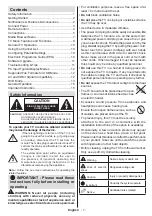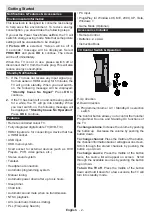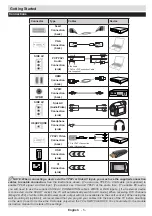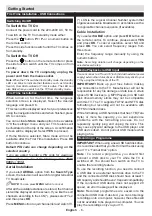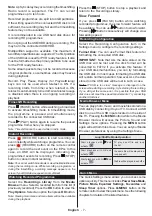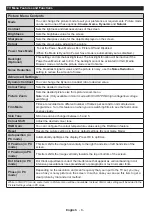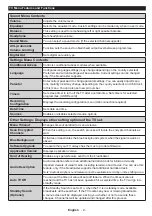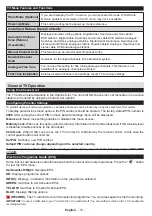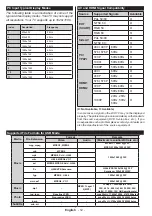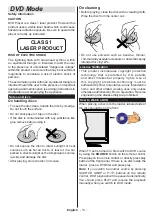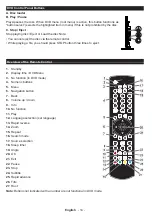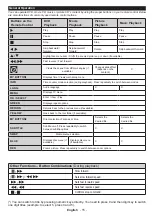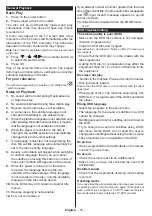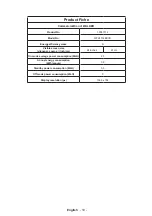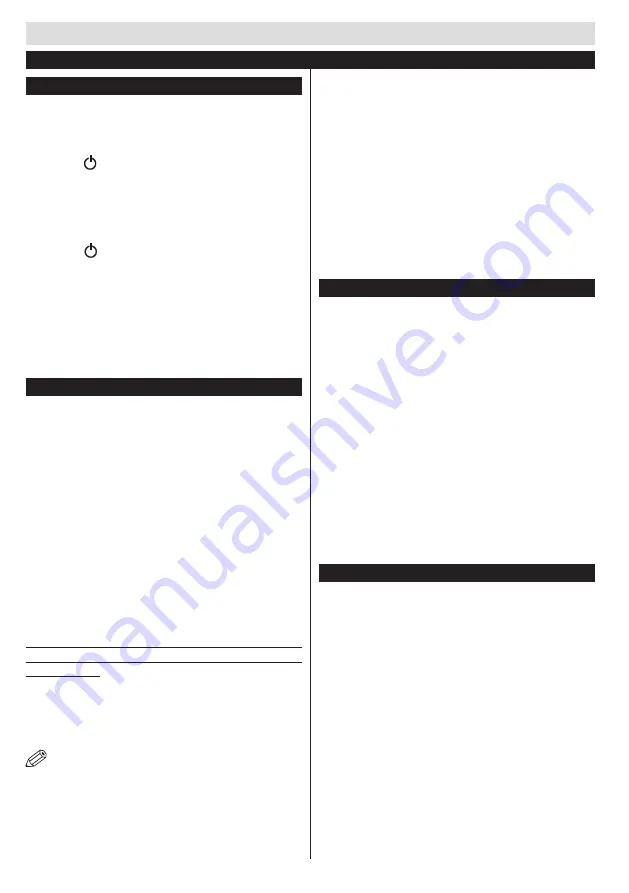
Getting Started
English
- 6 -
Switching On/Off
To Switch the TV On
Connect the power cord to the 220-240V AC, 50 Hz.
To switch on the TV from standby mode either:
Press the “ ” button,
P+
/
P-
or a numeric button on
the remote control.
Press the side function switch until the TV comes on
from standby.
To Switch the TV Off
Press the “ “ button on the remote control or press
the side function switch until the TV comes on from
standby.
To power down the TV completely, unplug the
power cord from the mains socket.
Note
: When the TV is switched to standby mode, the standby
LED can blink to indicate that features such as Standby
Search, Over Air Download or Timer is active. The LED can
also blink when you switch on the TV from standby mode.
First Time Installation
When turned on for the first time, the language
selection screen is displayed. Select the desired
language and press OK.
FTI screen will be displayed next. Set your preferences
using the navigation buttons and when finished, press
OK to continue.
You can activate
Store mode
option to be available
in “Other settings” menu and your TV’s features will
be illustrated on the top of the screen. A confirmation
screen will be displayed. Select
YES
to proceed.
If Home Mode is selected, Store mode will not be
available after the First Time Installation. Press
OK
button to continue.
Default PIN code can change depending on the
selected country.
If you are asked to enter a PIN code for viewing a
menu option, use one of the following codes:
4725
,
0000
or
1234
.
Aerial Installation
If you select
AERIAL
option from the
Search Type
screen, the television will search for digital terrestrial
TV broadcasts.
NOTE
: You can press
MENU
button to cancel.
After all the available stations are stored, the Channel
List will be displayed on the screen. If you like the sort
channels, according to the LCN (*), please select “Yes”
and than press
OK
.
Press
MENU
button to quit channel list and watch TV.
(*) LCN is the Logical Channel Number system that
organizes available broadcasts in accordance with a
recognizable channel sequence (if available).
Cable Installation
If you select
CABLE
option and press
OK
button on
the remote control. To continue, please select
YES
and press
OK
. To cancel operation, select NO and
press
OK
. You can select frequency ranges from
this screen.
Enter the frequency range manually by using the
numeric button.
Note
: Searching duration will change depending on the
selected search step.
Media Playback via USB Input
You can connect a 2.5” and 3.5” inch (hdd with external power
supply) external hard disk drives or USB memory stick to your
TV by using the USB inputs of the TV.
IMPORTANT!
Back up your files before making
any connections to the TV. Manufacturer will not be
responsible for any file damage or data loss. Certain
types of USB devices (e.g. MP3 Players) or USB hard
disk drives/memory sticks may not be compatible
with this TV. The TV supports FAT32 and NTFS disk
formatting but
recording will not be available with
NTFS formatted disks.
While formatting a USB hard disk that has 1TB (Tera
Byte) or more file capacity, you can experience
problems with the formatting process. Do not
repeatedly quickly plug and unplug the drive. This
may cause physical damage to the USB player and
USB device itself. Do not pull out USB module while
playing a file.
Recording a Programme
IMPORTANT
: When using a new USB hard disk drive,
it is recommended that you first format the disk using
your TV’s “Format Disk” option.
Note :
To record a programme, you should first
connect a USB disk to your TV while the TV is
switched off. You should then switch on the TV to
enable the recording feature.
To use the recording function, you need to connect
a USB disk or an external hard disk drive to the TV
and the connected USB disk should have at least 1
GB capacity and should have 2.0 speed compatibility.
If the connected USB device does not support 2.0
speed, an error message will be displayed.
Note
: Recorded programmes are saved into the
connected USB disk. If desired, you can store/copy
recordings onto a computer; however, these files will
not be available to be played on a computer. You can
play the recordings only via your TV.
First Time Installation - USB Connections