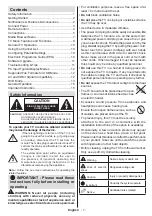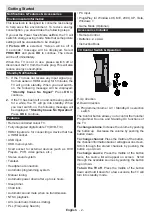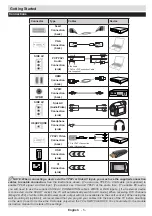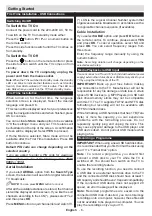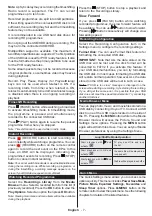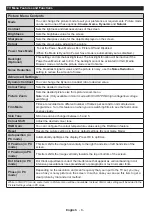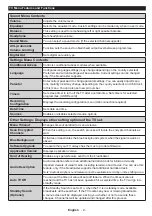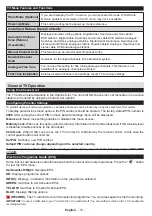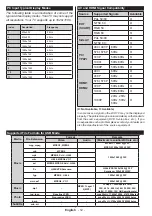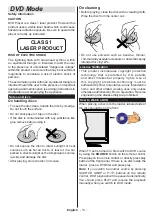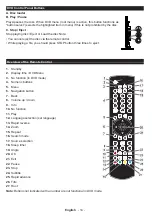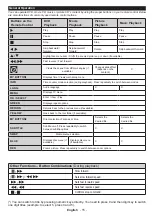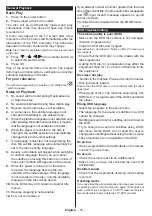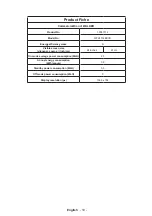Getting Started
English
- 4 -
Teletext
Press
button to enter. Press again to activate mix
mode. Press once more to exit. Follow the instructions
displayed on digital teletext screen.
Digital Teletext (for UK only)
Press
button to view digital teletext information.
Operate it with the coloured buttons, cursor buttons and the
OK
button. The operation method may differ depending on
the contents of the digital teletext. Follow the instructions
displayed on digital teletext screen. When the
button is
pressed again, the TV returns to television broadcast.
Note :
You cannot use the timeshift fast reverse feature
before advancing the playback with the fast forward option.
Remote Control
1.
Standby
2.
My button 1 (*)
3.
No Function
4.
Changes equalizer modes
5.
Picture mode selection
6.
Numeric buttons
7.
TV Button
8.
Electronic programme guide
9.
Menu
10.
Navigation buttons (Up/Down/Left/ (Right-TXT
Subpage)
11.
Back
12.
Favourites
13.
Volume Up / Down
14.
Info
15.
Record programme
16.
Play
17.
Current language
18.
Rapid reverse
19.
Red button / IDTV Page up
20.
Green button / IDTV Page down
21.
My button 2 (**)
22.
Source selection
23.
Sleep timer
24.
Media browser
25.
Channel swap
26.
Teletext
27.
Q. Menu
28.
OK / Select / Hold (in TXT mode) / Channel List
(DTV mode)
29.
Exit / Return / Index page (in TXT mode)
30.
Image size
31.
Mute
32.
Program Up / Down
33.
Pause
34.
Stop
35.
Subtitles
36.
Rapid advance
37.
Blue button
38.
Yellow button
Using My button 1 (*):
Press MY BUTTON 1 for five
seconds when on a desired source, channel or link, until
the “MY BUTTON IS SET” message is displayed on the
screen. This confirms that the selected MY BUTTON is now
associated with the selected function.
Using My Button 2 (**):
Press MY BUTTON 2 for five
seconds when on a desired source, channel or link, until
the “MY BUTTON IS SET” message is displayed on the
screen. This confirms that the selected MY BUTTON is now
associated with the selected function.