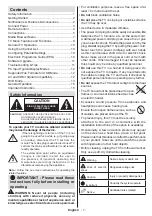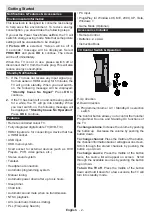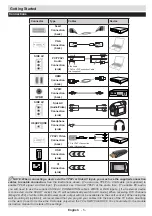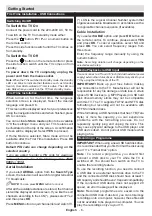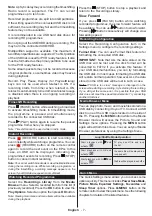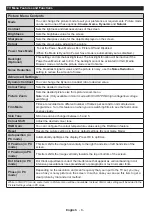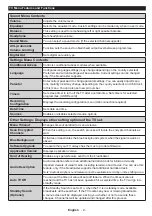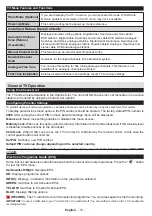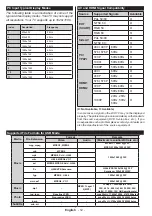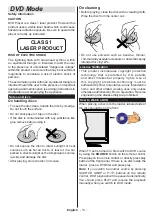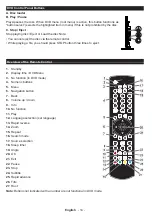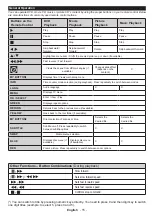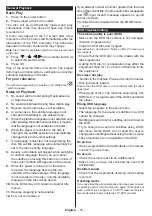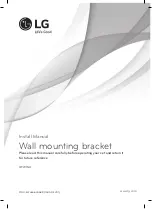Getting Started
English
- 2 -
Notifications & Features & Accessories
Environmental Information
This television is designed to consume less energy
to help save the environment. To reduce energy
consumption, you should take the following steps:
If you set the Power Save Mode as
Eco
, the TV will
switch to energy-saving mode. Note that some picture
settings will be unavailable to be changed.
If
Picture Off
is selected, “Screen will be off in
3 seconds.” message will be displayed. Select
PROCEED
and press
OK
to continue. The screen
will be off immediately.
When the TV is not in use, please switch off or
disconnect the TV from the mains plug. This will also
reduce energy consumption.
Standby Notifications
1.
If the TV does not receive any input signal (e.g.
from an aerial or HDMI source) for 5 minutes, the
TV will go into standby. When you next switch-
on, the following message will be displayed:
“Standby Cause No Signal”
Press
OK
to
continue.
2.
If the TV has been left on and not been operated
for a while, the TV will go into standby. When
you next switch-on, the following message will
be displayed.
“Standby Cause No Operation”
Press
OK
to continue.
Features
•
Remote controlled colour TV.
•
Fully integrated digital/cable TV (DVB-T/C)
•
HDMI inputs are for connecting a device that has
a HDMI socket.
•
USB input.
•
OSD menu system.
•
Scart socket for external devices (such as DVD
Players, PVR, video games, etc.)
•
Stereo sound system.
•
Teletext.
•
Headphone connection.
•
Automatic programming system.
•
Manual tuning.
•
Automatic power down after up to six hours.
•
Sleep timer.
•
Child lock.
•
Automatic sound mute when no transmission.
•
NTSC playback.
•
AVL (Automatic Volume Limiting).
•
PLL (Frequency Search).
•
PC input.
• Plug&Play for Windows 98, ME, 2000, XP, Vista,
Windows 7.
•
Game Mode (Optional).
Accessories Included
•
Remote Control
•
Batteries: 2 x AAA
•
Instruction Book
TV Control Switch & Operation
1.
Up direction
2.
Down direction
3.
Programme/Volume / AV / Standby-On selection
switch
The Control button allows you to control the Volume/
Programme/ Source and Standby-On functions of
the TV.
To change volume
: Increase the volume by pushing
the button up. Decrease the volume by pushing the
button down.
To change channel
: Press the middle of the button,
the channel information banner will appear on screen.
Scroll through the stored channels by pushing the
button up or down
To change source
: Press the middle of the button
twice, the source list will appear on screen. Scroll
through the available sources by pushing the button
up or down.
To turn the TV off
: Press the middle of the button
down and hold it down for a few seconds, the TV will
turn into standby mode.
Getting Started