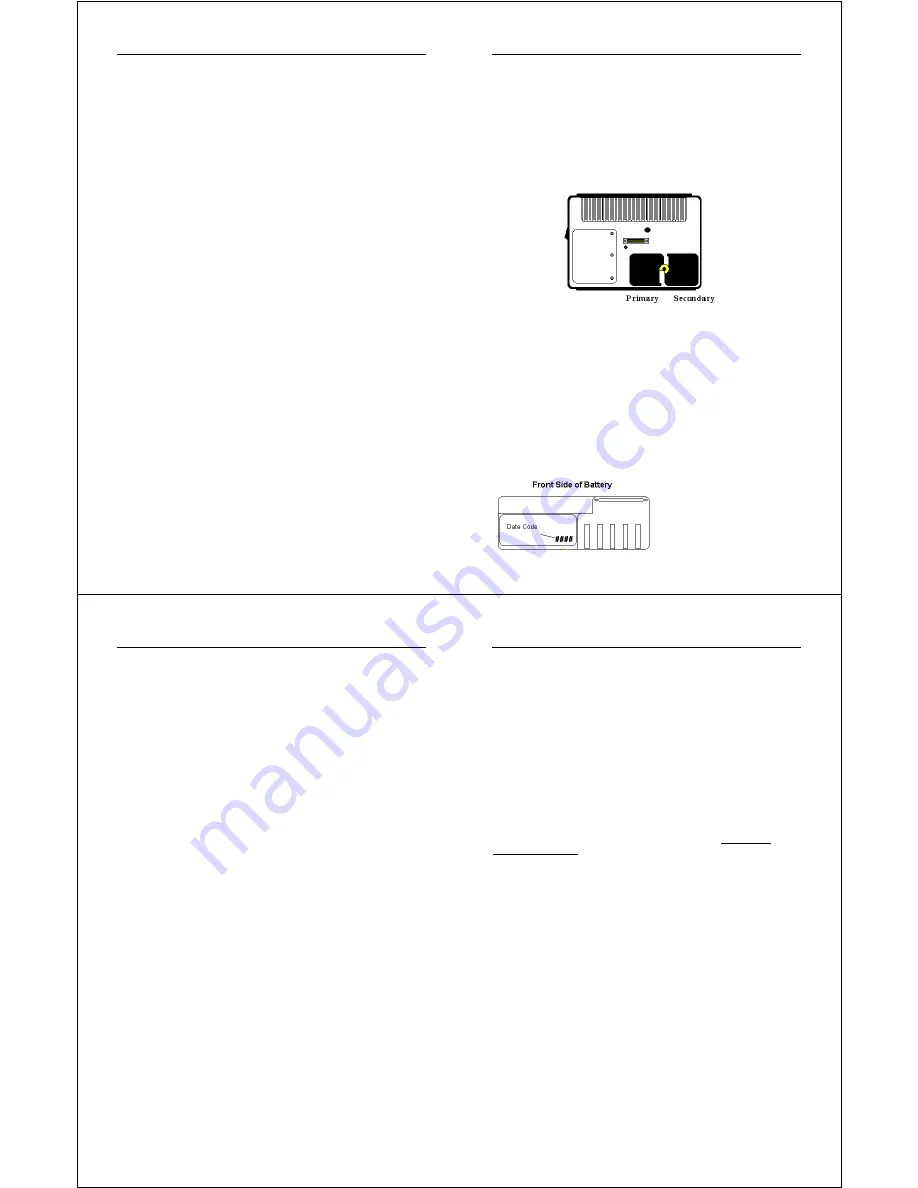
Chapter 2 – Hardware Operation
WalkAbout Computers HAMMERHEAD XRT User’s Guide – v030105
17
solid green. Each LED represents approximately 20% of the total charge.
As the battery power availability decreases, the LED’s will turn off from
top to bottom. For example, when the top light begins to flash, the
computer has approximately 90% charge remaining. If four LED’s are lit
a solid green, an estimated 80% of the total battery charge remains. If
three are lit a solid green and the fourth one begins flashing, the
computer has approximately 70% charge remaining.
The last LED indicator will begin to flash when approximately 10% of
battery power remains. When the remaining battery power becomes
critical, all data should be saved. Failure to do so may result in lost data!
Replace one of the batteries with a fresh battery or recharge the unit.
When the HAMMERHEAD XRT is turned off, the battery status indicators
will also turn off after a delay of a few seconds. When the unit is placed
in standby mode, the battery status indicators will flash as a reminder the
unit is on standby.
How to recharge your batteries
The Hammerhead’s batteries automatically fast charge any time the
Hammerhead is connected to an external power source (AC or DC).
This is accomplished using either the Hammerhead internal battery
charger or an approved Walkabout power source/battery charger.
To recharge the battery using the AC adapter, plug the circular
connector of the AC adapter into the AC connector in the Hammerhead
or in the power supply port on the replicator. Charging begins
automatically as the unit is docked when using a vehicle-docking mount,
desktop docking station or a wall mount docking station. The
Hammerhead is fully functional as it charges. Using the unit as it
charges will only slightly lengthen the recharging process. Don’t be
alarmed if batteries feel warm to the touch during this process. It is
normal for a battery to become warm during charging and discharging.
The HAMMERHEAD XRT requires at least 14.5 v DC for fast charging.
Do not use any external power source other than the AC or DC adapters
provided with the HAMMERHEAD XRT.
Also, do not connect to more
than one power source at a time, such as an AC power supply and
docking station, when charging the unit or permanent damage to
the battery or computer may occur.
Chapter 2 – Hardware Operation
WalkAbout Computers HAMMERHEAD XRT User’s Guide – v030105
18
How to tell when batteries have finished charging
When charging, the green charge indicator light will flash while the unit is
recharging. When charging two batteries, the secondary battery (see
diagram below) will charge to 80% of full charge, then the primary battery
will charge to 80%. After both batteries reach 80%, the secondary battery
will then charge the remaining 20%, after which the primary battery will
complete its recharging process. This method provides the best ratio of
charge time to run time for short battery charge cycles. When batteries
are fully charged, the charge indicator light will stop flashing and remain
lit.
How to increase battery "run time”
The total run-time of the battery is dependent on a variety of factors
including temperature, backlight requirements and computer usage.
To ensure maximum performance of the battery, optimize your
computer’s power management features. Settings for the display and
the hard drive shutdown, as well as the use of suspend, stand-by and
hibernate mode, result in lower overall drain on the battery, effectively
increasing the computer’s operating time.
When to replace your battery
Battery life is dependent on battery usage. Every time a battery is fully
charged and discharged, it
decreases the amount of
energy stored in the battery. To
determine if the battery is past
its prime, first check the date
code on your battery.
Chapter 2 – Hardware Operation
WalkAbout Computers HAMMERHEAD XRT User’s Guide – v030105
19
Batteries beyond one year of service may experience shorter run times.
WalkAbout recommends replacing your batteries once a year or every
400-500 charge/discharge cycles for optimal battery performance.
Where to purchase replacement batteries
The Hammerhead uses long lasting Lithium Ion batteries that are custom
made for WalkAbout Computers. If you need to purchase replacement
batteries for your Hammerhead computer, contact your WalkAbout sales
representative. Do not substitute any other batteries. Substituting
batteries may result in a void warranty.
How to store batteries when they’re not in use
The following storage tips will help you optimize the capacity and
performance of your batteries.
•
If the battery will not be in use for a month or longer, it is
recommended that it be removed from the computer for storage.
•
Store batteries in a cool, dry place.
•
Do not leave batteries in direct sunlight during the summer
months or any other unusually hot location.
•
Do not expose battery terminals to metal objects or moisture,
which may short-circuit your battery.
•
For long-term storage, store batteries below 50% state of charge
because the deterioration of battery capacity is slower at lower
state of charge. However, do not store batteries in a fully
discharged state.
Safety and handling considerations for your batteries
To make the batteries as safe as possible, Walkabout Computers, along
with our approved vendors, has incorporated several built in safety
features to protect the pack. The safety circuit in your battery cannot
protect against handling abuse. Please use the following safety rules
when handling and using Lithium Ion batteries.
•
Do not expose the batteries to extremely high temperatures. Do
not dispose of batteries in fire.
•
Do not short circuit the battery or reverse polarity. Avoid placing
batteries around metal objects such as keys, pocket change,
paper clips and jewelry.
•
Do not let children play with batteries.
Chapter 2 – Hardware Operation
WalkAbout Computers HAMMERHEAD XRT User’s Guide – v030105
20
•
Do not crush, dent or allow any deformation of the battery.
•
Do not disassemble or open the batteries or try to alter or bypass
the safety circuit.
•
Do not allow the battery to get wet.
•
Avoid exposing the battery to extremely humid environments.
•
Avoid exposing the batteries to electrostatic discharge.
•
Avoid extreme shock and vibration to the battery. Avoid dropping
the battery.
•
Do not use or connect the battery to any other devices.
•
Do not allow batteries to remain discharged for long periods of
time.
Disposing of your batteries
The batteries used in WalkAbout’s Hammerhead Computers are not
considered hazardous waste by EPA regulations, however local
regulations may require specific methods of disposal. We strongly
encourage recycling. WalkAbout will be happy to recycle batteries for
you. Please contact your area representative.
Battery tips for the best performance
•
Fully discharge your battery before recharging.
•
Fully charge within 24 hours of discharge.
•
Battery charging should be done at temperatures between 0°C
to 45°C, preferably room temperature.
•
Discharging should be done at temperatures between –30°C to
55°C, preferably room temperature.
•
Store your battery at temperatures between –20°C to 45°C. Do
not store batteries in fully discharged states.
Calibrating Batteries
Periodically, batteries require calibration to improve accuracy of the
battery gauge. To ensure that the batteries are operating accurately and
at their best performance levels, we offer a Smart battery charger that
will perform the calibration procedure for you. (WalkAbout Model Number
900125-001
)
This Smart battery charger is based on Intel’s System Management Bus
(SMBus) interface for Advanced Configuration and Power Interface
(ACPI). In addition to calibration, the charger can fully charge two
batteries in less time, compared to the current WalkAbout external
battery charger. Typical Charge Time per battery is 1.7 hours.

































