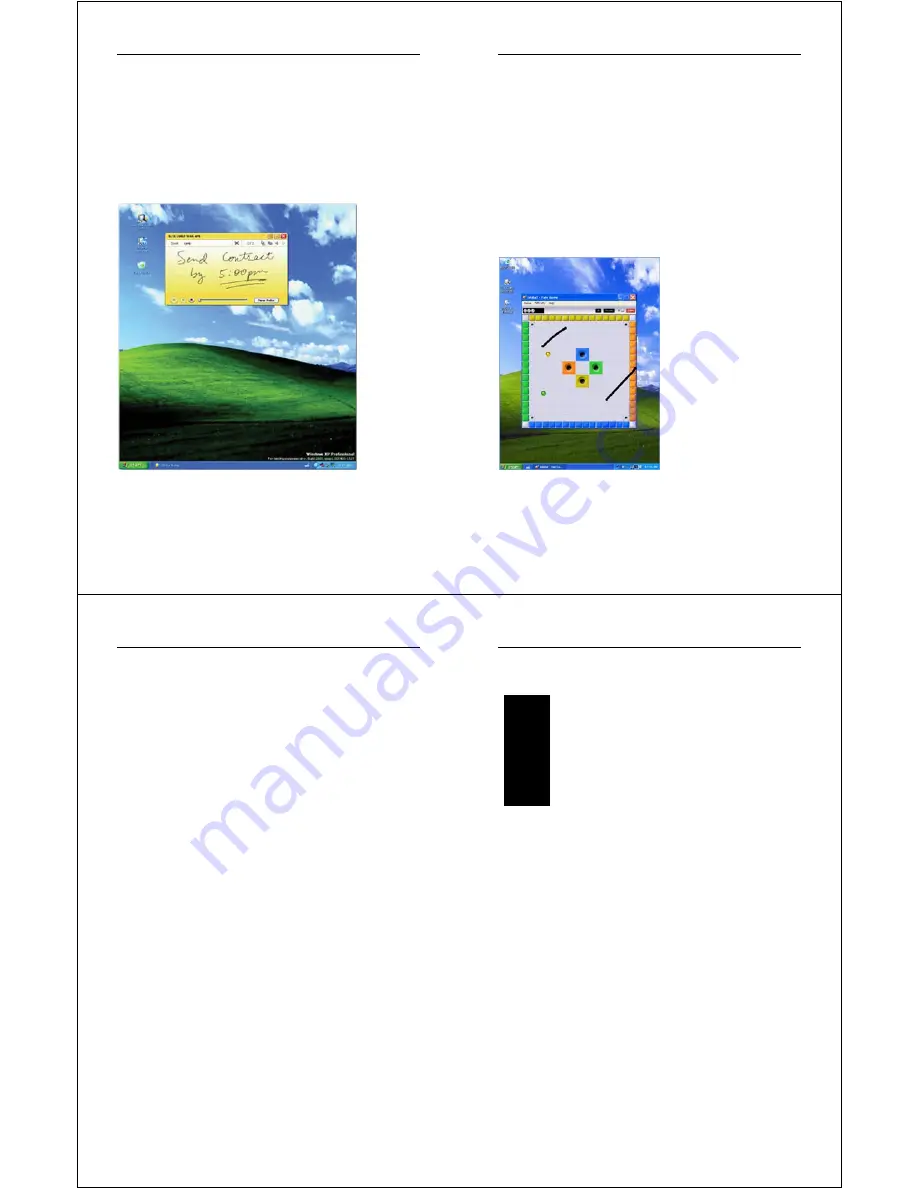
Chapter 3 – Software Operation
WalkAbout Computers HAMMERHEAD XRT User’s Guide – v030105
41
How to create "sticky notes"
You can use the Sticky Notes accessory to write and store short notes,
phone numbers, and other reminders. You can place sticky notes
directly on your desktop as quick reminders or in any OLE-enabled
program, such as Word, to add electronic comments or reminders to
your documents.
Chapter 3 – Software Operation
WalkAbout Computers HAMMERHEAD XRT User’s Guide – v030105
42
To create a sticky note:
•
Launch Sticky Notes and the application automatically opens to a
new note.
•
Start writing on the surface of the note.
•
Click the red record button to record a voice message for a
maximum of 30 seconds per note.
•
To create another note, click the New Note button.
InkBall
Tablet PC also comes with the InkBall accessory, a game to challenge
and develop your tablet pen skills. The object of InkBall is to earn
points by drawing ink strokes that guide colored balls into holes of the
same color.
Chapter 3 – Software Operation
WalkAbout Computers HAMMERHEAD XRT User’s Guide – v030105
43
How to write in Microsoft Excel or Word files
In order to use the Tablet PC features in these applications, you must
obtain the Microsoft Office XP Pack for Tablet PC. This is available
only from Microsoft's website. If you use the pen to write in Microsoft
Word or Excel, and you are sharing the file with another user who does
not have Windows XP Tablet PC Edition, they will be able to see the
ink comments if they are using Office 95 or a newer versions. However
they will not be able to do anything with the document such as editing
in ink, etc.
OTHER QUESTIONS ABOUT XP TABLET PC
Can user rights limit functionality of Windows XP Tablet PC
Edition?
The same user rights that apply to Windows XP Professional also
apply to Windows XP Tablet PC Edition.
Can I reinstall or remove one of my Tablet PC components?
Tablet PC components cannot be independently installed, removed, or
reinstalled.
Chapter 4 – FAQ’s
WalkAbout Computers HAMMERHEAD XRT User’s Guide – v030105
44
4
FAQs
Following is a list of common questions and answers that are
presented to WalkAbout’s telephone support technicians. If you don’t
see an answer to your question here, please contact Technical Support
at 888-872-1100 and one of our Representatives will be able to help
you.
What options are available for loading software into
the Hammerhead XRT?
•
USB Floppy Drive
•
USB CD-ROM
•
Local Area Network
•
Direct Cable Connection
How do I install drivers for peripheral devices sold
by WalkAbout?
•
Device drivers for peripherals that WalkAbout distributes reside
on the Hammerhead where they can be installed as needed.
•
Contact Technical Support for assistance on any of these
installations at 888-872-1100.
How do I install drivers for peripheral devices not
sold by WalkAbout?
•
Device drivers for peripherals not distributed by WalkAbout will
require loading via one of the options listed above.
Chapter















