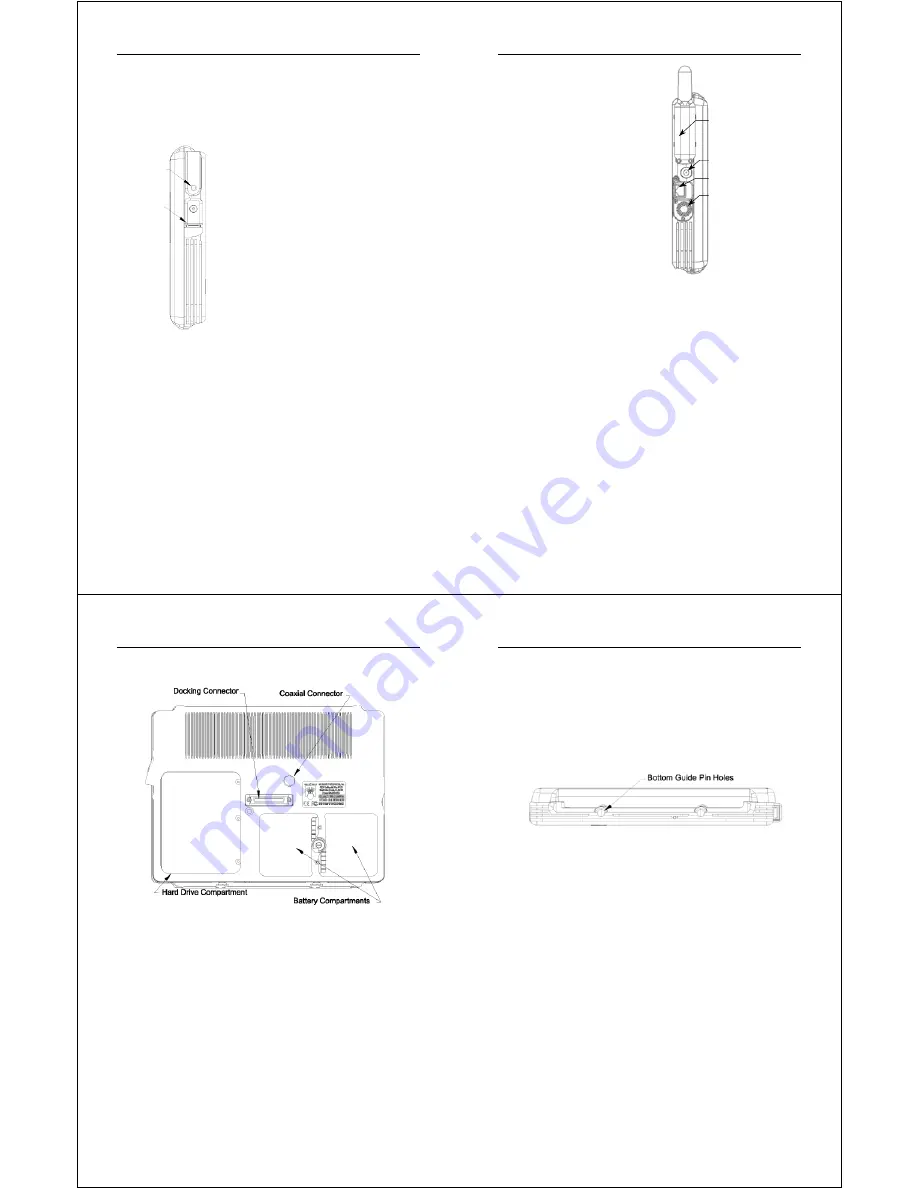
Chapter 1 - Introduction
WalkAbout Computers HAMMERHEAD XRT User’s Guide – v030105
9
On/Off Switch
USB Connector
Backlight control sensor:
The backlight control sensor automatically turns the backlight
off when adequate external light is available. Make sure you
keep this sensor uncovered.
Right side view
On/Off switch:
Turn the computer on by quickly depressing
the yellow on/off button on the upper right-
hand side of the computer (approximately ½ to
1 second). After the computer boots up, by
pressing the on/off switch again, the unit will
automatically follow proper Windows shutdown
procedures.
Pressing the on/off button twice in rapid
succession replicates CTRL ALT DEL
keystrokes. Holding the on/off button down for
a longer period of time (4-5 seconds) causes
an emergency forced shut down of the
computer.
When the HAMMERHEAD is operating, the
side switch will function according to the
selection on the “Advanced” tab of the Power Options. To see
the current setting, go to Start, Control Panel, Performance and
Maintenance, Power Options and click on the Advanced tab.
USB connector:
The Universal Serial Bus is a hot swappable, daisy chainable
serial port. It can be used for devices like keyboards, mice,
floppy drives, CD-ROM or DVD drives, cameras, modems,
scanners, etc. Devices can be connected to the
HAMMERHEAD XRT with the computer turned on, without
requiring a reboot. There is a limit of 128 concurrent devices
per USB port. The HAMMERHEAD XRT can supply up to .5
amps of current through the USB port. External USB hubs are
available that will supply power to external devices without
using the HAMMERHEAD XRT’s power supply.
Chapter 1 - Introduction
WalkAbout Computers HAMMERHEAD XRT User’s Guide – v030105
10
Left side view
Cardbus/PCMCIA expansion slot:
The Cardbus/PCMCIA
expansion slot is sealed
behind a hatch plate held in
place by two Phillips head
screws. The hatch plate
must be removed to access
the slot. Several hatch plates
are available that will
accommodate various
Cardbus/PCMCIA devices
with features that extend
beyond the housing of the
computer. These hatch
plates keep the unit as
sealed as possible.
Speaker:
There is a monaural speaker in the left side of the housing.
The speaker will play Windows sounds as well as PC audio
information.
External power connector (15 volt DC input):
This connector allows the user to plug the AC power supply
directly into the HAMMERHEAD XRT to charge and operate
the unit. The unit may also be charged through a port
replicator or docking station.
Do not connect to more than
one power source at a time when charging the unit or
permanent damage may occur.
Ethernet RJ45 Connector:
Built-in 10/100 Ethernet is standard on the HAMMERHEAD
XRT Tablet PC. The RJ45 jack allows the user to connect their
HAMMERHEAD XRT computer to their network via a standard
Ethernet cable.
Ethernet RJ45 Connector
Speaker
External Power Connector
Cardbus/PCMCIA
Expansion Slot
Chapter 1 - Introduction
WalkAbout Computers HAMMERHEAD XRT User’s Guide – v030105
11
Back view
Coaxial connector:
Depending on the machine configuration, there may be a
coaxial antenna connection near the center of the housing.
The coaxial connector will allow you to connect an external
antenna to an internal radio or GPS solution.
Docking connector:
The docking connector provides for all external
communications with the unit. It connects to a port replicator or
docking station.
Battery compartments:
There are two battery compartments designed for convenient,
hot swappable battery replacement while in the field. See the
Batteries and Charging Procedures section of Chapter 2:
Hardware Operation for instructions on changing batteries.
Chapter 1 - Introduction
WalkAbout Computers HAMMERHEAD XRT User’s Guide – v030105
12
Hard drive compartment:
The hard drive compartment allows field upgrades or repairs
without opening the HAMMERHEAD XRT. Some customers
may have IT Departments that will be trained to replace hard
drives at the customer location.
You should not open the
hard drive compartment without the proper training from
WalkAbout Computers. Any tampering of the hard drive
will result in a void warranty.
Bottom view
Bottom guide pinholes:
The bottom guide pinholes are used to align the computer
when placed in either a vehicle, desktop, or wall-mount docking
station. Simply insert the computer onto the gauge ball guide
pins and tilt the computer back until the docking connectors
engage.
Tips for proper use and care of your computer
The HAMMERHEAD XRT is a rugged field computer, but it is an
electronic device and reasonable precautions should be taken:
•
Don’t subject the computer to extreme heat by placing it on the
dashboard of a vehicle with the display facing the sun.
•
Don’t leave the computer in temperatures below -25
°
F.
•
Don’t pile tools or heavy objects on top of the computer.
•
Avoid severe impacts, especially on the display glass.
•
Don’t place the unit on the hood or roof of any vehicle, as it
might be left behind.
•
Don’t try to take the computer apart. Special tools are required
to disassemble the computer.
•
Don’t use excessive force when inserting PCMCIA cards in the
PCMCIA slots, as they may break.















