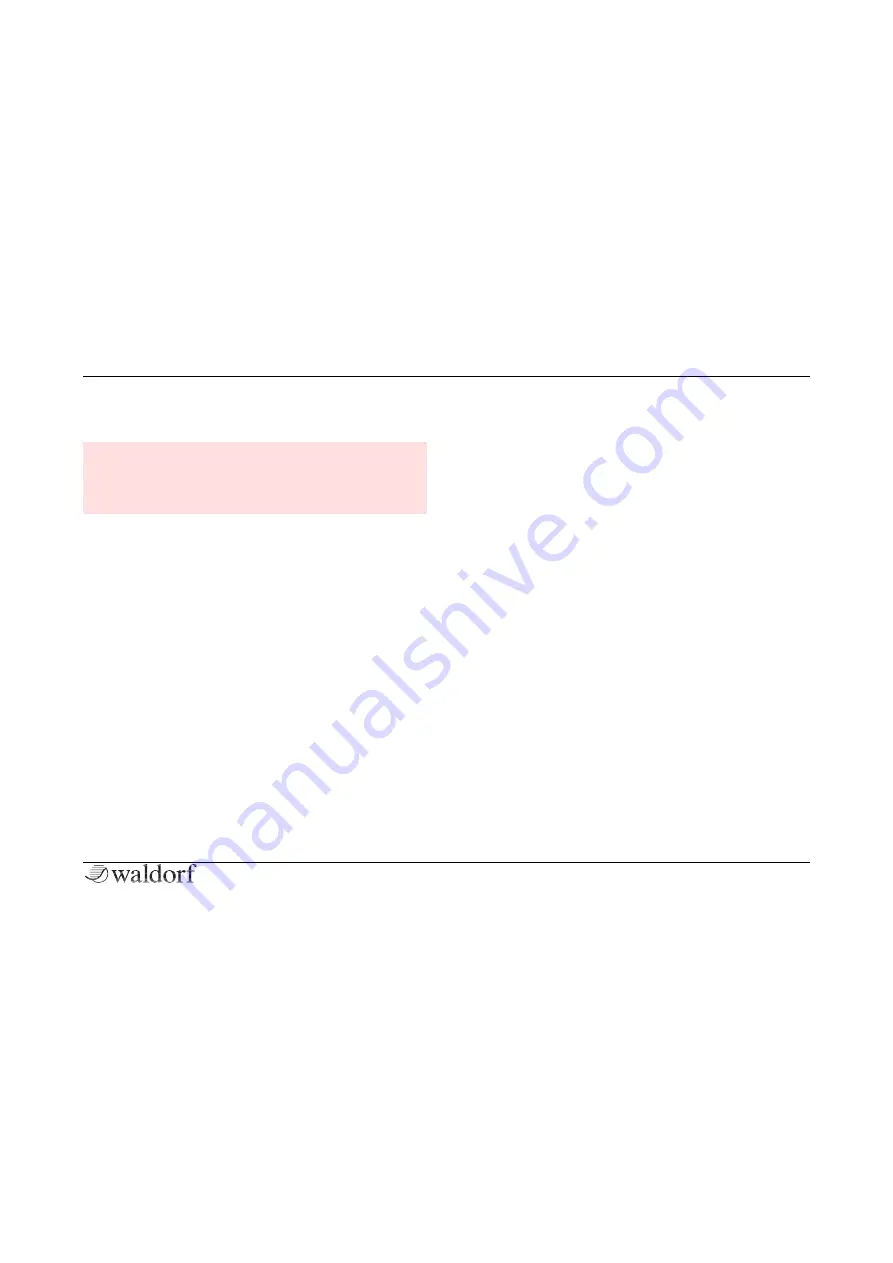
General Safety Guidelines
7
Quantum Quickstart
General Safety Guidelines
s
Please read the following safety tips carefully! They
include several precautions you should always ob-
serve when dealing with electronic equipment. Read
all of the instructions before operating your device.
Suitable Operating Conditions
•
Use the device in enclosed rooms only.
•
Never use the device in damp conditions such as
bathrooms, washrooms, or around indoor swimming
pools.
•
Do not use the device in extremely dusty or dirty en-
vironments.
•
Make sure that adequate ventilation is available on all
sides of the device.
•
Do not place the device near heat sources such as ra-
diators.
•
Do not expose the device to direct sunlight.
•
Do not expose the device to extreme vibrations.
Power Supply
•
Only use the power cable that came with the Quantum.
•
Unplug the device when you are not using it for longer
periods.
•
Never touch the plug with wet hands.
•
Always pull the plug when unplugging the device -
never the cable.
Operation
•
Never place objects containing liquids on or near the
device.
•
Place the device on a stable base only. Use a suitable
platform.
•
Make sure no foreign objects find their way into the
chassis. If for some reason this occurs, switch the pow-
er off, unplug the device, and consult a qualified repair
center.
•
This device can generate volume levels that may do
irreparable damage to your hearing when used on its
own or with amplifiers, speakers, or headphones. For
this reason you should keep the volume at tolerable le-
vels.
Содержание QUANTUM
Страница 1: ...Quickstart Manual Für deutsche Version bitte umdrehen ...
Страница 2: ......






















