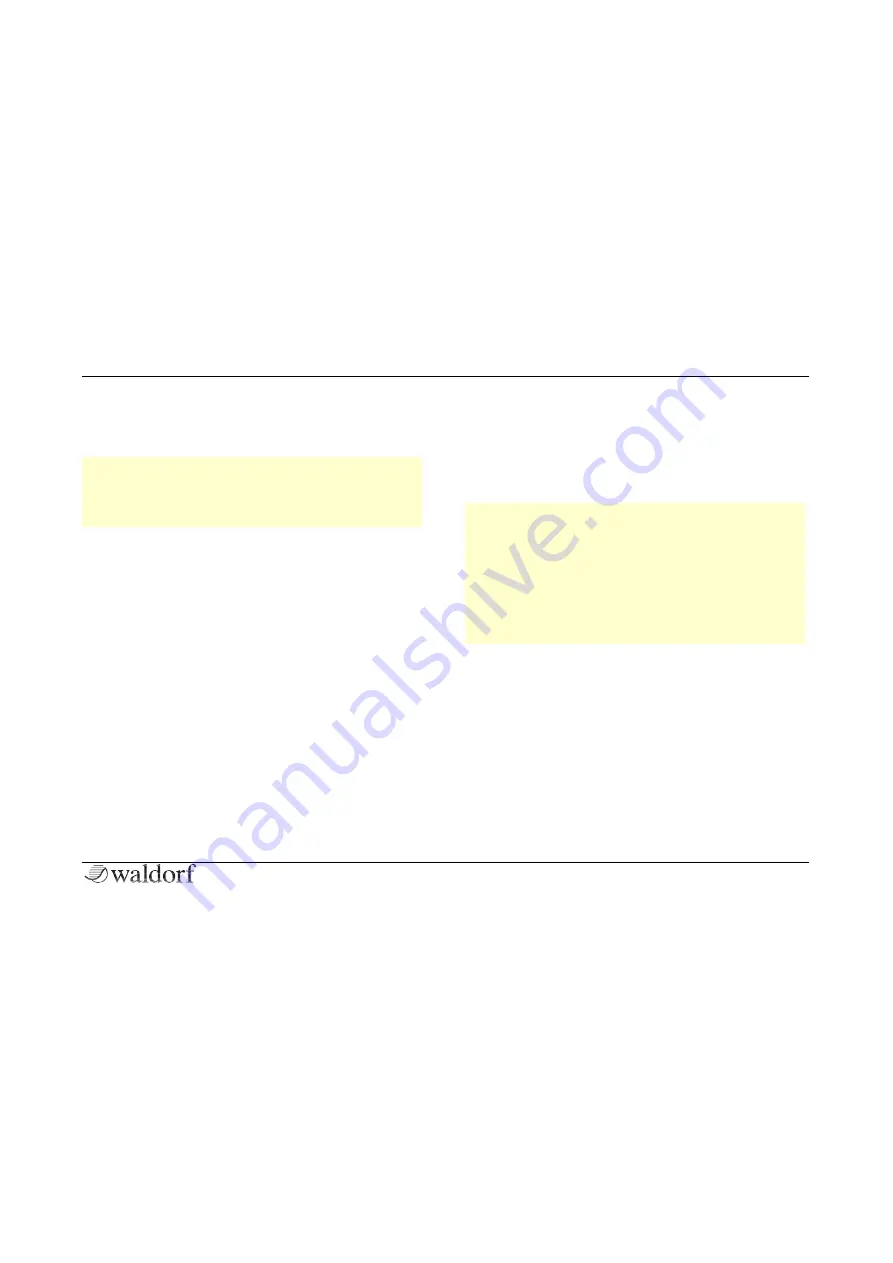
A Short Overview
26
Quantum Quickstart
•
Three additional Free Envelopes. These envelopes
can be used freely to perform additional modulations
on any module.
r
Only the Filter 1 + 2 and Amplifier envelopes can be
edited via the front panel parameter controls. All
envelopes are completely accessible via the Envelo-
pes display page.
Most traditional synthesizers feature ADSR envelopes.
These envelopes are made up of four parameters that
determine their response: Attack
,
Decay
,
Sustain,
and
Release
.
The envelope is started by pressing a key. It ascends to its
maximum value at the rate determined by the Attack
pa-
rameter. It then descends at the rate determined by the
Decay
value until it reaches the predetermined Sustain
value. It remains at this value until the key is released. The
envelope then descends to zero at the rate determined by
the Release
parameter.
LFO Section
In addition to the main oscillators, the Quantum is equip-
ped with six low frequency oscillators (LFOs) that can be
used for modulation purposes. Each LFO generates a pe-
riodic waveform with adjustable frequency and shape.
r
The basic parameters of LFO1, LFO2, and LFO3 can
be edited via the Panel parameter controls. LFO 4
through to 6 are completely accessible via the LFO
display page.
r
Tap on the corresponding LFO waveform on the
touchscreen display to modify the
Speed
and
Warp
parameters.
Содержание QUANTUM
Страница 1: ...Quickstart Manual Für deutsche Version bitte umdrehen ...
Страница 2: ......







































