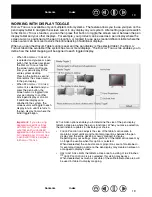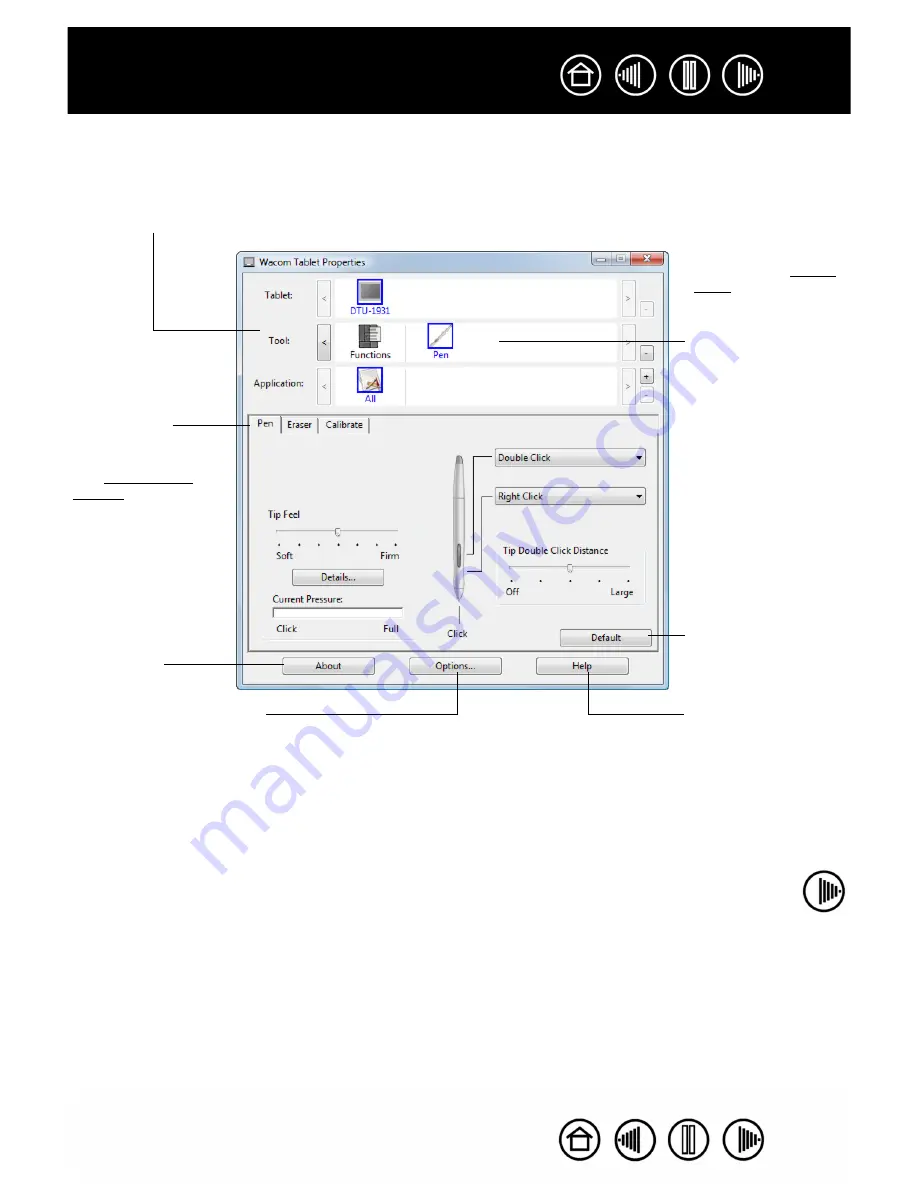
5
5
CONTROL PANEL OVERVIEW
Use the Wacom Tablet control panel to customize the pen display.
As you explore the control panel, experiment with different settings to find what works best for you.
Any changes you make will take effect immediately, but you can always click D
EFAULT
to return a tab to the
factory settings.
Tool Tips are available for most control panel items. Simply position the screen cursor over an item and let it
rest there; in a few moments the Tool Tip will pop up.
Additionally, your keyboard tab and arrow keys can be used to navigate the control panel.
Tabs display
customizable settings
for the selected T
OOL
.
Displays a dialog
box containing
information about
the pen display
tablet and software,
including an option
to access the
D
IAGNOSTICS
dialog
box.
The D
EFAULT
button
resets the selected tab
to its default settings.
The upper portion of the control panel displays icons
representing your T
ABLET
, T
OOL
, and A
PPLICATION
settings.
Choose F
UNCTIONS
to
customize the Radial
Menu settings.
Choose P
EN
to
customize your pen
settings.
Displays advanced options.
Displays this manual.