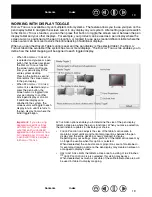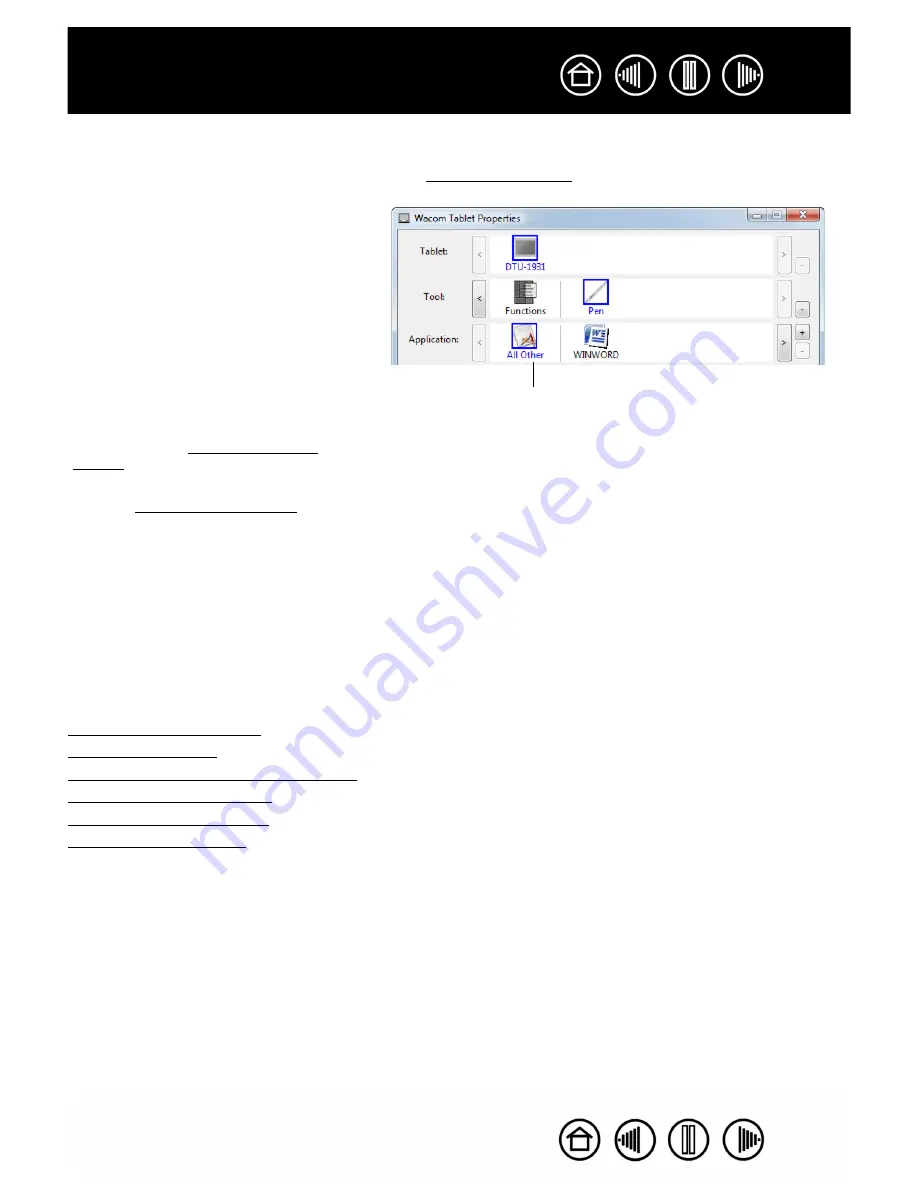
6
6
Control panel lists and tabs:
The control panel T
ABLET
, T
OOL
, and A
PPLICATION
lists allow you to select the
tablet, tool, or application for which you want to change settings. To change tool settings, open the control
panel and either choose F
UNCTIONS
or P
EN
. See customizing the pen for more information.
Note:
The A
PPLICATION
list is for advanced users; it is not necessary to select or add applications in order to
customize your pen.
CONTROL PANEL SETTINGS
Use these sections as a reference when working with the Wacom Tablet control panel; they provide detailed
information about each tab and some of the more complex topics. Many of the sections also contain useful
customizing tips.
Calibrating the pen display
Customizing the pen
Using and customizing the Radial Menu
Working with Display Toggle
Application-specific settings
Installing multiple tablets
The T
ABLET
list displays an icon for any
supported tablet that has been installed on
your system. All settings shown below this
list apply to the selected tablet.
The T
OOL
list displays an icon for the tablet
F
UNCTIONS
and for the P
EN
.
Note:
When the pen is first used on the
tablet it is automatically added to the T
OOL
list, and functions with the default settings.
The A
PPLICATION
list lets you define T
OOL
settings that only apply to a specific
application. See application-specific
settings.
See also installing multiple tablets.
Your current selections are highlighted.