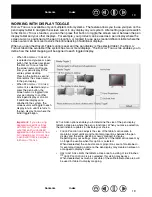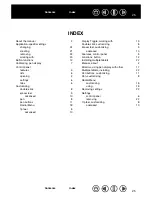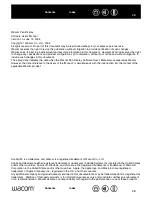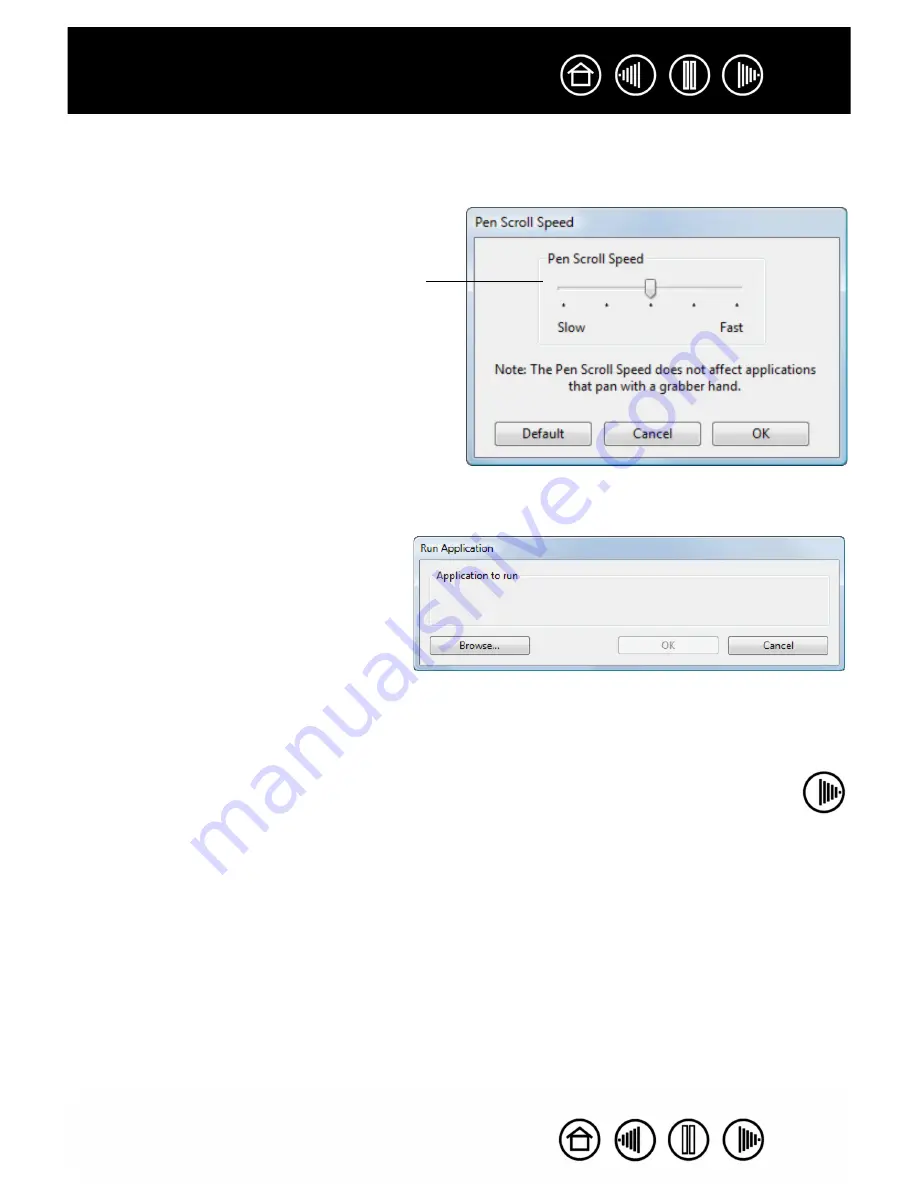
15
15
•
P
AN
/S
CROLL
.
Lets you move a document or image in any direction within the active application window
by pressing a button set for P
AN
/S
CROLL
and then dragging with the pen tip across the tablet’s active
area.
•
O
PEN
/R
UN
....
Opens a dialog box where you can select a specific application, file, or script to launch.
When you select P
AN
/S
CROLL
, the P
EN
S
CROLL
S
PEED
dialog box prompts you to set a scrolling speed that
will be used in applications that do not support
grabber hand (pixel-level) panning within a document
or image.
As you move the pen tip, the document or image is
repositioned to follow the direction of pen movement
on the tablet. Release the button or lift the pen tip
from the tablet surface when you are done.
In some application windows the document will
precisely follow the screen cursor as you move the
pen tip, while in others it will simply move in the same
general direction as the screen cursor.
Click B
ROWSE
... to locate an application, file,
or script to launch. The selection you make
appears in the A
PPLICATION
TO
RUN
box.
Click OK to accept the selection. The dialog
box will close and the O
PEN
/R
UN
... option
you have selected will be assigned as your
pen button option.
If your selection is for the Radial Menu, it will
be displayed in the Radial Menu.