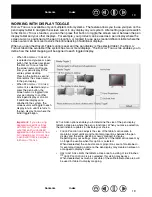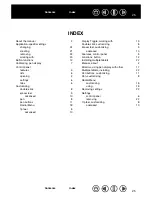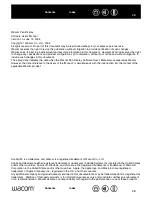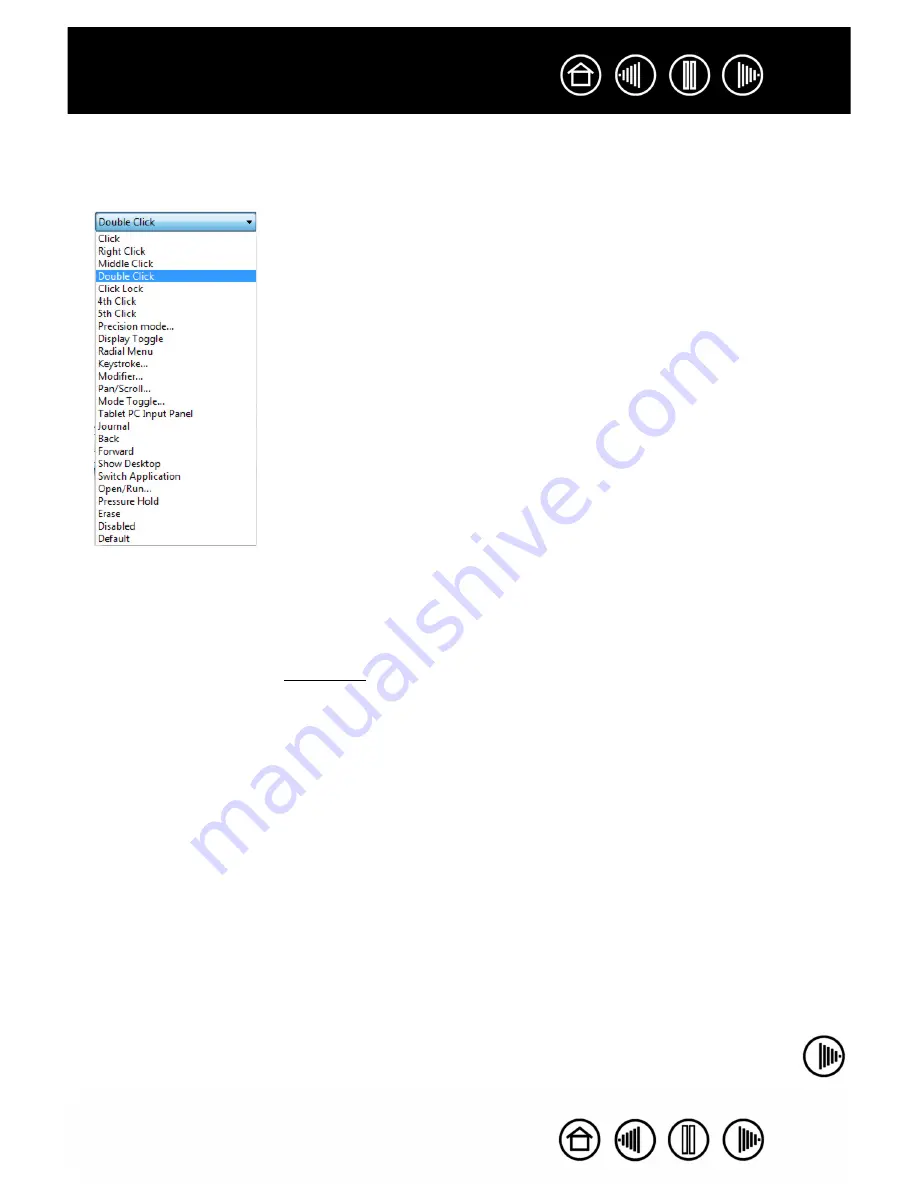
12
12
BUTTON FUNCTIONS
The following options are available for pen or Radial Menu settings. Please note that not all options are
available for all controls or pen display models.
C
LICK
.
This option simulates a primary mouse button click. Be sure at least one
button performs this function so you can always navigate and click.
D
OUBLE
C
LICK
.
Simulates a double-click. For easier double-clicking, use this
function instead of tapping twice with the tip of your pen.
M
IDDLE
C
LICK
.
Simulates a middle mouse button click.
R
IGHT
C
LICK
.
Simulates a right mouse button click, which displays a context menu.
C
LICK
L
OCK
.
Simulates holding down the primary mouse button. Press the pen
button once to initiate click lock. Press the button again to release click lock.
Click lock is useful for dragging objects or selecting blocks of text.
4
TH
C
LICK
.
Simulates a 4th mouse button click.
B
ACK
.
Simulates the B
ACK
command in browser applications.
5
TH
C
LICK
.
Simulates a 5th mouse button click.
F
ORWARD
.
Simulates the F
ORWARD
command in browser applications.
Enables you to move a document or image in any direction within the
active window using your Wacom pen.
A
PPLICATION
D
EFINED
.
Reports only the button number to the application. This is for
applications, such as CAD programs, that have built-in tablet support.
D
EFAULT
.
Returns a button to its default setting.
D
ISABLED
.
Disables the button function.
E
RASE
.
Default setting for the eraser. See your hardware manual for information on
using the eraser.
I
NK
T
OGGLE
.
(Macintosh.) Toggles the “write anywhere” function of Inkwell on and
off. Inkwell automatically recognizes and converts your handwriting into text and
inserts it into a document. Ink must be turned on for this function to work. See your
Macintosh help for information on working with Inkwell.