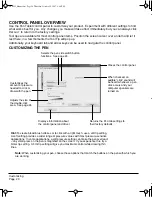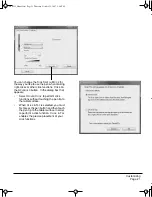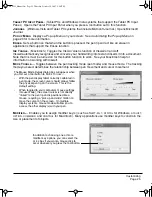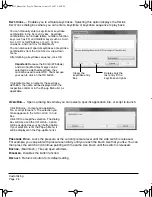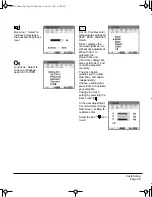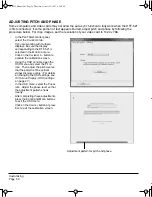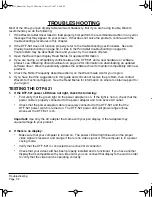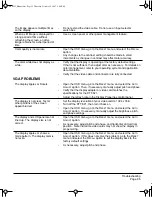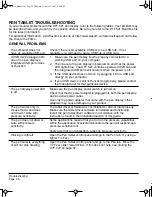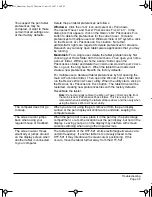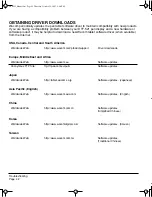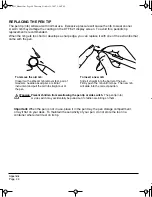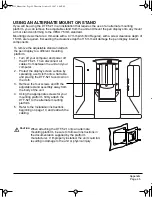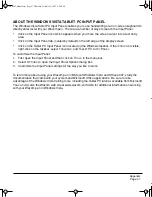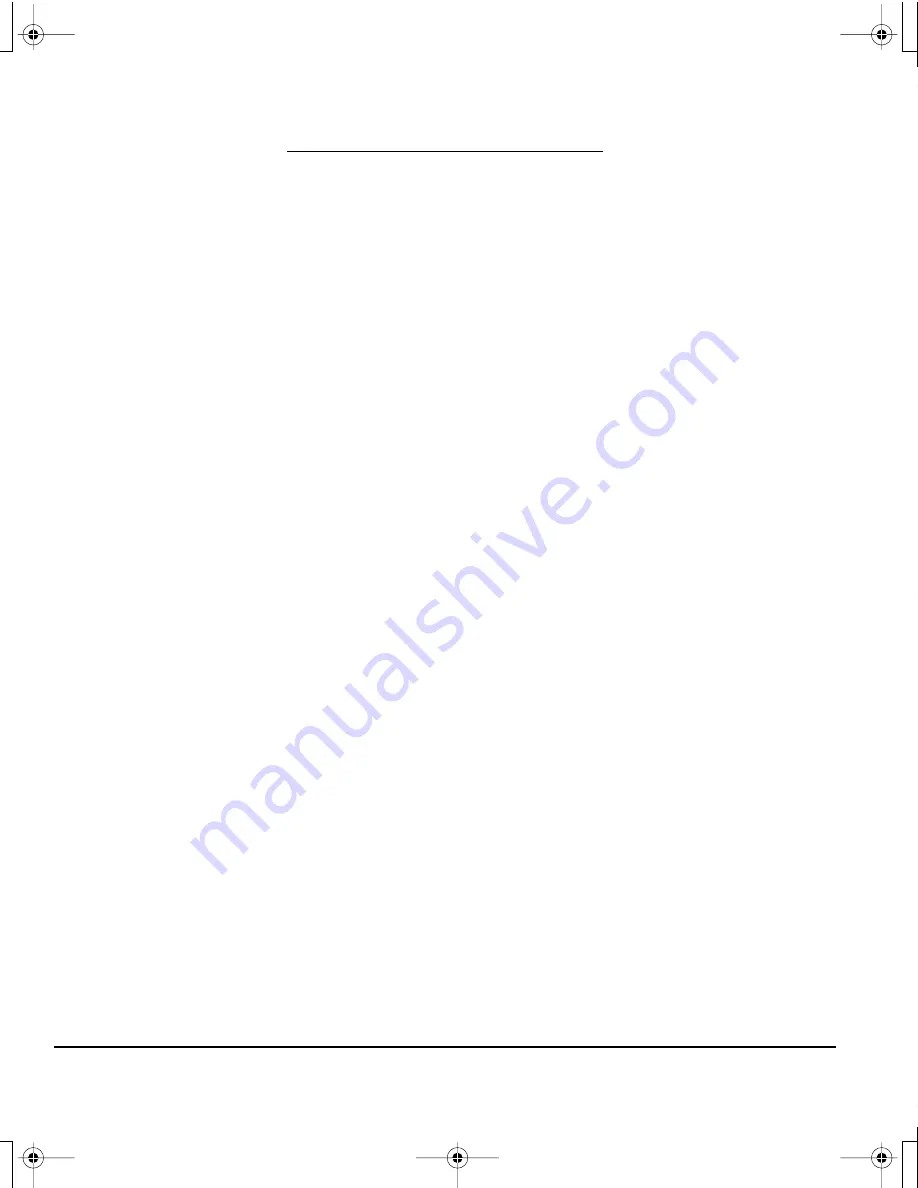
Troubleshooting
Page 32
TROUBLESHOOTING
Most of the time your pen display tablet will work flawlessly. But if you are having trouble, Wacom
recommends you do the following:
1.
If the Wacom tablet driver failed to load properly, first perform the recommended action in any error
message that may appear on your screen. If that does not solve the problem, continue with the
troubleshooting procedures in this chapter.
2.
If the DTF-521 does not function properly, refer to the troubleshooting section below. See also
Display troubleshooting
on page 34, or look in the
Pen tablet troubleshooting
on page 36.
Your problem may be described there and you can try the solution offered.
3.
Open the Wacom pen display Read Me file for updated information.
4.
If you are having a compatibility conflict between the DTF-521 and a new hardware or software
product, see
Obtaining driver downloads
on page 42 for information on downloading an updated
software driver. Wacom periodically updates the software driver to maintain compatibility with new
products.
5.
Check the FAQs (Frequently Asked Questions) on the Wacom web site for your region.
6.
If you have tried the suggestions in this guide and still cannot resolve the problem, then contact
Wacom for Technical Support. See the Read Me file for information on where to obtain support for
your region.
TESTING THE DTF-521
1.
If the DTF-521 power LED does not light, check the following:
•
First verify that the green light on the power adapter is on. If the light is not on, check that the
power cable is properly connected to the power adapter and to an active AC outlet.
•
Check that the power adapter cable is securely connected to the DTF-521 and that the
DTF-521 power switch is turned on. The DTF-521 power LED will glow orange or blue
whenever the DTF-521 is on.
Important:
Use only the AC adapter that came with your pen display. Other adapters may
cause damage to your product.
2.
If there is no display:
•
Make sure that your computer is turned on. The power LED will light blue when the proper
video signal is received, and orange if there is no video signal or if the computer is in a power
saving mode.
•
Verify that the DTF-521 is connected to an active VGA connector.
•
Check that your video card has been properly installed and is functional. If you have another
display that is compatible with your video card, you can connect that display to the card in order
to verify that the video card is operating correctly.
DTF521_Manual.fm Page 32 Thursday, October 25, 2007 3:46 PM