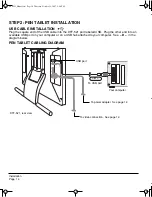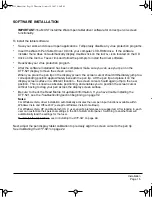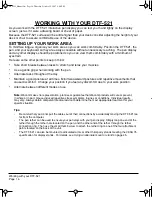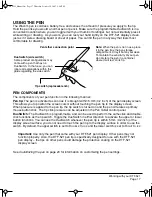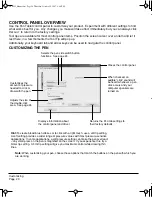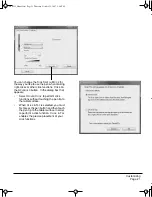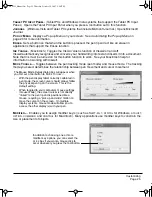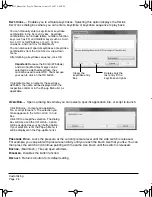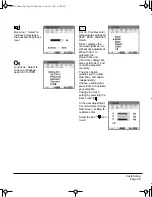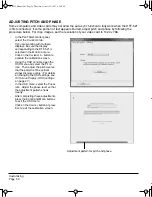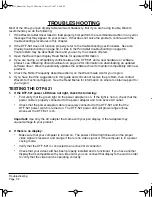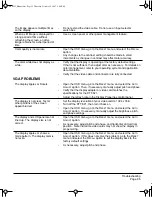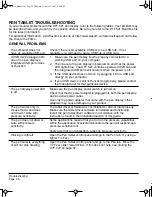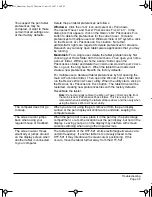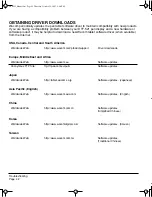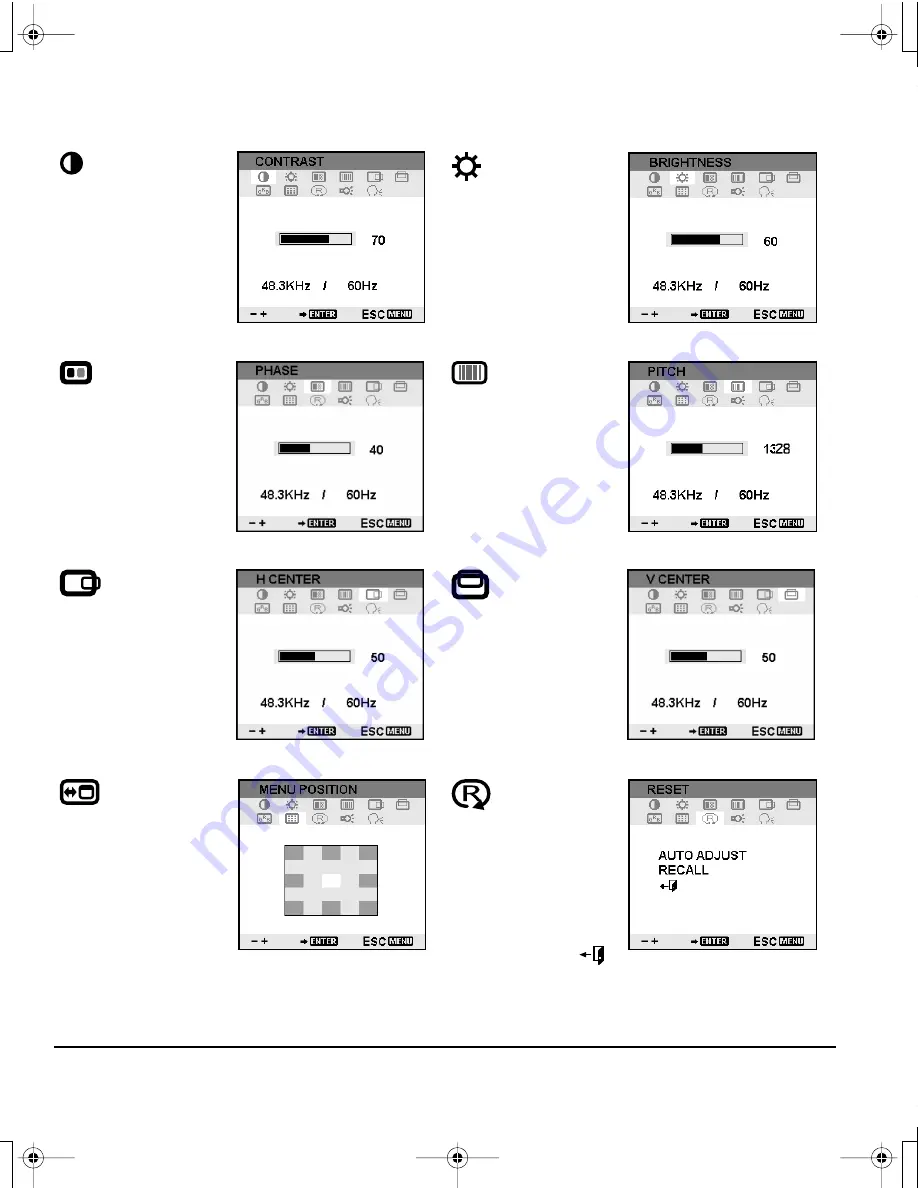
Customizing
Page 28
When you open the OSD menu, the following options are displayed:
C
ONTRAST
. Select to
increase or decrease
image contrast.
B
RIGHTNESS
. Select to
increase or decrease
image brightness.
P
HASE
. Select to
reduce or eliminate
horizontal distortion
lines.
To automatically adjust,
use the R
ESET
option.
P
ITCH
. Select to reduce
or eliminate vertical
distortion lines.
To automatically adjust,
use the R
ESET
option.
R
ESET
. Provides two
options: Use A
UTO
A
DJUST
to reset only the
image parameters.
Use R
ECALL
to reset all
screen options to the
factory default.
Selecting the E
XIT
icon exits the R
ESET
window without
resetting anything.
V
ERTICAL
C
ENTER
.
Select to move the
screen image up or
down.
To automatically adjust,
use the R
ESET
option.
H
ORIZONTAL
C
ENTER
.
Select to move the
screen image left or
right.
To automatically adjust,
use the R
ESET
option.
M
ENU
P
OSITION
.
Select to move the OSD
menu around the
display screen.
DTF521_Manual.fm Page 28 Thursday, October 25, 2007 3:46 PM