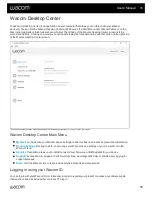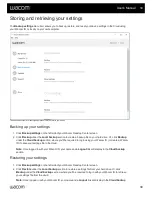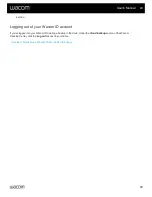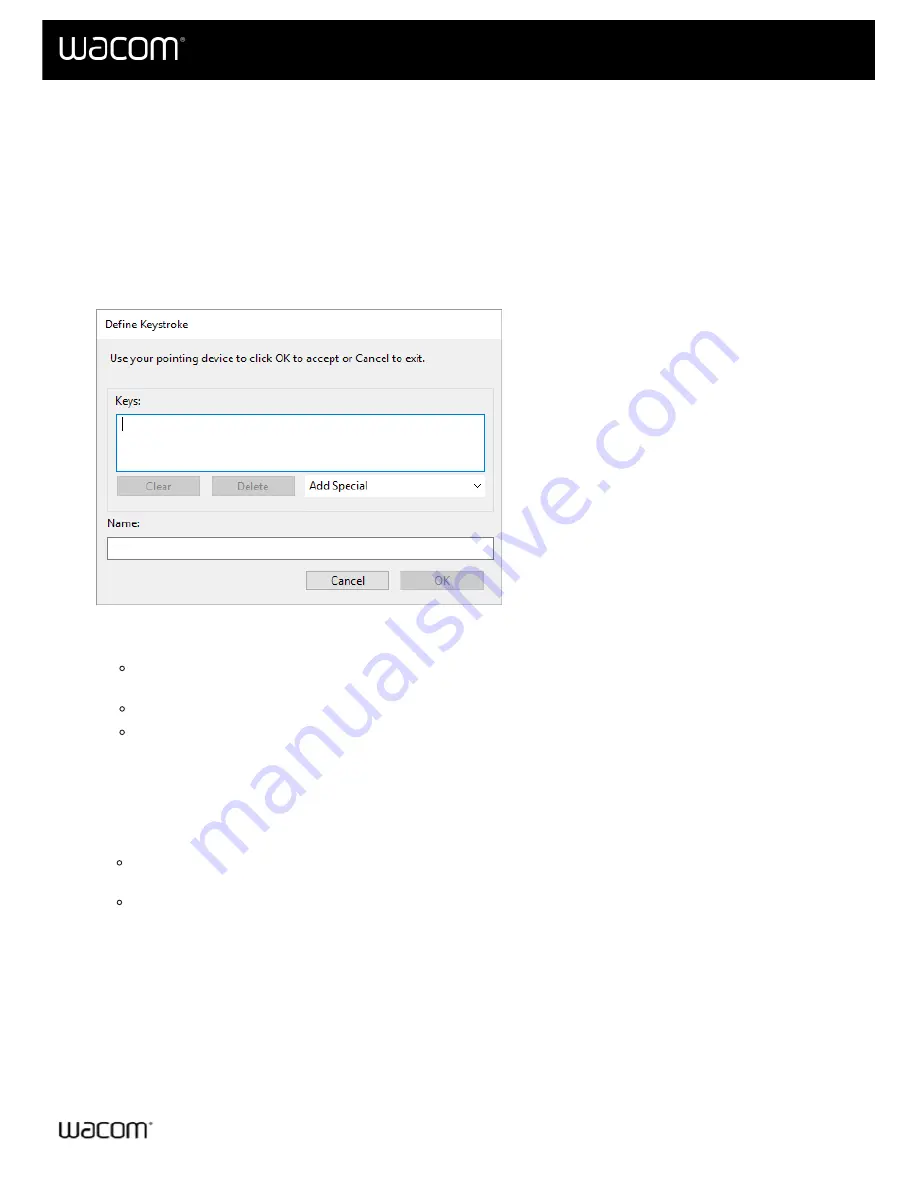
You can assign keystrokes to customizable components of your device, like ExpressKeys™ and pen buttons. As a
result, pressing a button on your device performs the specified function instead of pressing the keystroke on your
keyboard. You can also assign a combination of keystrokes, so you only have to press one button instead of an
entire keystroke combination.
.
2. Select
Keystroke
from the drop-down menu of one of your device's customizable components. The
Define
Keystroke
window appears.
3. In the
Keys
box, enter the keystroke that you want to assign. If you want to assign a combination of
keystrokes, enter each keystroke that you want in the combination.
You can enter letters, numbers, function keys, and modifier keys. You can also choose combinations
from the
Add Special
drop-down.
Click
Delete
to remove only the last keystroke you entered.
Click
Clear
to remove all the keystrokes you entered so you can start over.
Note:
Two
Keys
boxes appear for Touch Rings and mouse wheels. Enter the keystroke for clockwise
or forward wheel movement in the first box and counterclockwise or backward wheel movement in the
second box.
4. Enter a
Name
for your keystroke and click
OK
.
The name appears on On-Screen Controls, in Wacom Tablet Properties, and in Settings view, so enter
a name that indicates the keystroke you assigned.
If you are assigning numbers to a Keypad, it is best practice to name the Keystroke the number that you
assigned. For example, if you assign the number 8 to a Keypad button, name the Keystroke
8
.
Tip
: You can assign different keystroke combinations to
the same customizable component for different applications
.
To learn which keystroke combinations are built-in as shortcuts for a particular application, refer to the
documentation for the application.
User's Manual
27
27
Содержание CTL-672
Страница 12: ...Cookies Terms of use Privacy Policy California Privacy User s Manual 12 12...
Страница 29: ...Cookies Terms of use Privacy Policy California Privacy User s Manual 29 29...
Страница 45: ...The above screenshot isfor descriptive purposes it may not match your screen User s Manual 45 45...
Страница 49: ...Cookies Terms of use Privacy Policy California Privacy User s Manual 49 49...
Страница 60: ...Cookies Terms of use Privacy Policy California Privacy User s Manual 60 60...