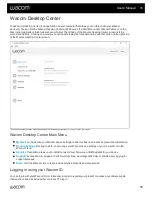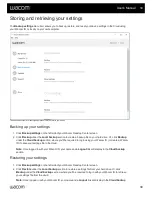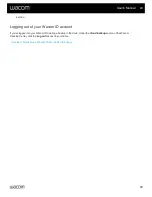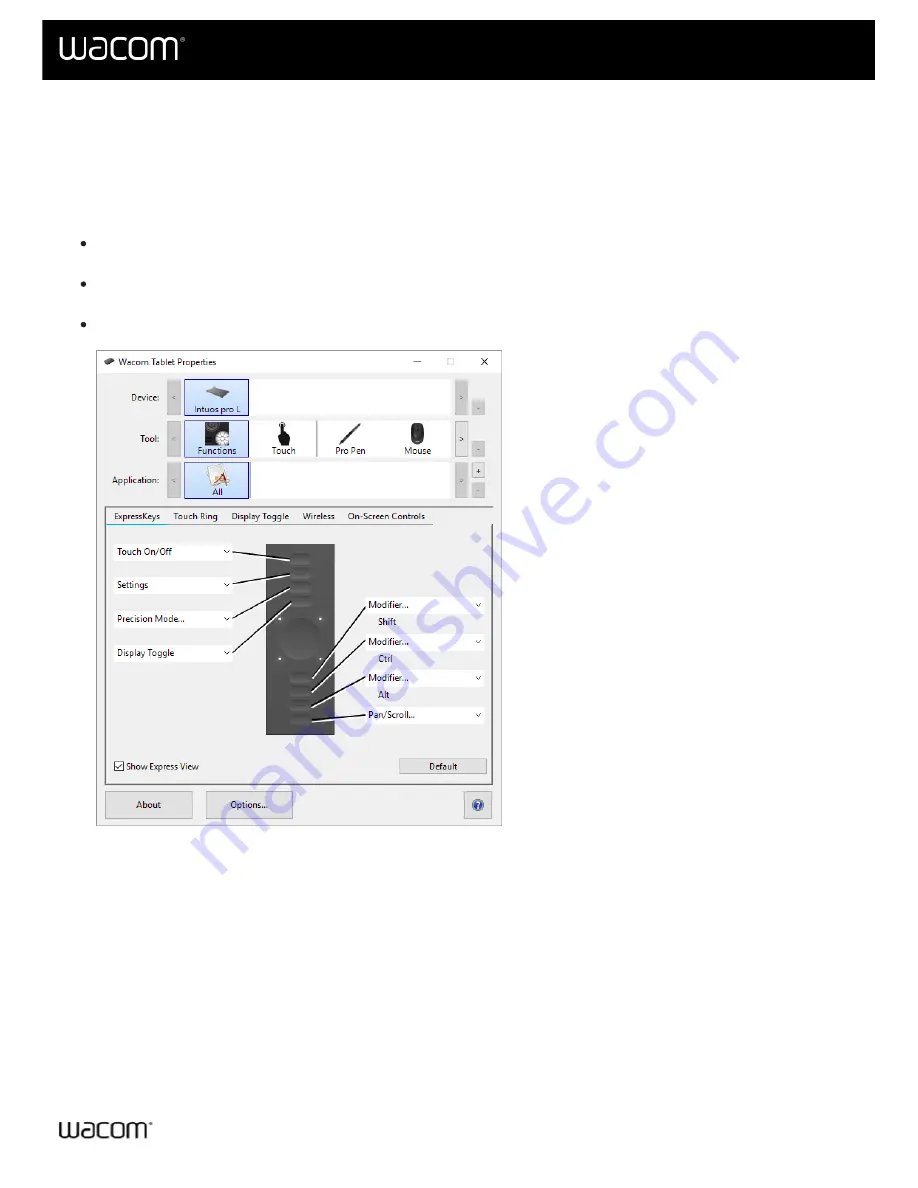
Application-specific settings assigned by you
The
Application
list enables you to add individual applications, and then customize your tool settings for that
application. For example, if you select an application icon and change the Pen settings, the changes will apply to the
Pen only while you are using that application. Application-specific settings can be used with all Wacom pen tablets
and pen displays, and with the ExpressKey Remote device.
When application-specific settings are added, the
All
icon changes to
All Other,
and an application icon is
displayed for the newly added application(s).
After adding an application, its icon appears in the Application list whenever the associated tool is selected in
the
Tool
list.
Select the application, then customize the
tab settings for your tool and application.
The above screenshot is for descriptive purposes; it may not match your screen.
To create an application-specific setting:
1. In the Tablet Properties, choose the
Device
and
Tool
for which you want to create an application-specific
setting.
2. In the
Application
list click the
+
button.
3. In the
Currently Open Applications
box, select an application for which to create custom settings, or browse
to select the executable file of any application installed on your computer.
4. Click
OK
.
To remove an application-specific setting:
1. In the
Tool
list, select the tool from which you want to remove the application-specific setting.
User's Manual
31
31
Содержание CTL-672
Страница 12: ...Cookies Terms of use Privacy Policy California Privacy User s Manual 12 12...
Страница 29: ...Cookies Terms of use Privacy Policy California Privacy User s Manual 29 29...
Страница 45: ...The above screenshot isfor descriptive purposes it may not match your screen User s Manual 45 45...
Страница 49: ...Cookies Terms of use Privacy Policy California Privacy User s Manual 49 49...
Страница 60: ...Cookies Terms of use Privacy Policy California Privacy User s Manual 60 60...