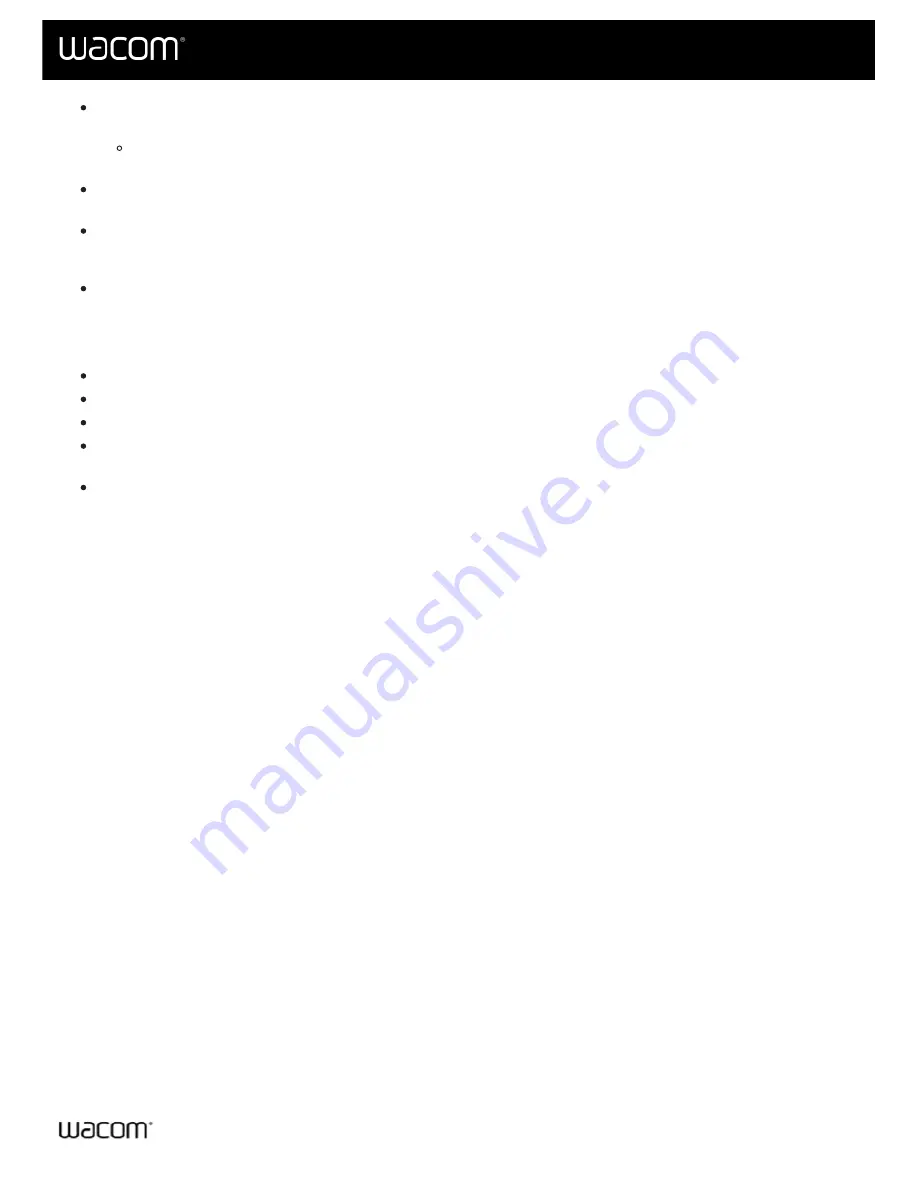
Current Pressure
: To see how hard you need to press with the pen, check your Current Pressure by
pressing down with the pen tip or eraser in an empty area of the Wacom Tablet Properties window.
If you want to change the amount of pressure you need to use the pen tip or eraser, move the
Tip Feel
and
Eraser Feel
sliders.
: To select the way you right-click with the pen, click Options and select a different
Pen Button
Mode
.
Tilt Sensitivity
: To change how much the tilt of your hand affects your pen strokes, drag the slider. Open an
application that supports tilt to test while you are adjusting, so you can see how your changes affect your
strokes.
Pen Feel Details
: To change the tip sensitivity, click
Customize
and adjust advanced pen and eraser
options.
Tips:
Set the pen tip to
Click
and one of the pen buttons to
Double-Click
.
If you want a narrower range of pressure values in a pressure-sensitive application, select a soft
Tip Feel
.
If the pen overreacts to slight pressure, try a firmer
Tip Feel
setting.
If you notice a delay at the beginning of brush strokes, inking strokes, or drag actions, try a smaller
Tip
Double Click Distance
or set a pen button to double-click instead of the pen tip.
You can return the pen to default settings by going to the
Pen
and clicking
Default
.
User's Manual
15
15
Содержание CTL-672
Страница 12: ...Cookies Terms of use Privacy Policy California Privacy User s Manual 12 12...
Страница 29: ...Cookies Terms of use Privacy Policy California Privacy User s Manual 29 29...
Страница 45: ...The above screenshot isfor descriptive purposes it may not match your screen User s Manual 45 45...
Страница 49: ...Cookies Terms of use Privacy Policy California Privacy User s Manual 49 49...
Страница 60: ...Cookies Terms of use Privacy Policy California Privacy User s Manual 60 60...






























