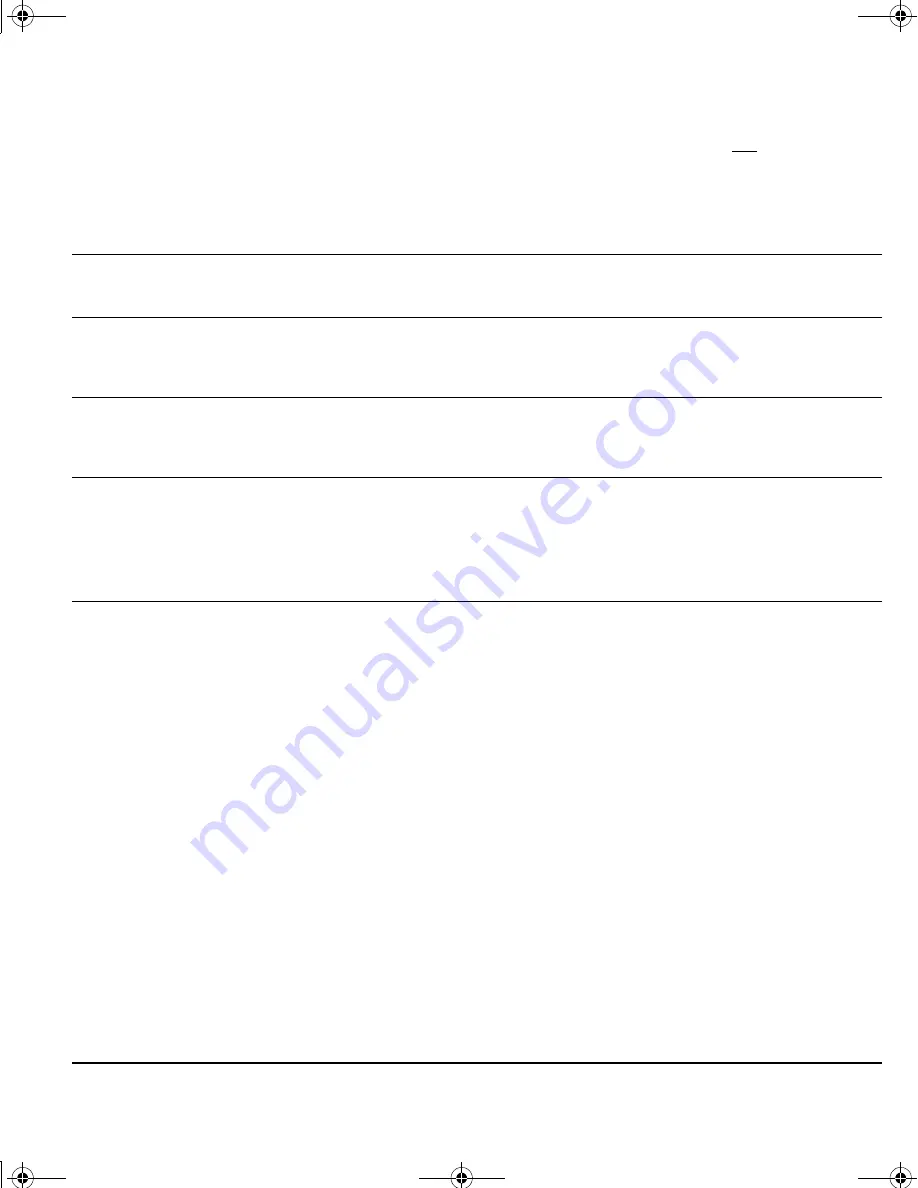
Troubleshooting
Page 53
The line you are drawing does not
line up with the location of the
screen cursor.
To function properly, some applications require that the pen
is set to P
EN
mode. Make sure the pen has not been toggled
to M
OUSE
mode.
If the pen is set to P
EN
mode and the problem still exists,
then you may have a corrupted preferences file. Follow the
instructions in the Windows or Macintosh troubleshooting
sections to create a new preferences file.
The computer does not go to
sleep.
When you are not using the pen, remove it from the pen
display surface or the Cintiq will continue to send data,
keeping the computer awake.
The screen cursor jumps back
when using your regular mouse or
trackball.
When the pen is not in use, place it in the pen holder, or at
some location near the pen display – but not on the display.
Leaving your pen on the display may interfere with screen
cursor positioning when using other input devices.
The screen cursor moves erratically
or jumps around on the display
screen when another tablet is
connected to your computer.
The tablet portion of Cintiq emits electromagnetic waves at a
certain frequency. If another tablet is too closely placed to
Cintiq it may interfere with screen cursor positioning. If this
occurs, move the tablet further away from Cintiq.
When working in some
applications, the ExpressKeys or
Touch Strips perform a different
function than what is set in the
Wacom Tablet control panel.
Some applications can override and control the ExpressKey
and Touch Strip functions. See the Software User’s manual
for information on using applications integrated for tablet
control.
If you use application-specific settings, be sure you have
updated the settings for the correct application.
Touch Strip functions do not toggle
properly, or toggle erratically when
pressing the Touch Toggle button.
As you press the Touch Toggle button, be sure you are not
inadvertently touching the Touch Strip on the back of the
unit. The toggle function will not activate if you are using (or
touching) a Touch Strip at the same time you press the Touch
Toggle button.
21UX_Monet_Manual.fm Page 53 Tuesday, January 19, 2010 9:15 AM
Содержание CINTIQ 21UX DTK-2100
Страница 2: ...21UX_Monet_Manual_Cover fm Page 0 Monday February 8 2010 8 45 AM ...
Страница 91: ...설치 가이드 및 하드웨어 설명서 모델 DTK 2100 21UX_Monet_Manual_KR fm Page 1 Thursday February 4 2010 11 50 AM ...
Страница 174: ...21UX_Monet_Manual_KR fm Page 82 Friday February 5 2010 5 43 PM ...
Страница 175: ...安裝指南及硬體手冊 機型 DTK 2100 21UX_Monet_Manual fm Page 1 Friday February 5 2010 11 32 AM ...
Страница 258: ...21UX_Monet_Manual fm Page 82 Friday February 5 2010 5 27 PM ...
Страница 259: ...安装指南与硬件手册 型号 DTK 2100 21UX_Monet_Manual_CS fm Page 1 Thursday February 4 2010 1 21 PM ...
Страница 339: ...21UX_Monet_Manual_Cover fm Page 1 Monday February 8 2010 8 45 AM ...






























