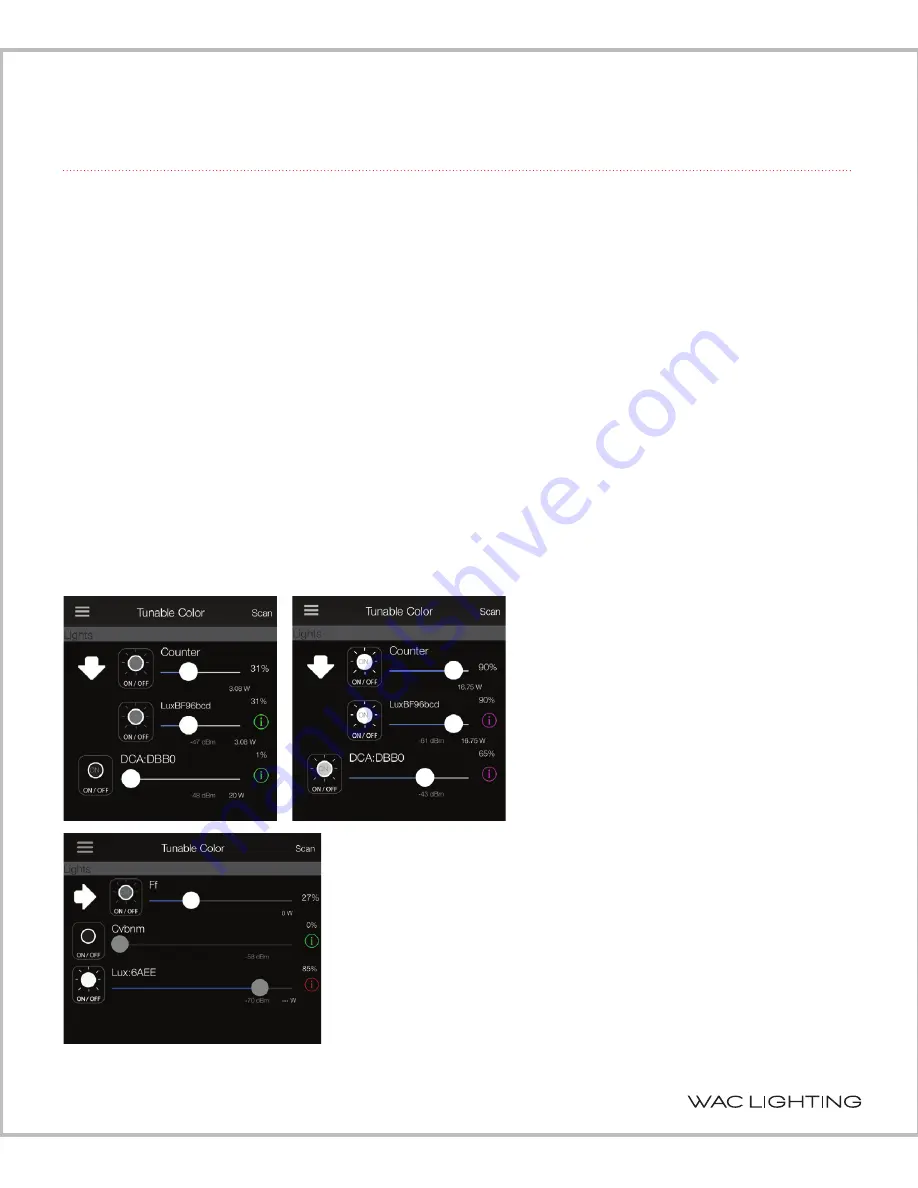
5
ilumenight setup instruction
3. MAIN SCREEN
The main screen lists all discovered lamps and shows a default group name (see Commissioning
Screen section on how to rename the lamp and/or group).
In the main screen, the lamps can be turned on and off by tapping the on/off icon on the left of the
slider. The lamps can also be dimmed by moving the slider right or left, or by tapping to the right or
left of the slider. The dimming level as a percentage of light output is shown to the right of the slider.
The signal strength of the Bluetooth connection is shown below the slider. On lamps that support
power consumption, the consumed wattage is also shown below the slider.
To the right of the slider, there is one of three icons: green, red, or magenta.
• If
is green, the lamp is unlocked and can be commissioned.
• If
is red, you are not logged in (“Do This Later” option), the lamp is locked
(secured by someone else), and it cannot be controlled.
• If
is magenta, the lamp is assigned to the user name, but under a different password. This lamp
cannot be controlled unless the password that was previously used to secure the lamp is entered.
An arrow to the left of the on/off icon indicates whether a lamp is assigned to a group
By default, the arrow points downward,
and the sliders forlamp(s) that belong to
that group will be displayed to allow for
individual control of each lamp
(if
is green).
Clicking on the arrow will change its
orientation to the right, and will hide the
list of lamps belonging to that group.
NOTE
: Any changes made to the group
dimming slider or the on/off button will
apply to all of the lamps in that group.
To commission the lamp, tap on the green
to launch the Commissioning Screen.
Содержание 5021-CCBBR
Страница 20: ......
Страница 21: ......
Страница 22: ...www waclandscapelighting com Specifications subject to change without notice...






















