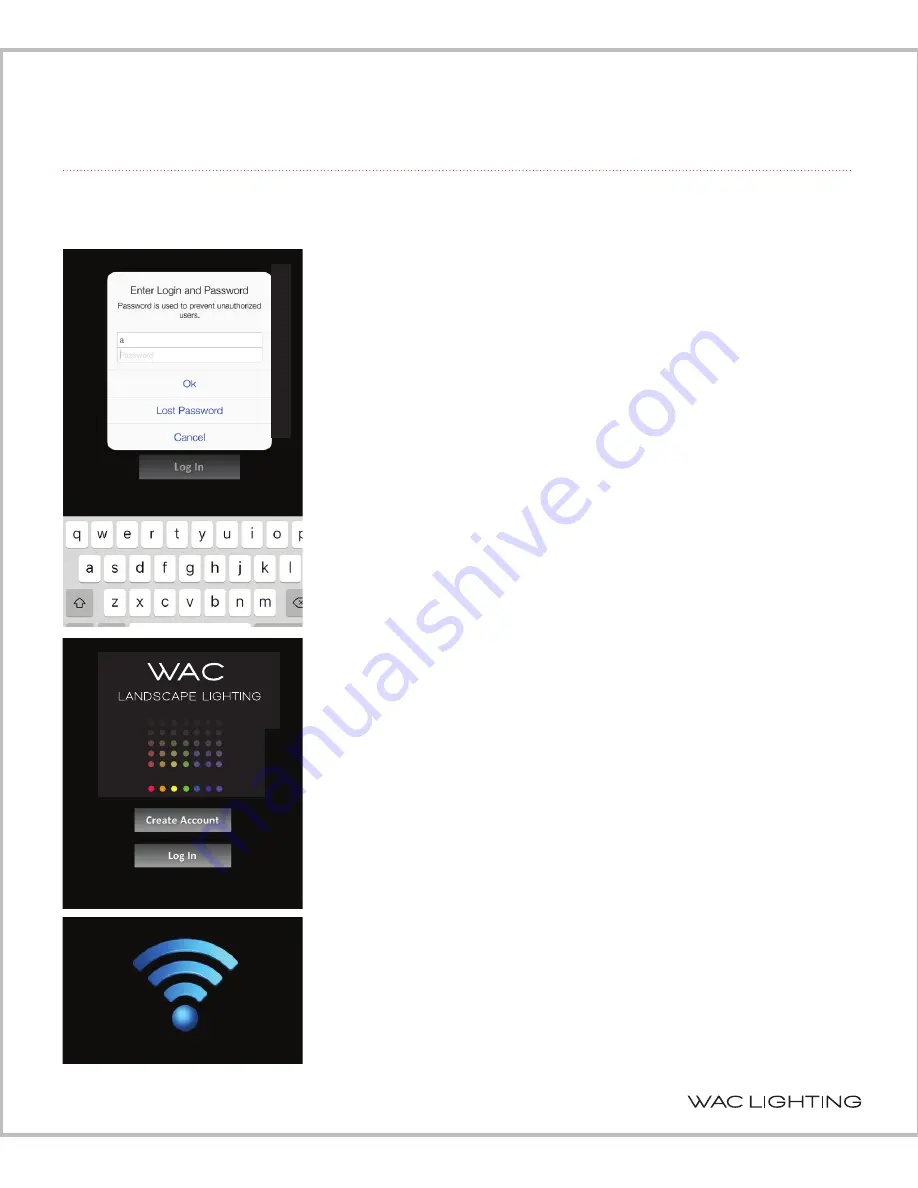
4
ilumenight setup instruction
2. GETTING STARTED
Make sure that the lighting fixture is turned on.
2.2 Login with an Account
If you have already created an account, you can log in by entering your
email address and your password and then pressing “OK”. When you
log in with your password, you will be able to control any lamps that
you have previously secured with this password, as well as control any
unlocked lamps (with a green
icon).
Lamps with a magenta
icon indicate that the same user name
was used earlier to secure these lamps, but the password was different.
You will not be able to control these lamps since they were previously
locked using a different password (see Main Screen section for further
details).
NOTE:
The password you use for logging in will be assigned to any
unlocked lamps and automatically lock them.
2.3 ‘Do This Later’ (Login without an Account)
Using this option, you will bypass the Create Account and Log In steps.
It allows you to access unlocked lamps (with a green
icon) as well as
discover –– but NOT control –– the values of locked lamps
(with a red
icon).
NOTE: When you log in without an account, you cannot lock the lamps
to prevent access by others, and some buttons on the Options menu
are not available (“grayed out”) to prevent unauthorized use.
After completing one of these three startup options, the app scans the
network to discover lamps.
ilumenight
Содержание 5021-CCBBR
Страница 20: ......
Страница 21: ......
Страница 22: ...www waclandscapelighting com Specifications subject to change without notice...






















