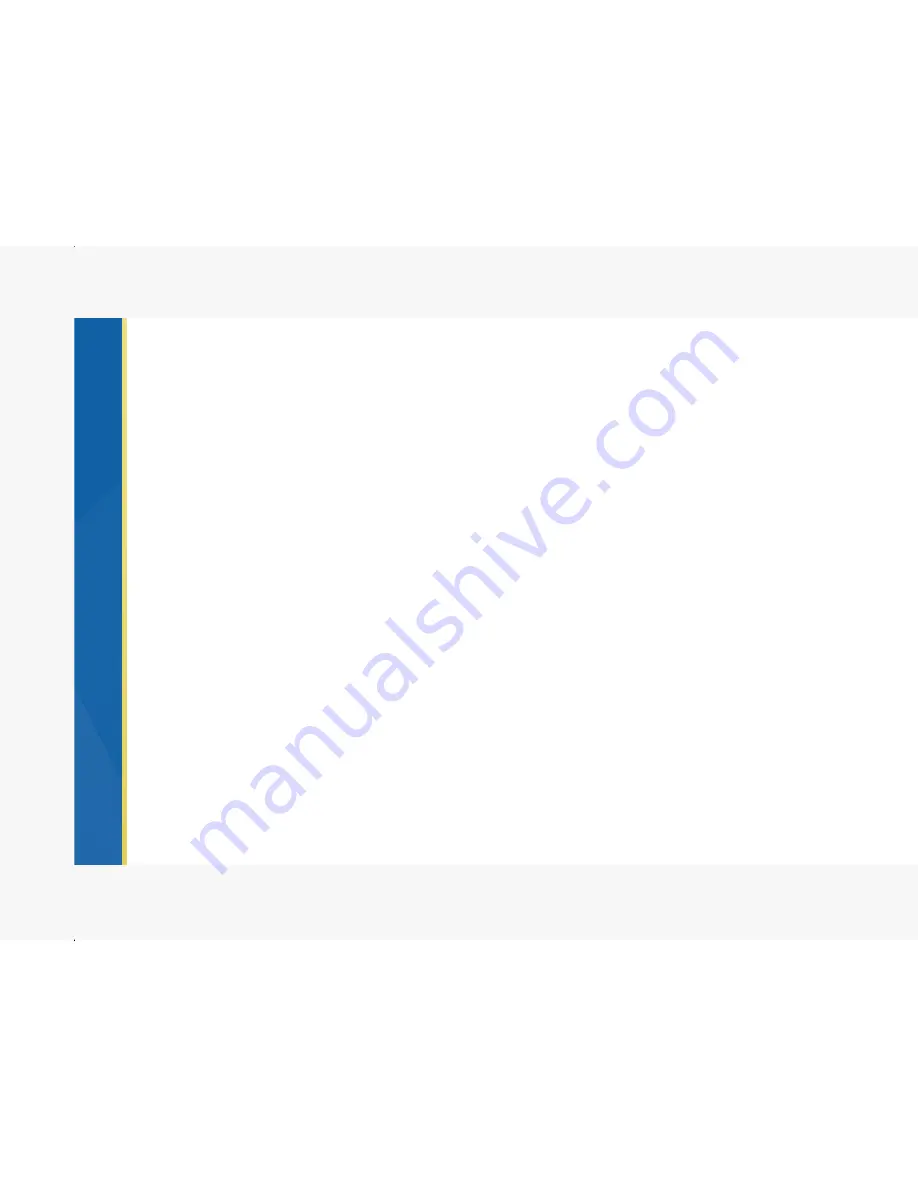
To set up a new network:
• Click Add.
• Select the network Type: DHCP or Static.
- If you are operating on a DHCP service enabled private network, DHCP will automatically configure
your settings. Name this network and click Apply.
- If you desire to provide a fixed Public or Private IP choose Static, you will need to fill in the proper IP
address, Subnet Mask and Default gateways for your static IP. (For these details please contact you
network admin or ISP.) Name this network and click Apply.
Saving additional network configurations
• To set up a new network profile first click Add.
• Confirm that the Vu unit has access to the new network.
• Select the network Type: DHCP or Static.
- If you are operating on a DHCP service enabled private network, DHCP will automatically configure
your settings. Name this network and click Apply.
- If you desire to provide a fixed Public or Private IP choose Static, you will need to fill in the proper IP
address, Subnet Mask and Default gateways for your static IP. Name this network and click Apply.
When you move your Vu system to a new network you may switch back and forth between your
configured network profiles by pressing the switches on the left side of this screen.
17
Содержание Telepresence
Страница 1: ......
Страница 2: ...USER MANUAL...
Страница 4: ......
Страница 10: ...8...
Страница 31: ...Notes 29...
Страница 32: ...Notes 30...




























