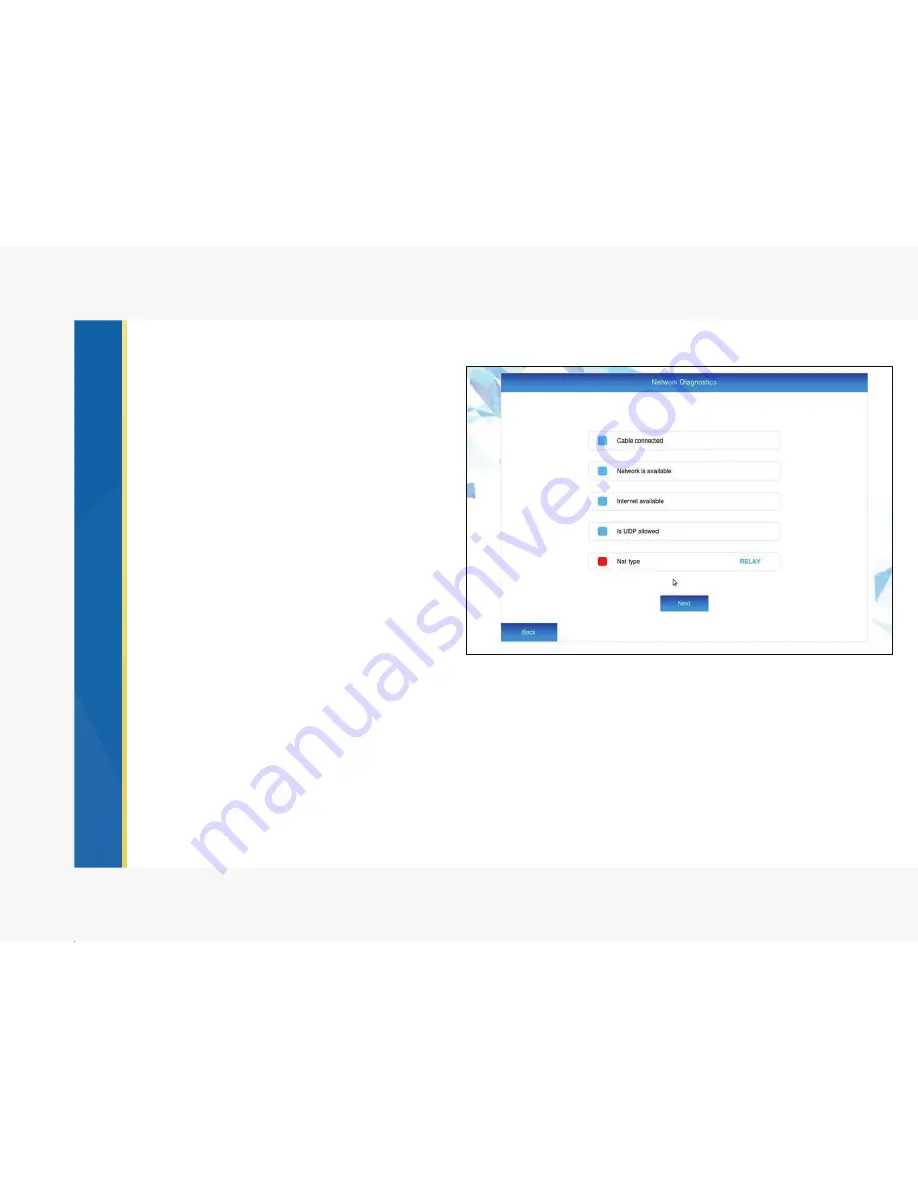
Step 3 - Network Diagnostics:
• Confirm that the network cable is
connected - Blue
If red, the network cable is not successfully
inserted into the network port on the codec.
Check to make sure the cable is fully
inserted.
• Confirm network is available - Blue
If red, the codec is not connected to a live
network. Check with your IT
administrator/ISP to ensure that your
network is active.
• Confirm Internet is Available - Blue
If red, the network you are connected to
cannot access the internet. If you choose to
operate Vu in StandAlone mode within a
closed network, this box should be red.
• Confirm Is UDP Allowed - Blue
If red and “UDP Not Allowed,” the Vu Telepresence is inhibited by a firewall. Check with your IT
administrator to allow access.
• Confirm NAT Type
NAT Type will be red “Relay” if operating on a private IP.
NAT Type will be blue “Public” if operating on a public IP.
13
Содержание Telepresence
Страница 1: ......
Страница 2: ...USER MANUAL...
Страница 4: ......
Страница 10: ...8...
Страница 31: ...Notes 29...
Страница 32: ...Notes 30...






























