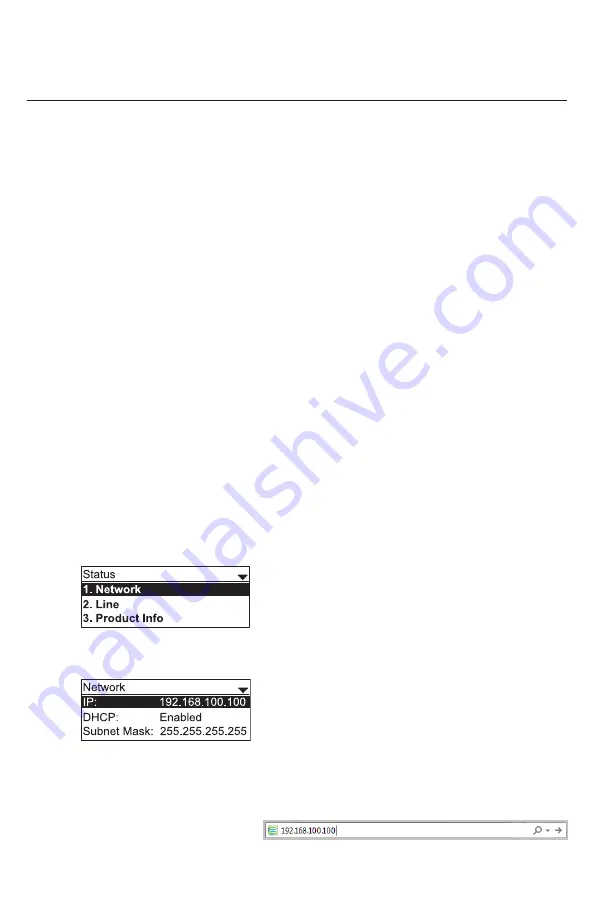
56
WebUI
Using the WebUI
Use an Internet browser to access the Web User Interface (WebUI) that resides
on your deskset. After you log on to the WebUI, you can configure the following
features:
• Call Settings
• User Preferences
•
Programmable Keys
• Speed Dial
• Local Directory
• Blacklist
• Call History
• User Password
The WebUI also has a Status page, where you can view status and information.
To access the WebUI:
1. Ensure that your computer is connected to the same network as your
deskset. Your computer may already be connected to the network through
the PC port on the back of your deskset.
2.
Find the IP address of your phone:
a. When the phone is idle, press
MENU/SELECT
.
b. Press
q
to highlight
Status
, and then press
MENU/SELECT
. The Status
menu appears.
c. On the Status menu, ensure that
Network
is highlighted, and then press
MENU/SELECT
. The Network screen appears.
d. On the Network screen, note the IP Address.
3. On your computer, open an Internet browser. Depending on your browser, some
of the pages presented here may look different and have different controls.
4. Type the phone IP address in
the browser address bar and
press
ENTER
on your computer keyboard.
A Login page appears.
Содержание Eris Terminal VSP715A
Страница 1: ...ErisTerminal SIP Deskset VSP715A User Guide ...
Страница 2: ...2 ...
















































