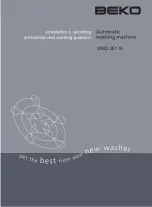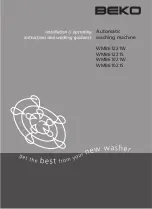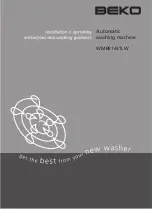60
FCC, ACTA and IC regulations
FCC Part 15
NOTE: This equipment has been
tested and found to comply with
the requirements for a Class B digital
device under Part 15 of the Federal
Communications Commission (FCC) rules.
These requirements are intended to
provide reasonable protection against
harmful interference in a residential
installation. This equipment generates,
uses and can radiate radio frequency
energy and, if not installed and used in
accordance with the instructions, may
cause harmful interference to radio
communications. However, there is no
guarantee that interference will not occur
in a particular installation. If this equipment
does cause harmful interference to radio
or television reception, which can be
determined by turning the equipment off
and on, the user is encouraged to try to
correct the interference by one or more of
the following measures:
• Reorient or relocate the receiving
antenna.
• Increase the separation between the
equipment and receiver.
• Connect the equipment into an outlet
on a circuit different from that to which
the receiver is connected.
• Consult the dealer or an experienced
radio/TV technician for help.
WARNING: Changes or modifications to
this equipment not expressly approved by
the party responsible for compliance could
void the user’s authority to operate the
equipment.
This device complies with Part 15 of the
FCC rules. Operation is subject to the
following two conditions: (1) this device
may not cause harmful interference, and
(2) this device must accept any interference
received, including interference that may
cause undesired operation. Privacy of
communications may not be ensured when
using this telephone.
RF Radiation Exposure Statement
To ensure safety of users, the FCC has
established criteria for the amount of
radio frequency energy that can be safely
absorbed by a user or bystander according
to the intended usage of the product.
This product has been tested and found
to comply with the FCC criteria. For body
worn operation, this handset has been
tested and meets the FCC RF exposure
guidelines. Use of other accessories
may not ensure compliance with FCC RF
exposure guidelines. The handset may be
safely held against the ear of the user. The
telephone base shall be installed and used
such that parts of the user’s body other
than the hands are maintained at a distance
of approximately 20 cm (8 inches) or more.
This Class B digital apparatus complies with
Canadian requirement:
CAN ICES-3 (B)/NMB-3(B).
FCC Part 68 and ACTA
This equipment complies with Part 68
of the FCC rules and with technical
requirements adopted by the
Administrative Council for Terminal
Attachments (ACTA). The label on the back
or bottom of this equipment contains,
among other things, a product identifier
in the format US:AAAEQ##TXXXX. This
identifier must be provided to your
telephone service provider upon request.
The plug and jack used to connect this
equipment to premises wiring and the
telephone network must comply with
applicable Part 68 rules and technical
requirements adopted by ACTA. A
compliant telephone cord and modular
plug is provided with this product. It is
designed to be connected to a compatible
modular jack that is also compliant. An