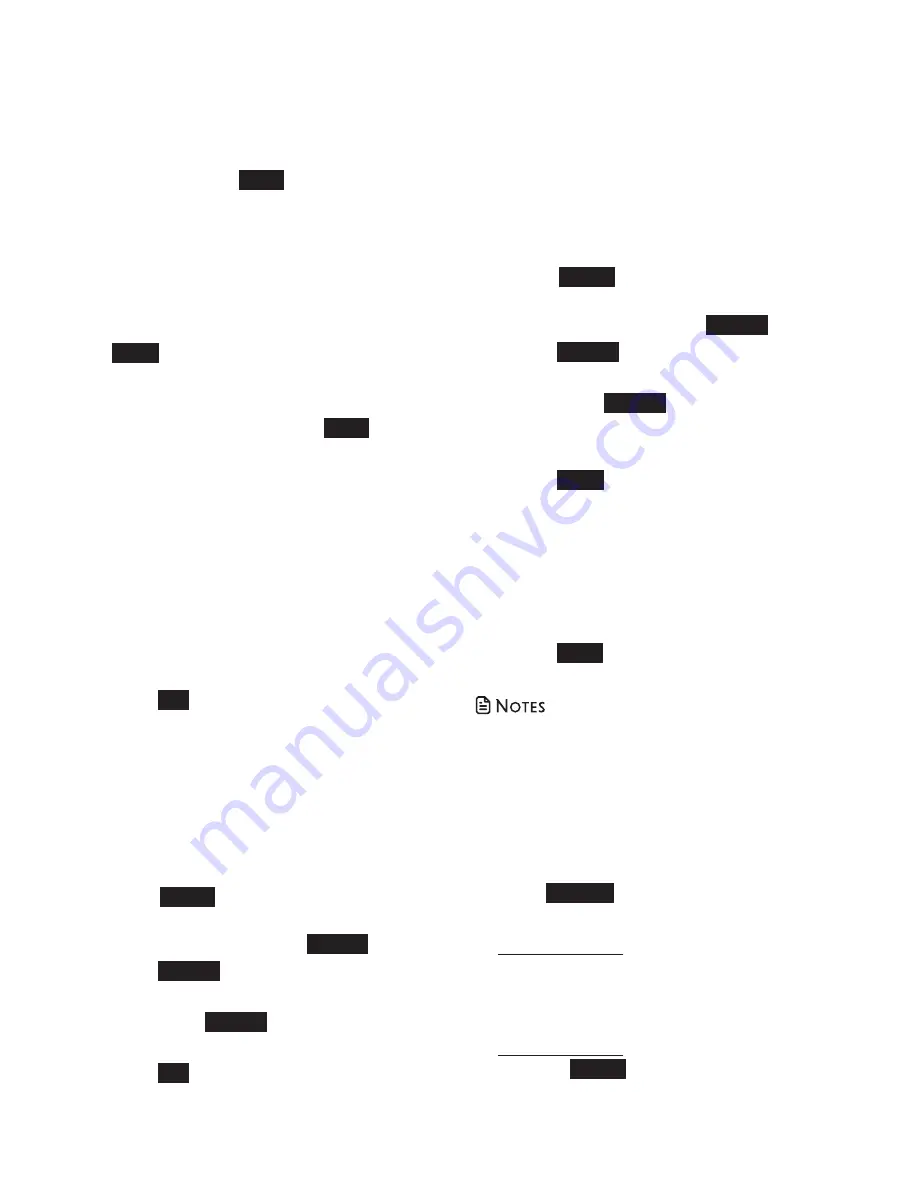
31
Allow list
Add numbers that you want to allow their
calls to get through to you. The allow list
stores up to 200 entries.
Add an allow entry
1. Press
Call block
when the phone is not
in use.
-OR-
Press
MENU
when the phone is not in
use. Press
q
or
p
to scroll to
Smart
call blk
and then press
SELECT
.
2. Press
SELECT
to choose
Allow list
.
3. Press
q
or
p
to select
Add new entry
then press
SELECT
.
4. When
ENTER NUMBER
displays, use
the dialing keys to enter the number.
5. Press
NEXT
to move on to the name.
The screen displays
ENTER NAME
.
6. Use the dialing keys to enter the
name. Additional key presses show
other characters of that particular key.
The first character of every word is
capitalized.
7. Press
SAVE
to store your allow entry.
You hear a confirmation tone.
• Numbers saved in your phonebook can also
be saved to the allow list.
• If you save an allow entry that has already
been saved to the block list, the entry in the
block list will be removed.
While entering names and numbers, you
can:
• Press
BACKSP
or
DELETE
to backspace
and erase a digit or character.
• Press and hold
DELETE
to erase the
entire entry.
• Press
q
or
p
to move the cursor to the
left or right.
• Press and hold
PAUSE
on the handset
or press
PAUSE
on the telephone base
to insert a dialing pause (for entering
numbers only).
Save a caller ID log entry to the
block list
1. Search for the desired caller ID log
entry (see
Review the caller ID log
).
2. When the desired caller ID log entry
displays, press
SAVE
. The screen
displays
SAVE TO
.
3. Press
q
or
p
to scroll to
Block list
. The
screen displays
EDIT NUMBER
and the
stored number.
4. Use the dialing keys to modify the
number, if necessary. Then press
NEXT
. The screen displays
EDIT NAME
and then the stored name.
5. Use the dialing keys to modify the
name, if necessary. Press
SAVE
when
done. The screen shows
Saved to
block list
and you hear a confirmation
tone.
Delete a block entry
1. Search for the desired entry in the
block list (see
Review block list
).
2. When the desired entry displays, press
DELETE
. The screen displays
Delete
entry?
and the name of the entry.
3. Press
YES
to confirm. The screen
shows
Entry deleted
, and you hear a
confirmation tone.
Delete all block entries
1. Press
Call block
when the phone is not
in use.
-OR-
Press
MENU
when the phone is not in
use. Press
q
or
p
to scroll to
Smart
call blk
and then press
SELECT
.
2. Press
SELECT
to choose
Block list
.
1. Press
q
or
p
to scroll to
Delete all
and
then press
SELECT
. The screen displays
Delete all in block list?
.
2. Press
YES
to confirm. The screen shows
Deleted
, and you hear a confirmation
tone.






























