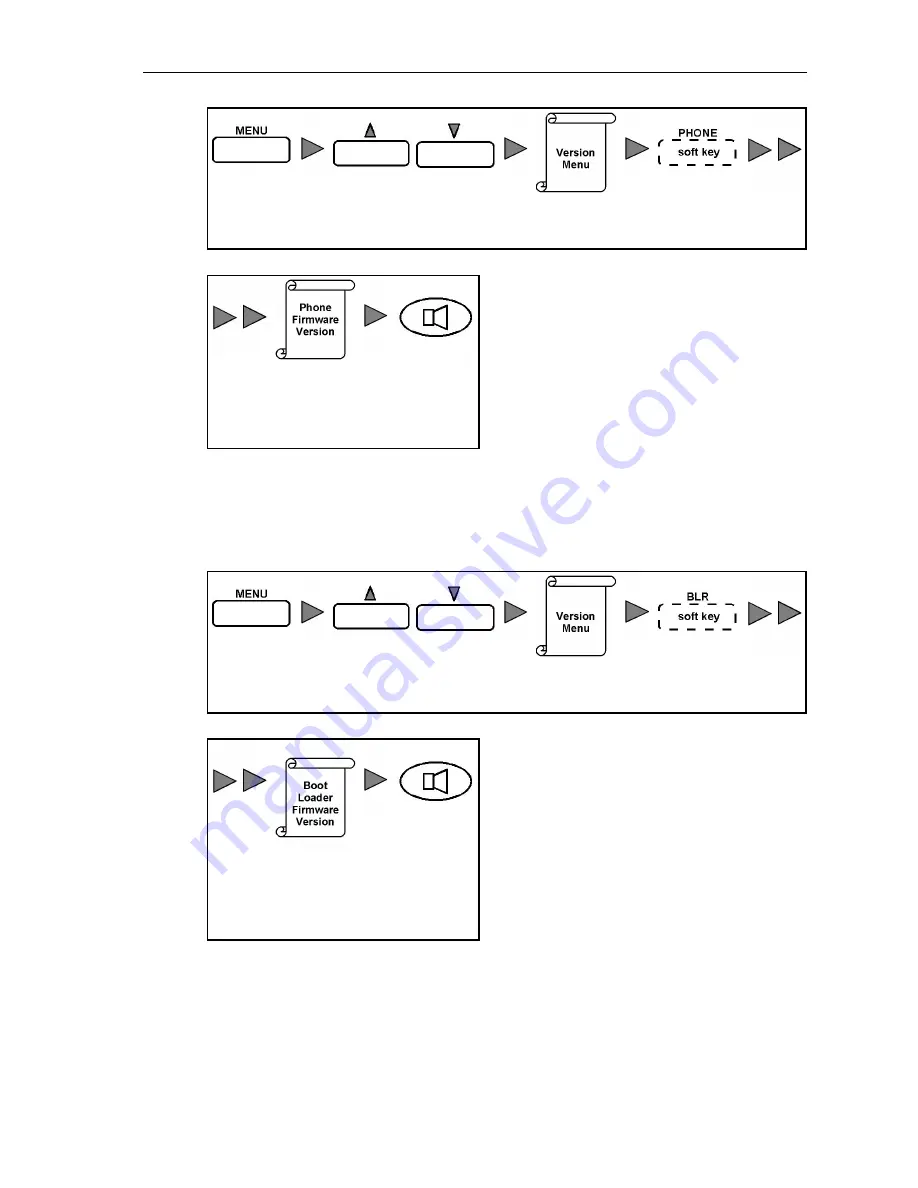
E800 RFID IP Phone - User Manual
Press MENU
Key
Press
▲▼
Key to find
Forward Menu
Version Menu
Press PHONE
Soft Key
Phone
Firmware
Version No.
is displayed
Press
SPEAKER
Key to exit
MENU Mode
3.14.4 CHECK BOOT LOADER FIRMWARE VERSION
The user can check the Boot Loader firmware version of the phone.
Operation
Press MENU
Key
Press
▲▼
Key to find
Forward Menu
Version Menu
Press BLR
Soft Key
Boot Loader
Firmware
Version No.
is displayed
Press
SPEAKER
Key to exit
MENU Mode
72












































