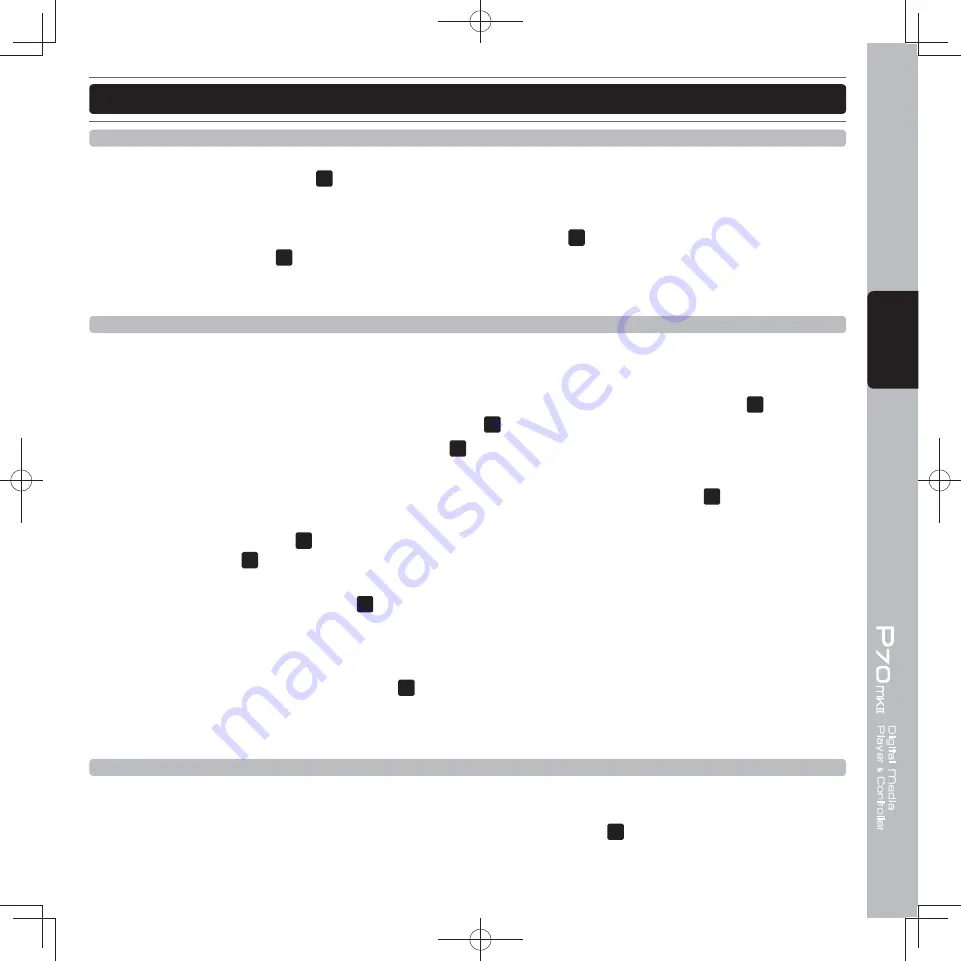
71
ENGLISH
OPERATIONS
Starting and Stopping Playback
•
Starting Playback
Press the PLAY/PAUSE button
16
during the pause or cue mode to start playback.
•
Stopping Playback
There are two ways to stop playback. Press the PLAY/PAUSE button
16
during playback to pause at that point,
or press the CUE button
17
during playback to return to the position at which playback started.
How to Set a Cue Point
Cueing is the action of preparing tracks for playback. Once a cue point has been stored in memory when the CUE
button is pressed, playback returns to the cue point and enters pause mode. When the PLAY/PAUSE button is
pressed during the cue mode, playback starts. Playback can also be resumed from cue mode by pressing the
PLAY/PAUSE button while holding the CUE button. You also can simply press the CUE PLAY button
18
. This same
action can be performed on the Hot cues/Loops Bank Pads
13
.
Step 1 :
During playback, press the Play/Pause button
16
to pause playback at the point you wish to begin
playback.
Step 2 :
Search for the precise position of the cue point. Using the jog wheel or Search button
19
to advance
frames.
Step 3 :
Press the CUE button
17
when you reach the desired point. Cue point memory setting is completed when
the IN button
43
is fl ashing. When a new cue point is stored in memory the previous setting will be erased.
•
Real-time Cue
During playback, press the IN button
43
at the desired cue point to save the Cue Point. With a little practice, this
is a faster way to set the desired Cue Point.
•
Auto Cue
The Auto Cue function will automatically set the fi rst cue point at the beginning of each track. To turn Auto Cue
on and off, hold down the SGL/CTN button
28
. When Auto Cue is on, the display will show A.CUE.
HINT : Anytime the CUE button is fl ashing, it means it is ready to save a new cue point.
How to Adjust the Pitch
•
Pitch Slider
With your fi rst deck playing and your second deck cued, start playback in sync with the downbeat of the song
playing on the other deck. Quickly adjust the pitch using the PITCH SLIDER
9
to match the tempo of deck one.
Moving the slider up (-) will decrease the tempo, while moving it down (+) will increase the tempo.
MCU-300KMA (082412).indd 章節2:71
MCU-300KMA (082412).indd 章節2:71
2012/8/24 下午 05:41:53
2012/8/24 下午 05:41:53






























